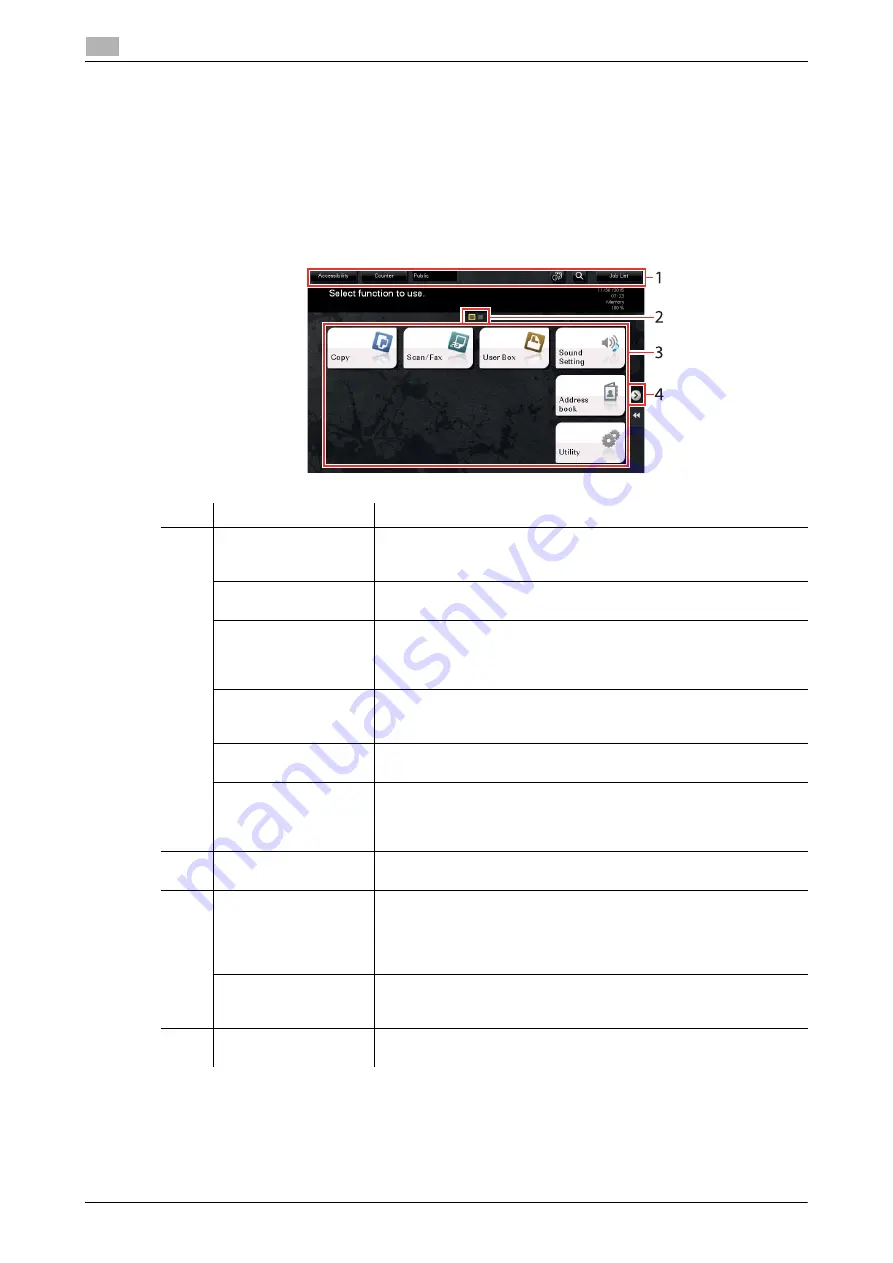
2-24
d-COLOR MF759
Touch Panel
2
2.6
2.6
Touch Panel
2.6.1
Main Menu
Press the
Menu
key on the
Control Panel
to display the main menu. In the main menu, you can configure
settings such as frequently used functions or a shortcut key for jumping to each mode.
Layout of main menu
No.
Name
Description
1
[Accessibility]
Tap this button to adjust a
Touch Panel
tapping position, change
keying sounds, and configure the operating environment of the
Con-
trol Panel
.
[Counter]
Tap this button to display the total number of pages printed on this
machine on a function or color basis.
User/Account Name
This area displays the name of the current login user or the account
track name when User Authentication or Account Track is enabled.
When User Authentication and Account Track are used together, the
user name is displayed.
[Language]
Tap this button to temporarily change the language to be displayed
on the panel. For details on how to display [Language], refer to the Us-
er's Guide CD/DVD.
[Function Search]
Tap this button to search for copy settings or fax/scan settings to go
to the target function screen from the search result.
[Job List]
Tap this button to display current or standby jobs. If necessary, you
can check job logs or print a communication report. This list displays
the operation status of the current job when it is running. For details,
refer to page 2-32.
2
Page Indicator
Allows you to check which page is currently displayed when main
menu keys are assigned to multiple pages.
3
Main menu keys
Display shortcut keys assigned to any function.
By default, [Copy], [Scan/Fax], [User Box], [Sound Setting], [Address
book], and [Utility] are arranged on the main menu.
•
In some areas, [Quick Security] is located on the main menu by
default.
[Utility]
Tap this button to configure settings of this machine or check the use
status of this machine.
•
[Utility] is always displayed.
4
Page switching key
Tap this key to switch pages when main menu keys are assigned to
multiple pages.
Summary of Contents for d-Color MF759
Page 1: ...d COLOR MF759 QUICK GUIDE...
Page 2: ......
Page 8: ...Contents 6 d COLOR MF759...
Page 9: ...1 Introduction...
Page 10: ......
Page 36: ...1 28 d COLOR MF759 i Option LK 105 v4 Searchable PDFs End User License Agreement 1 1 12...
Page 37: ...2 About this machine...
Page 38: ......
Page 50: ...2 14 d COLOR MF759 About this machine 2 2 3 Job Separator JS 602 No Name 1 Output Tray...
Page 54: ...2 18 d COLOR MF759 About this machine 2 2 3 Large Capacity Unit LU 303 LU 205...
Page 82: ...2 46 d COLOR MF759 Loading Paper 2 2 8...
Page 83: ...3 Basic Settings and Operations...
Page 84: ......
Page 116: ...3 34 d COLOR MF759 Scan to Send function 3 3 2 3 Enter a destination...
Page 122: ...3 40 d COLOR MF759 Fax function 3 3 3 Sending the original 1 Load the original 2 Tap Scan Fax...
Page 157: ...4 Advanced Functions...
Page 158: ......
Page 175: ...5 Troubleshooting...
Page 176: ......
Page 195: ...6 Index...
Page 196: ......
Page 198: ...6 4 d COLOR MF759 6...
















































