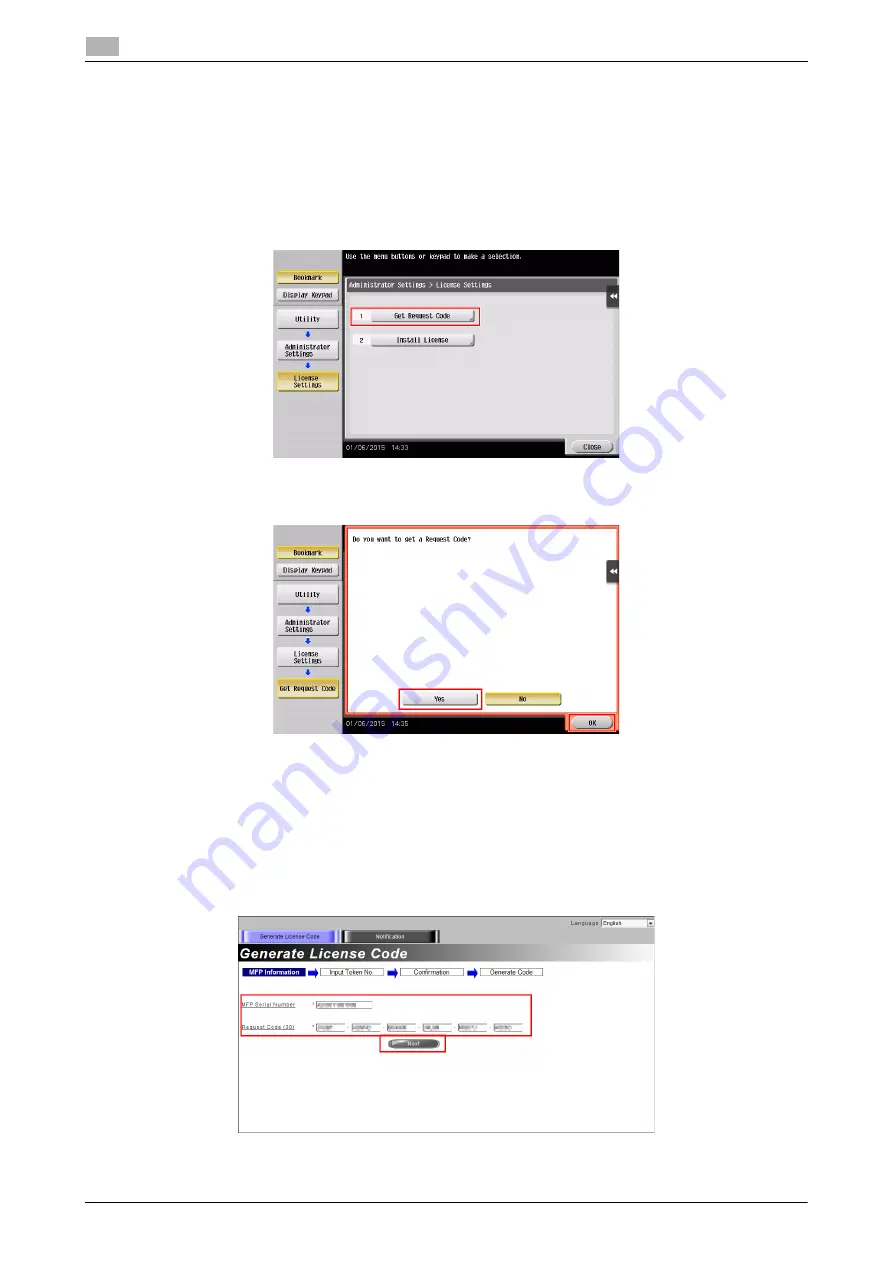
4-6
d-COLOR MF759
Using advanced functions
4
4.1
Registering the i-Option license
Register the request code and the contents of the token certificate on the Web site of the License Manage-
ment Server (LMS).
This procedure is available when this machine cannot be connected to the Internet.
1
Tap [Utility], and select [Administrator Settings] - [Forward] - [License Settings] - [Get Request Code].
%
For information on the default administrator password, refer to the User’s Guide CD/DVD.
2
Tap [Yes] and [OK].
3
Tapping [Print] prints the serial number and request code.
%
Prepare at hand the printed serial number, request code, and token certificate supplied with
i-Op-
tion
.
4
Access the Web site of the License Management Server (LMS). Enter the [MFP Serial Number] and [Re-
quest Code], then click [Next].
%
The URL is https://licensemanage.com/index.aspx.
Summary of Contents for d-Color MF759
Page 1: ...d COLOR MF759 QUICK GUIDE...
Page 2: ......
Page 8: ...Contents 6 d COLOR MF759...
Page 9: ...1 Introduction...
Page 10: ......
Page 36: ...1 28 d COLOR MF759 i Option LK 105 v4 Searchable PDFs End User License Agreement 1 1 12...
Page 37: ...2 About this machine...
Page 38: ......
Page 50: ...2 14 d COLOR MF759 About this machine 2 2 3 Job Separator JS 602 No Name 1 Output Tray...
Page 54: ...2 18 d COLOR MF759 About this machine 2 2 3 Large Capacity Unit LU 303 LU 205...
Page 82: ...2 46 d COLOR MF759 Loading Paper 2 2 8...
Page 83: ...3 Basic Settings and Operations...
Page 84: ......
Page 116: ...3 34 d COLOR MF759 Scan to Send function 3 3 2 3 Enter a destination...
Page 122: ...3 40 d COLOR MF759 Fax function 3 3 3 Sending the original 1 Load the original 2 Tap Scan Fax...
Page 157: ...4 Advanced Functions...
Page 158: ......
Page 175: ...5 Troubleshooting...
Page 176: ......
Page 195: ...6 Index...
Page 196: ......
Page 198: ...6 4 d COLOR MF759 6...






























