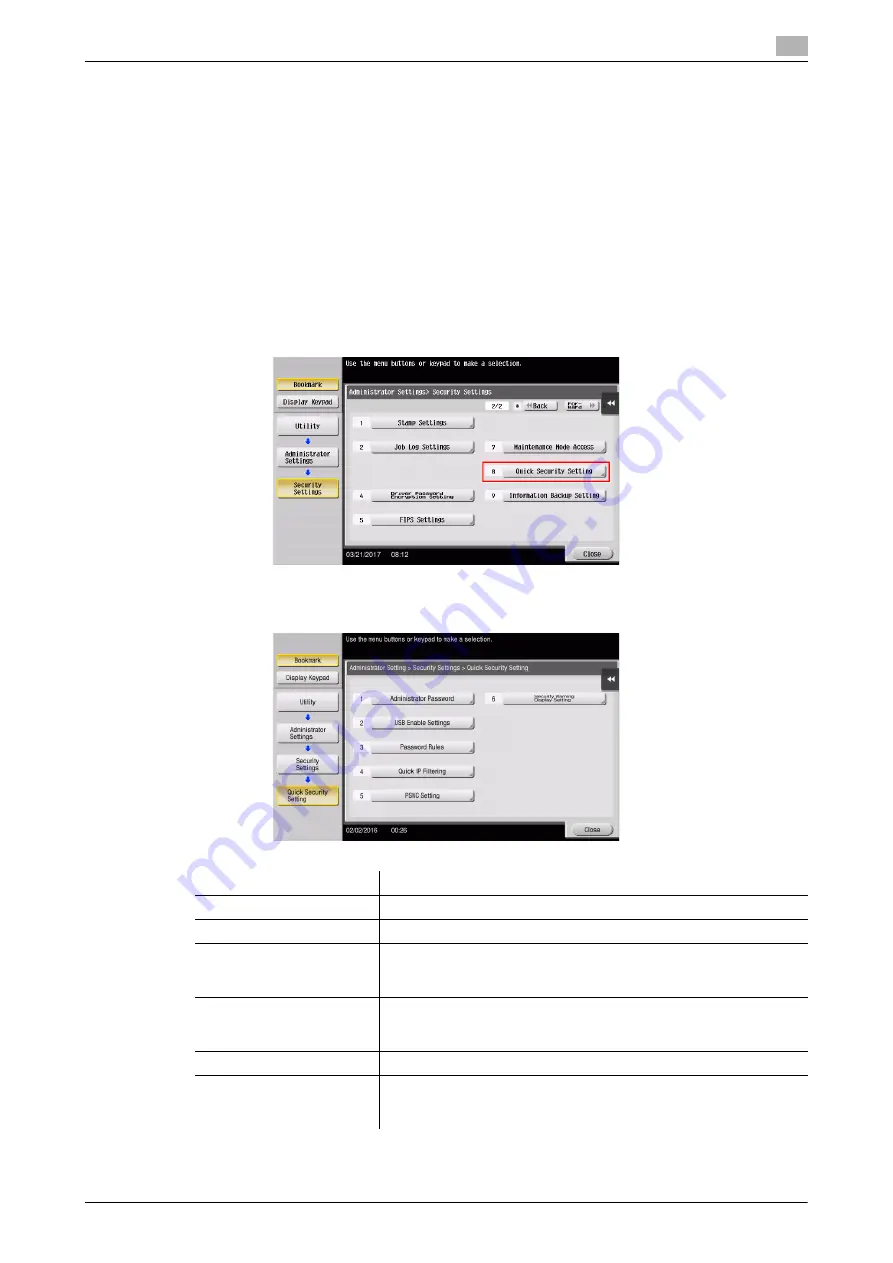
d-COLOR MF759
3-73
3.8
Using the [Quick Security] function
3
3.8
Using the [Quick Security] function
3.8.1
[Quick Security]
[Quick Security] allows you to configure the settings for enhancing the security level of this machine. In order
to use this machine securely, we recommend that you use the [Quick Security] function to configure the set-
tings.
Required settings
1
Tap [Utility], and select [Administrator Settings] - [Forward] - [Security Settings] - [Forward] - [Quick Se-
curity Setting].
%
For information on the default administrator password, refer to the User’s Guide CD/DVD.
2
Configure a setting for each option.
Settings
Description
[Administrator Password]
Change the administrator password of this machine.
[USB Enable Settings]
Specify whether to permit a function that requires the
USB Port
.
[Password Rules]
Configure whether to enable the password rules. Once you enable it,
the number of characters and text types that are available for pass-
words is restricted.
[Quick IP Filtering]
Allows you to restrict the devices that can access this machine using
the IP address (IPv4/IPv6). The range of IP addresses for which ac-
cess is to be restricted is specified automatically.
[PSWC Setting]
Select whether to use
Web Connection
.
[Security Warning Display
Setting]
Select whether to display the security warning screen if the adminis-
trator password remains set to the default or if password rules are
not satisfied.
Summary of Contents for d-Color MF759
Page 1: ...d COLOR MF759 QUICK GUIDE...
Page 2: ......
Page 8: ...Contents 6 d COLOR MF759...
Page 9: ...1 Introduction...
Page 10: ......
Page 36: ...1 28 d COLOR MF759 i Option LK 105 v4 Searchable PDFs End User License Agreement 1 1 12...
Page 37: ...2 About this machine...
Page 38: ......
Page 50: ...2 14 d COLOR MF759 About this machine 2 2 3 Job Separator JS 602 No Name 1 Output Tray...
Page 54: ...2 18 d COLOR MF759 About this machine 2 2 3 Large Capacity Unit LU 303 LU 205...
Page 82: ...2 46 d COLOR MF759 Loading Paper 2 2 8...
Page 83: ...3 Basic Settings and Operations...
Page 84: ......
Page 116: ...3 34 d COLOR MF759 Scan to Send function 3 3 2 3 Enter a destination...
Page 122: ...3 40 d COLOR MF759 Fax function 3 3 3 Sending the original 1 Load the original 2 Tap Scan Fax...
Page 157: ...4 Advanced Functions...
Page 158: ......
Page 175: ...5 Troubleshooting...
Page 176: ......
Page 195: ...6 Index...
Page 196: ......
Page 198: ...6 4 d COLOR MF759 6...






























