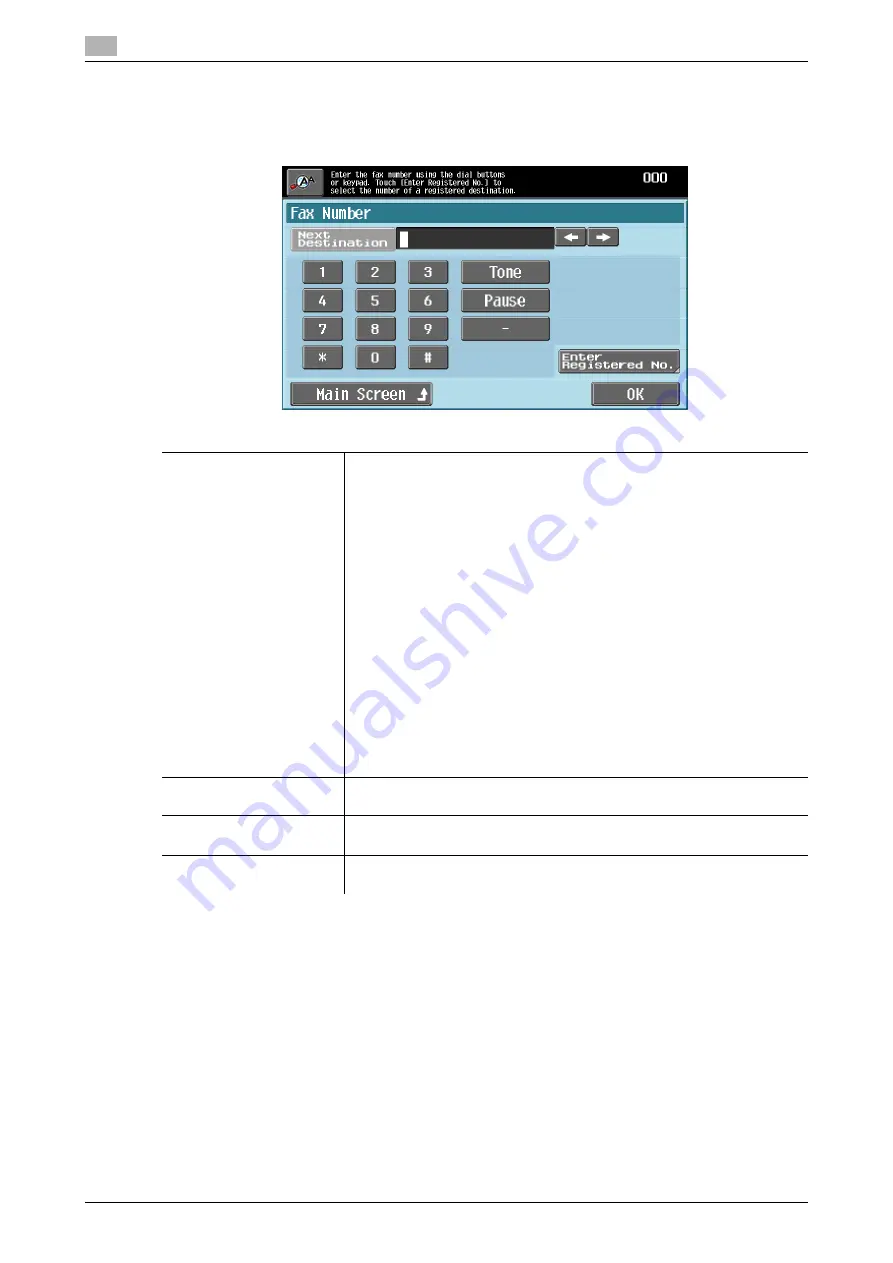
Configuring destinations
4
4-10
d-Color MF 651/551/451 (Version 2)
4.2
4.2.4
Fax Number
Enter a fax number or registered destination number to specify the desired destination for sending a fax to.
%
Press [Fax Number].
Reference
-
If [Confirm Address (TX)] is enabled in Administrator Settings, the screen appears that prompts you to
enter the fax number again after you enter a fax number.
-
Fax numbers cannot be entered if [Manual Destination Input] is prohibited in Administrator Settings. For
details on the [Manual Destination Input] setting, refer to the "User's Guide [Network Administrator]". If
user authentication is enabled, whether to permit "Manual Destination Input" is determined for each
registered user. For details on user registration, refer to the "User's Guide [Copy Operations]".
Settings
Fax Number
Enter a fax number on the displayed screen or by using the keypad.
If you have entered an incorrect number, move the cursor to the character
to be changed, press [Delete], and then enter the number again.
•
Tone:
When using a dialing (pulse) telephone line, press this button for gen-
erating push-button tones. Use this function when using fax informa-
tion services. When you press this button, "T" appears on the screen.
From the dialing (pulse) telephone line, pressing [
1
] switches to the
push-button tones.
•
Pause:
Press this button to insert a pause in the dialing number. Pressing
[Pause] once inserts one second of interval. You can also enter pauses
successively. When you press this button, "P" appears on the screen.
If the PBX (Private Branch eXchange) connection is enabled, to ensure
the connection to the external line when calling from the in-house wir-
ing, press [Pause] after the outside line access code such as "0". When
you press this button, "P" appears on the screen.
•
-:
Press this button to separate a dial number. It does not affect the dial-
ing of the number. When you press this button, "-" appears on the
screen.
Next Destination
Press this button to specify another destination after entering a fax number
or a registered number.
Enter Registered No.
Press this button to display the Enter Registered No. screen. Enter a reg-
istered number using the keypad, and press [Apply].
Main Screen
Press this button to return to the Address Book screen with the changed
settings applied.
Summary of Contents for d-color MF451
Page 1: ...ENLARGE DISPLAY OPERATIONS d Color MF651 558901en GB d Color MF451 d Color MF551...
Page 5: ...1 Introduction...
Page 6: ......
Page 11: ...2 Before use...
Page 12: ......
Page 25: ...3 How to use Copy mode...
Page 26: ......
Page 45: ...4 How to use Fax Scan mode...
Page 46: ......
Page 65: ...5 Index...
Page 66: ......
Page 70: ...Index by button 5 5 6 d Color MF 651 551 451 Version 2 5 2...






























