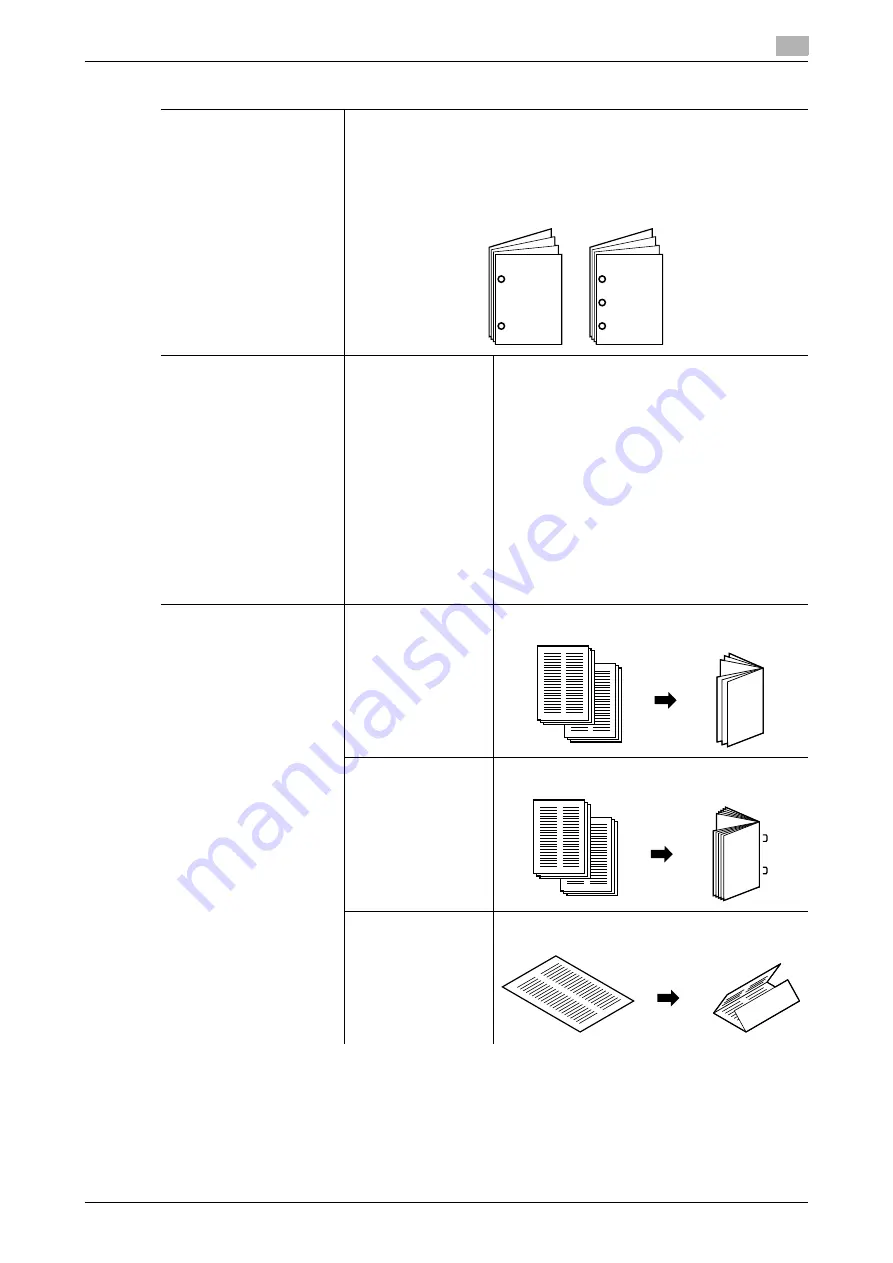
d-Color MF 651/551/451 (Version 2)
3-13
3.2
Configuring the basic settings
3
Staple/Punch
Staple:
Copies can be bound with a staple in the corner or with two staples.
Punch:
Copies can be fed out hole-punched.
The number of punched holes varies depending on the country (area)
where this machine is used. For details, contact your service representa-
tive.
Staple/Punch
Position Setting
Select the desired staple or hole-punch position.
•
[Auto]:
The staple or hole-punch position is automat-
ically set either at the top or at the left.
A staple or punch position along the long side
of the paper is selected if the original length is
11-11/16 in (297 mm) or less.
A staple or punch position along the short
side of the paper is selected if the original
length exceeds 11-11/16 in (297 mm).
•
If [Auto] is selected for the staple or hole-
punch position, load the original with the top
toward the back of the machine.
•
If desired, press [Original Direction], and then
specify the direction in which the original is
loaded.
Fold/Bind
Half-Fold
Select this setting to fold copies at the center in
half before feeding them out.
Center Staple & Fold
Select this setting to staple copies at the center
before feeding them out.
Tri-Fold
Select this setting to fold copies in three before
feeding them out.
Settings
1
1
Summary of Contents for d-color MF451
Page 1: ...ENLARGE DISPLAY OPERATIONS d Color MF651 558901en GB d Color MF451 d Color MF551...
Page 5: ...1 Introduction...
Page 6: ......
Page 11: ...2 Before use...
Page 12: ......
Page 25: ...3 How to use Copy mode...
Page 26: ......
Page 45: ...4 How to use Fax Scan mode...
Page 46: ......
Page 65: ...5 Index...
Page 66: ......
Page 70: ...Index by button 5 5 6 d Color MF 651 551 451 Version 2 5 2...
















































