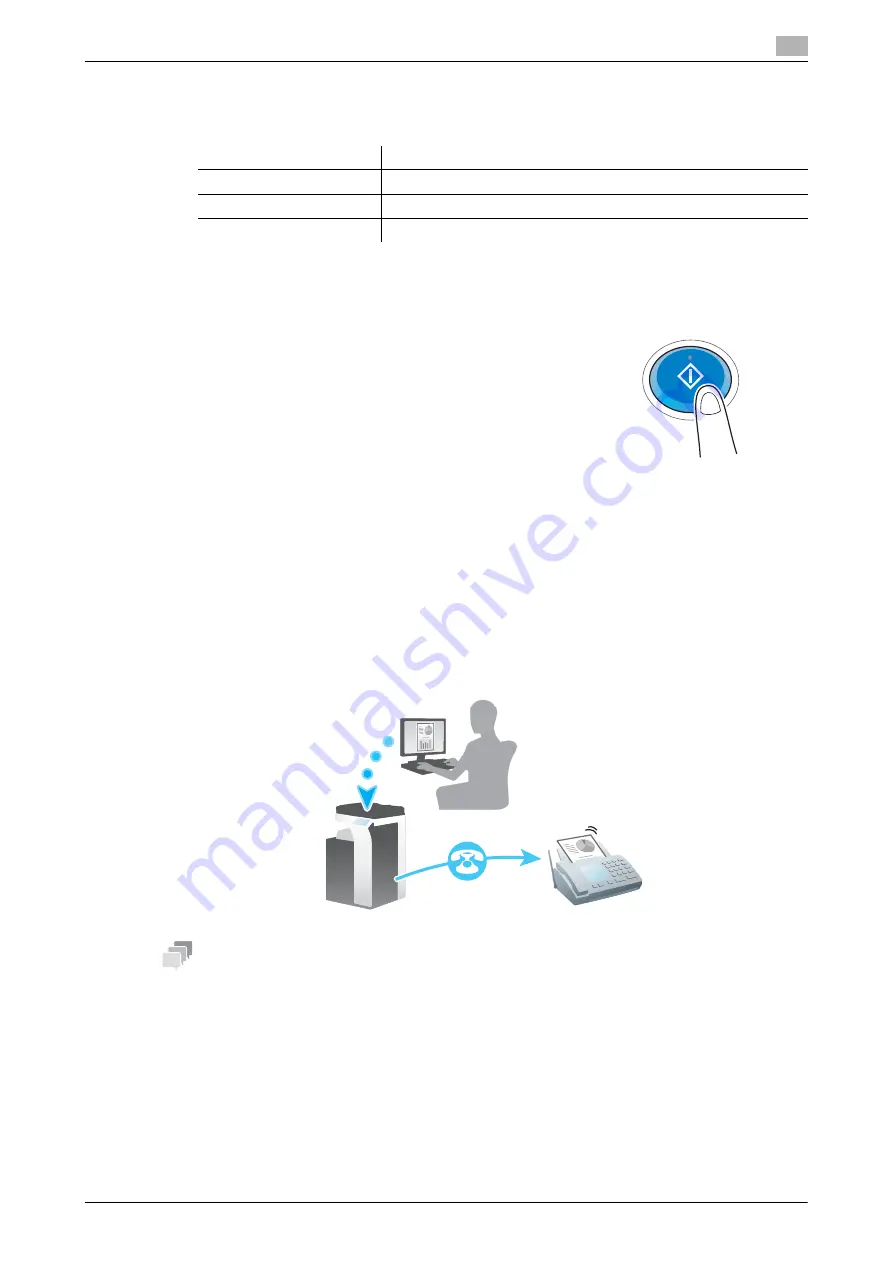
d-COLOR MF283/MF223
3-41
3.3
Fax function
3
%
To change the setting, tap the desired key on the
Touch Panel
.
[Color], [File Type], and [File Name/Subject Name/Other] are not available when sending to a fax num-
ber.
5
Press the
Start
key.
3.3.2
Sending a fax directly from a PC (PC-FAX TX)
You can send a fax to the destination fax machine in the same manner as you print out data created on your
computer.
Advantages to send a fax directly from a computer
-
Realizing paper saving
-
Completing fax operations without leaving your desk
-
Offering clear images by sending data directly from a computer
Tips
-
The
Hard Disk
is optional in some areas. To use this function, the optional
Hard Disk
and
Fax Kit
must
be installed in this machine.
-
This function is not supported in the Mac operating system.
Settings
Description
[Simplex/Duplex]
Select whether to scan one or both sides of the original.
[Resolution]
Specify the scanning resolution.
[Scan Size]
Specify the size of the original to be scanned.
Summary of Contents for d-COLOR MF283
Page 1: ...d COLOR MF283 MF223 QUICK GUIDE...
Page 2: ......
Page 8: ...Contents 6 d COLOR MF283 MF223...
Page 9: ...1 Introduction...
Page 10: ......
Page 32: ...1 24 d COLOR MF283 MF223 i Option LK 105 v4 searchable PDFs End User License Agreement 1 1 11...
Page 33: ...2 About This Machine...
Page 34: ......
Page 47: ...d COLOR MF283 MF223 2 15 2 3 About this machine 2 Job Separator JS 506 No Name 1 Output Tray...
Page 76: ...2 44 d COLOR MF283 MF223 Loading paper 2 2 8...
Page 77: ...3 Basic Settings and Operations...
Page 78: ......
Page 103: ...d COLOR MF283 MF223 3 27 3 2 Scan to Send function 3 6 Tap Close...
Page 150: ...3 74 d COLOR MF283 MF223 Using the Quick Security function 3 3 8...
Page 151: ...4 Advanced Functions...
Page 152: ......
Page 171: ...5 Troubleshooting...
Page 172: ......
Page 187: ...6 Index...
Page 188: ......
Page 190: ...6 4 d COLOR MF283 MF223 6...
















































