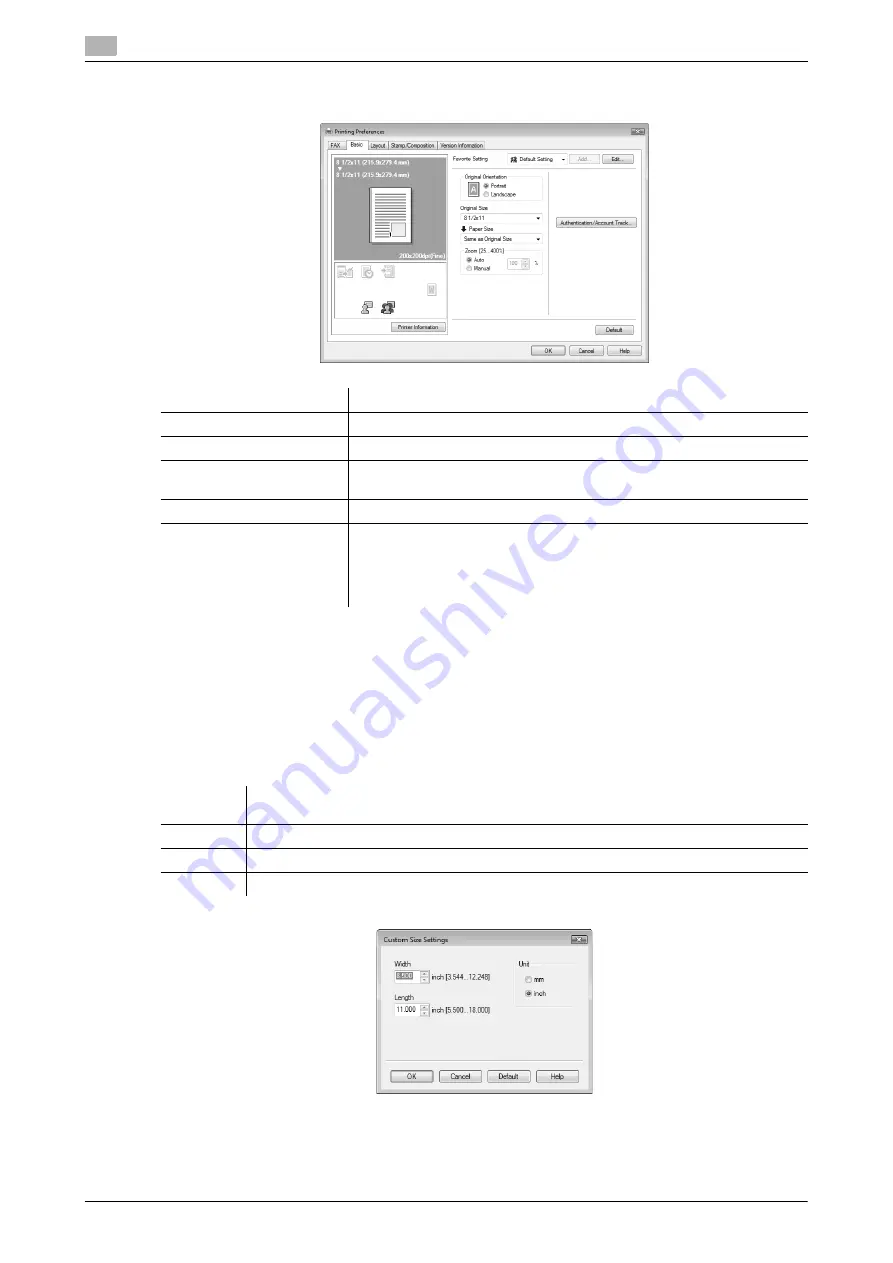
Configuring the [Basic] tab settings
4
4-16
d-Color MF360/280/220
4.4
4.4
Configuring the [Basic] tab settings
4.4.1
Configuring a custom size
To send a fax of the original of a custom size, specify a paper size following the procedure shown below.
1
Select [Custom Size] from [Original Size] or [Paper Size].
The [Custom Size Settings] dialog box appears.
2
Configure the following items.
3
Click [OK].
Item Name
Functions
[Original Orientation]
Select the orientation of the original to be sent.
[Original Size]
Select the paper size of the original to be sent.
[Paper Size]
Select the size of the paper to be sent. If it is different from the original size,
the output image will be automatically enlarged or reduced.
[Zoom]
Select an enlarge or reduce ratio.
[Authentication/Account
Track...]
Click this button to specify the user name and password when [User Au-
thentication] is enabled on this machine, or the account name and pass-
word when [Account Track] is enabled on this machine.
For details on the user authentication, refer to page 4-17. For details on
the account track, refer to page 4-18.
Item
Name
Functions
[Width]
Select a width of the custom size according to the unit you use.
[Length]
Select a length of the custom size according to the unit you use.
[Unit]
Select a unit to be used for specifying the size.
Summary of Contents for d-Color MF280
Page 1: ...FAX DRIVER FUNCTIONS 552907en GB d Color MF220 d Color MF280 d Color MF360...
Page 5: ...1 Introduction...
Page 6: ......
Page 10: ...About this manual 1 1 6 d Color MF360 280 220 1 1...
Page 11: ...2 Overview...
Page 12: ......
Page 17: ...3 Installation of Fax Driver...
Page 18: ......
Page 29: ...4 Fax Driver Setting...
Page 30: ......
Page 58: ...Saving the fax driver settings 4 4 30 d Color MF360 280 220 4 9...
Page 59: ...5 Troubleshooting...
Page 60: ......
Page 63: ...6 Appendix...
Page 64: ......
Page 69: ...7 Index...
Page 70: ......
Page 74: ......






























