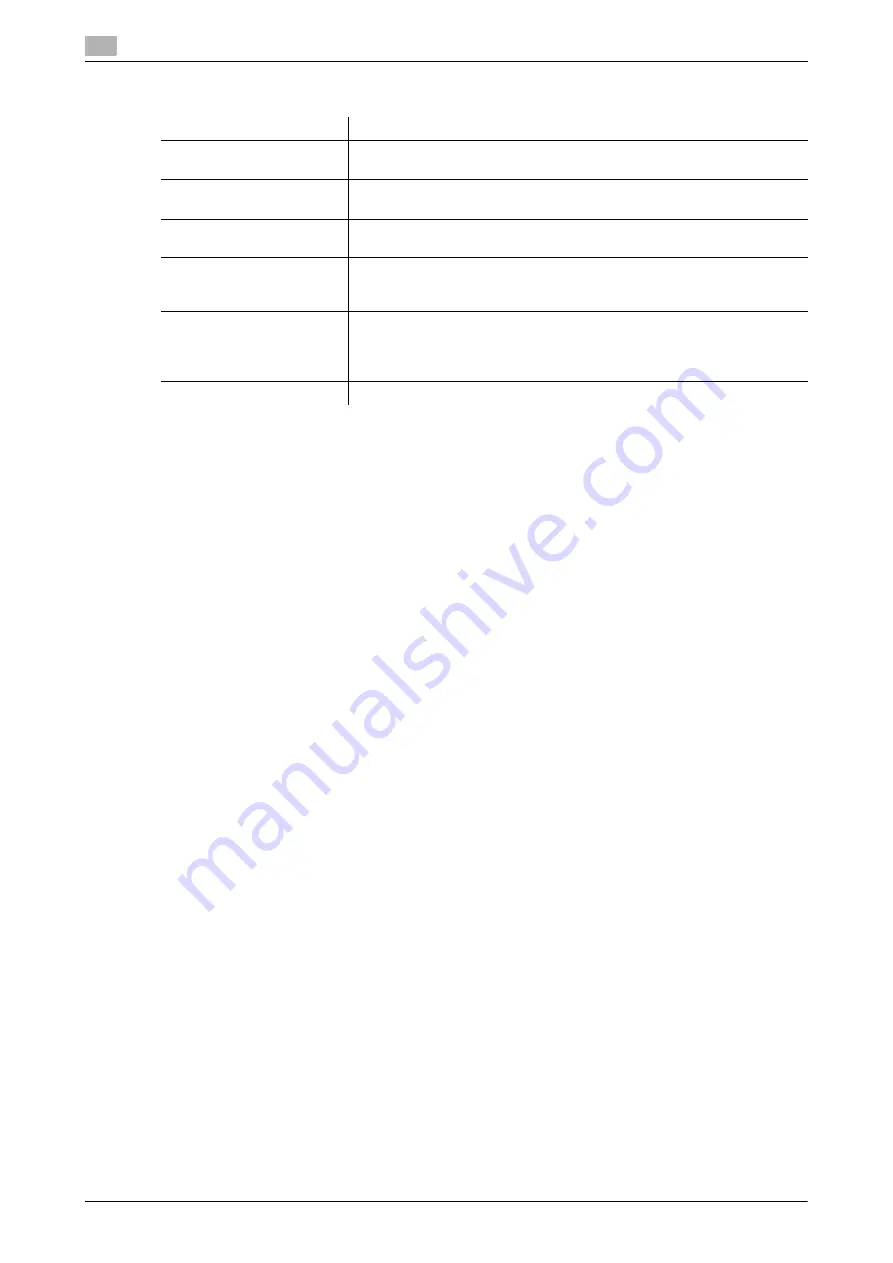
Settings
4
4-14
d-Color MF360/280/220
4.2
4.2.7
[Settings] tab
Reference
-
To display the [Settings] tab, right-click the icon for the installed printer with a name such as "xxxxxxx
FAX", and then click the [Properties].
Item Name
Functions
[Display Constraint Mes-
sage]
Select this check box to display the message when functions that cannot
be configured simultaneously are enabled for the printer driver.
[Display paper set in Print
Server Properties]
Select this check box to use forms added in the [Server Properties] dialog
box of the Printers window.
[Verify Authentication set-
tings before printing]
Select this check box to verify authentication settings for this machine be-
fore printing, and display the message if they are not satisfied.
[Popup Authentication Dia-
log when printing]
Select this check box to display the User Authentication/Account Track
dialog box when specifying printing, prompting entering the user name
and account name.
[Reconfirm FAX number en-
tered directly]
Select this check box to display a window for entering the fax number
again for confirmation if you click [Add Recipients] after directly entering
information in the [FAX Number] box in the [FAX Transmission Popup] win-
dow.
[Save Custom Size...]
Click this button to register custom paper sizes.
Summary of Contents for d-Color MF280
Page 1: ...FAX DRIVER FUNCTIONS 552907en GB d Color MF220 d Color MF280 d Color MF360...
Page 5: ...1 Introduction...
Page 6: ......
Page 10: ...About this manual 1 1 6 d Color MF360 280 220 1 1...
Page 11: ...2 Overview...
Page 12: ......
Page 17: ...3 Installation of Fax Driver...
Page 18: ......
Page 29: ...4 Fax Driver Setting...
Page 30: ......
Page 58: ...Saving the fax driver settings 4 4 30 d Color MF360 280 220 4 9...
Page 59: ...5 Troubleshooting...
Page 60: ......
Page 63: ...6 Appendix...
Page 64: ......
Page 69: ...7 Index...
Page 70: ......
Page 74: ......






























