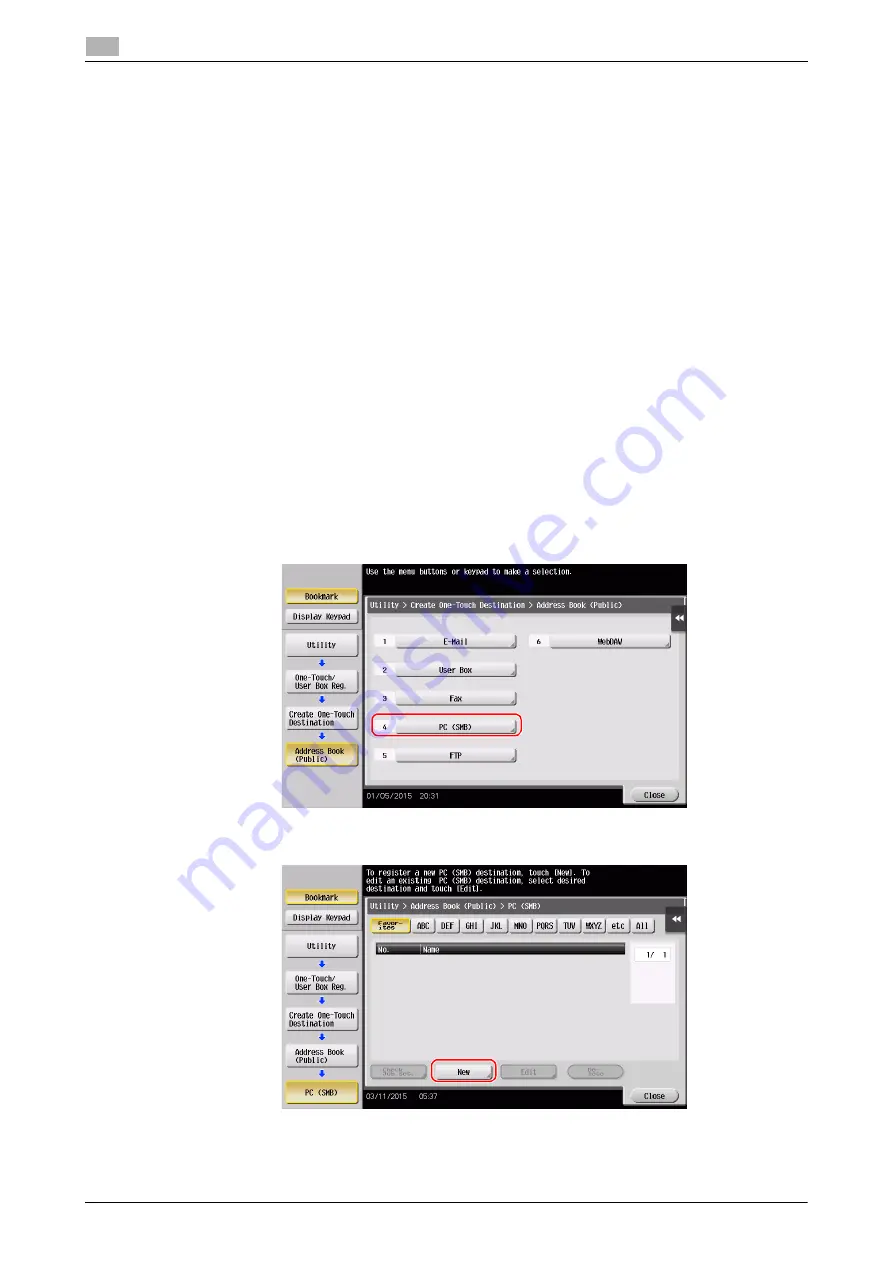
3-26
d-COLOR MF654/MF554/MF454/MF364/MF304/MF254
Scan-to-Send function
3
3.2
Configuring your computer
Create a new folder, and enable the sharing settings.
0
This operation requires administrator privileges for your computer.
1
Create a new folder, and write down the folder name in the File path column of the checklist.
2
Enable the folder sharing settings. In the Apple menu, select [System Preferences] - [Sharing].
3
Select the [File Sharing] check box, then click [Options...].
4
Select the [Share files and folders using SMB] and user name check boxes, then click [Done].
5
Under [Shared Folders:], click [+].
6
Select a new folder, then click [Add].
7
Click the new folder to check the access right.
If the access right is changed to [Read & Write], the setting is completed.
Registering destinations
While checking the created checklist, register the folder for receiving the scanned data as an address book
of this machine.
1
Tap [Utility], and select [One-Touch/ User Box Reg.] - [Create One-Touch Destination] - [Address Book
(Public)] - [PC (SMB)].
2
Tap [New].
Summary of Contents for d-COLOR MF254
Page 1: ...d COLOR MF654 MF554 MF454 MF364 MF304 MF254 QUICK GUIDE ...
Page 2: ......
Page 8: ...Contents 6 d COLOR MF654 MF554 MF454 MF364 MF304 MF254 ...
Page 9: ...1 Introduction ...
Page 10: ......
Page 35: ...2 About This Machine ...
Page 36: ......
Page 87: ...3 Basic Settings and Operations ...
Page 88: ......
Page 114: ...3 28 d COLOR MF654 MF554 MF454 MF364 MF304 MF254 Scan to Send function 3 3 2 6 Tap Close ...
Page 166: ...3 80 d COLOR MF654 MF554 MF454 MF364 MF304 MF254 Using the Quick Security function 3 3 8 ...
Page 167: ...4 Advanced Functions ...
Page 168: ......
Page 187: ...5 Troubleshooting ...
Page 188: ......
Page 207: ...6 Index ...
Page 208: ......
Page 210: ...6 4 d COLOR MF654 MF554 MF454 MF364 MF304 MF254 6 ...






























