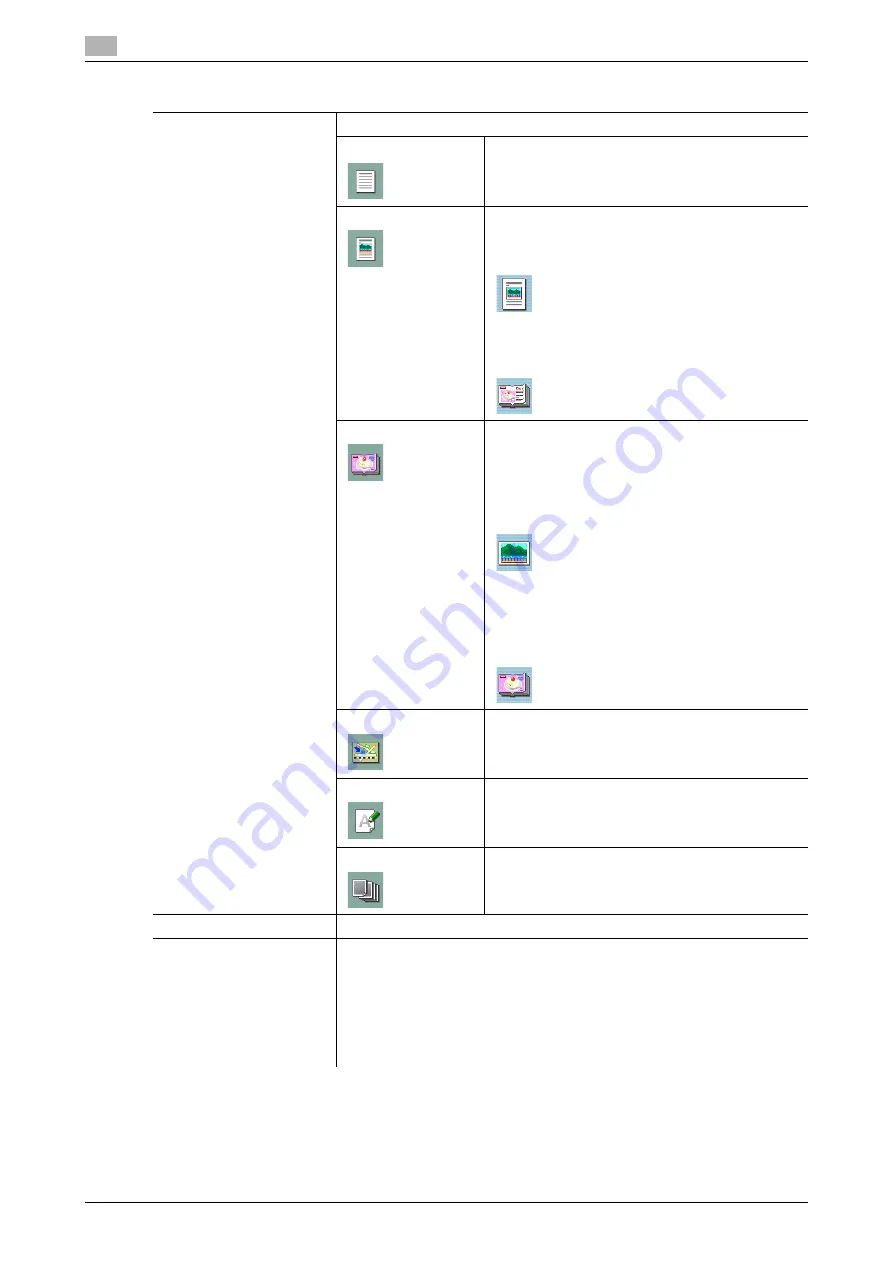
[Quality/Density]
5
5-20
d-Color MF360/280/220 (Version 3)
5.3
Settings
[Original Type]
Select the original type (text and image type) to obtain better copy quality.
[Text]
Copies originals containing only text. The edges of
copied text are reproduced with sharpness, pro-
viding an image that is easy to read.
[Text/Photo]
[Photo Paper]:
Select this setting to print photos from originals
containing both text and images onto photograph-
ic paper. A smooth copy image is produced.
[Printed Photo]:
Select this setting to copy printed originals con-
taining both text and images, such as pamphlets or
catalogs.
[Photo]
[Photo Paper]:
Select this setting when the original photos are
printed on photographic paper. Select this setting
to produce better reproductions of halftone original
images (photographs, etc.) that cannot be repro-
duced with the usual settings. A smooth copy im-
age is produced.
[Printed Photo]:
Select this setting to copy printed originals, such
as pamphlets or catalogs. Halftone original images
(photographs, etc.) that cannot be reproduced with
the usual settings will be reproduced in as nearly
an original state as possible.
[Map]
Select this setting when copying originals with a
background color or originals containing pencil
markings or fine colored lines such as maps. A
sharp copy image is produced.
[Dot Matrix Original]
Select this setting when copying originals contain-
ing only text that appears faint (such as that written
with a pencil). The copied text is reproduced so
that it is darker, making it easier to read.
[Copied Paper]
Select this setting to copy images (originals) print-
ed using this machine.
[Density]
Adjust copy density.
[Background Removal]
Adjust the density of the background area for originals with colored back-
ground (newsprints, recycle paper, etc.) or originals on thin paper showing
text or images from the back.
Select [Auto] for [Background Removal Level] to enable automatic back-
ground density adjustment for copying with the optimal background density.
For [Background Removal], normally [Bleed Removal] is selected. However,
when copying an original with colored background, select [Paper Discolor-
ation Adj] to make adjustment for background removal for copying.
Summary of Contents for d-Color MF220
Page 1: ...COPY OPERATION 552815en GB d Color MF220 d Color MF280 d Color MF360 ...
Page 9: ...1 Introduction ...
Page 10: ......
Page 15: ...2 Part names and their functions ...
Page 16: ......
Page 33: ...3 Using this machine ...
Page 34: ......
Page 43: ...4 Control Panel Keys ...
Page 44: ......
Page 64: ...Proof Copy 4 4 22 d Color MF360 280 220 Version 3 4 11 ...
Page 65: ...5 Copy Function ...
Page 66: ......
Page 130: ...Left panel display 5 5 66 d Color MF360 280 220 Version 3 5 5 ...
Page 131: ...6 User Settings ...
Page 132: ......
Page 149: ...7 Administrator Settings ...
Page 150: ......
Page 206: ... OpenAPI Authentication Management Setting 7 7 58 d Color MF360 280 220 Version 3 7 12 ...
Page 207: ...8 Maintenance ...
Page 208: ......
Page 222: ...Cleaning procedure 8 8 16 d Color MF360 280 220 Version 3 8 3 ...
Page 223: ...9 Troubleshooting ...
Page 224: ......
Page 237: ...10 Authentication unit biometric type ...
Page 238: ......
Page 257: ...11 Authentication unit IC card type ...
Page 258: ......
Page 274: ...Using authentication unit IC card type 11 11 18 d Color MF360 280 220 Version 3 11 1 ...
Page 275: ...12 Specifications ...
Page 276: ......
Page 292: ...Options 12 12 18 d Color MF360 280 220 Version 3 12 3 ...
Page 293: ...13 Appendix ...
Page 294: ......
Page 296: ...Colors 13 13 4 d Color MF360 280 220 Version 3 13 1 Hue Brightness Saturation ...
Page 303: ...14 Index ...
Page 304: ......
Page 314: ...Index by button 14 14 12 d Color MF360 280 220 Version 3 14 2 ...
















































