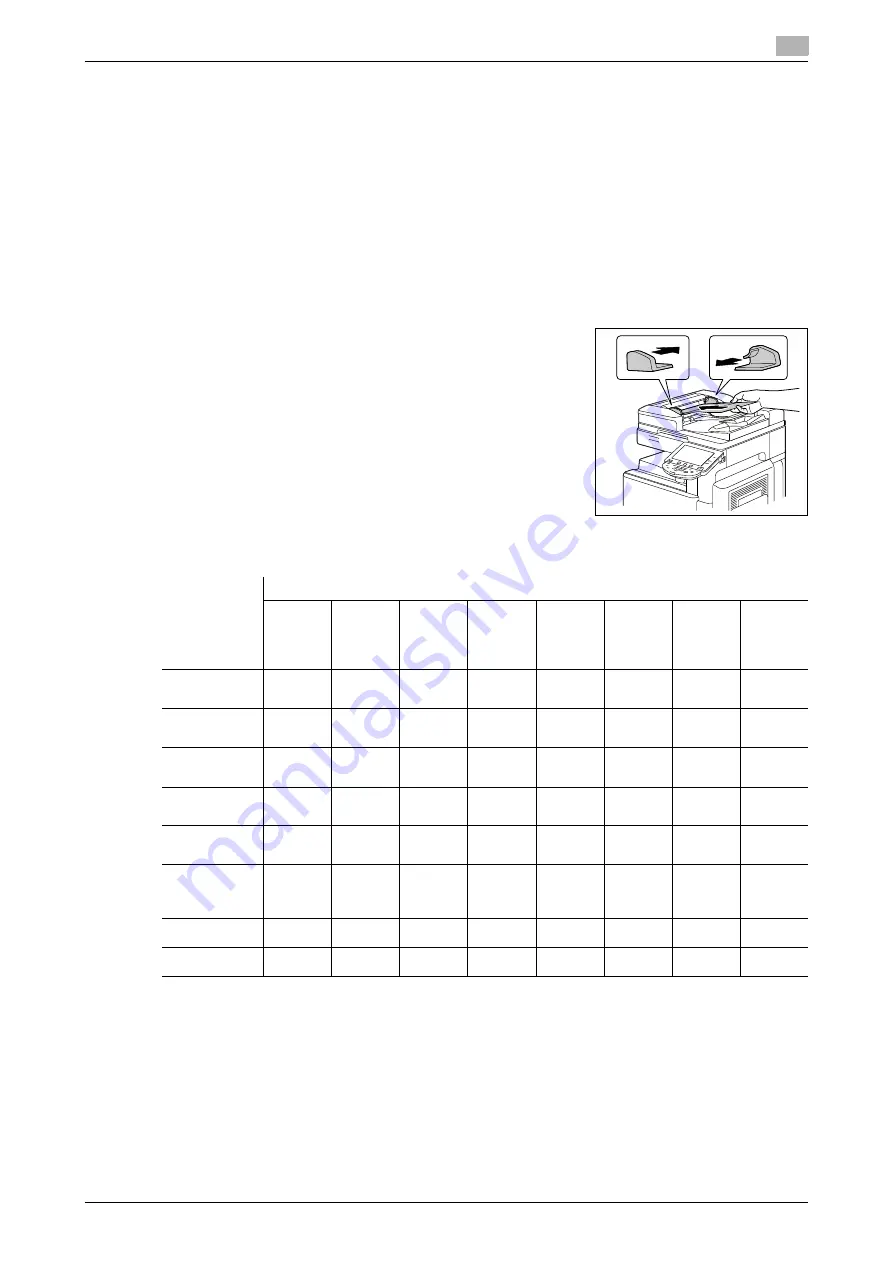
d-Color MF360/280/220 (Version 3)
5-17
5.2
[Original Setting]
5
Copying mixed originals
Loads originals of different sizes into the
ADF
and scan them at a time.
To copy onto the same size as the original, select [Full Size] in [Zoom] and select [Auto] in [Paper]. To copy
all original pages on paper of the same size, select [Auto] in [Zoom], and select the desired paper size in [Pa-
per].
0
When [1-Sided > 2-Sided] is selected together with Auto Paper, the back side becomes blank if its pa-
per size is different from that of the front side. For example, if a single-sided original is copied in the
order of 11
e
17 (A3) and 8-1/2
e
11 (A4), it results in copying of the front side (11
e
17 (A3)) / back side
(blank) and of the front side (8-1/2
e
11 (A4)) / back side (blank).
NOTICE
Load all of the original pages into the
ADF
so that the top of the pages is toward the back or the left side of
the machine.
1
Slide the adjustable
Lateral Guide
of the
ADF
to fit the size of the
largest original page.
2
Arrange originals in the order you want them to be scanned and
load them face up in the
ADF
.
3
Press [Original Setting].
4
Press [Mixed Original].
%
To cancel the setting, press [Mixed Original] again to deselect
it.
The following chart shows the possible combinations of standard-sized paper that can be used for the Mixed
Original setting.
Original Size
Maximum Original Width
11
e
17
w
(A3
w
)
8-1/2
e
11
v
(A4
v
)
8-1/2
e
14
w
(B4
w
)
8-1/2
e
11
w
(A4
w
)
5-1/2
e
8-1/2
v
(A5
v
)
5-1/2
e
8-1/2
w
(A5
w
)
(B5
v
)
(B5
w
)
11
e
17
w
(A3
w
)
o
o
−
−
−
−
−
−
8-1/2
e
11
v
(A4
v
)
o
o
−
−
−
−
−
−
8-1/2
e
14
w
(B4
w
)
o
o
o
−
−
−
o
−
8-1/2
e
11
w
(A4
w
)
o
o
o
o
o
−
o
−
5-1/2
e
8-1/2
v
(A5
v
)
−
−
o
o
o
−
o
−
5-1/2
e
8-1/2
w
(A5
w
)
−
−
−
−
−
o
−
o
(B5
v
)
o
o
o
−
−
−
o
−
(B5
w
)
−
−
o
o
o
o
o
o
o
Possible to combine
−
Not possible to combine
Summary of Contents for d-Color MF220
Page 1: ...COPY OPERATION 552815en GB d Color MF220 d Color MF280 d Color MF360 ...
Page 9: ...1 Introduction ...
Page 10: ......
Page 15: ...2 Part names and their functions ...
Page 16: ......
Page 33: ...3 Using this machine ...
Page 34: ......
Page 43: ...4 Control Panel Keys ...
Page 44: ......
Page 64: ...Proof Copy 4 4 22 d Color MF360 280 220 Version 3 4 11 ...
Page 65: ...5 Copy Function ...
Page 66: ......
Page 130: ...Left panel display 5 5 66 d Color MF360 280 220 Version 3 5 5 ...
Page 131: ...6 User Settings ...
Page 132: ......
Page 149: ...7 Administrator Settings ...
Page 150: ......
Page 206: ... OpenAPI Authentication Management Setting 7 7 58 d Color MF360 280 220 Version 3 7 12 ...
Page 207: ...8 Maintenance ...
Page 208: ......
Page 222: ...Cleaning procedure 8 8 16 d Color MF360 280 220 Version 3 8 3 ...
Page 223: ...9 Troubleshooting ...
Page 224: ......
Page 237: ...10 Authentication unit biometric type ...
Page 238: ......
Page 257: ...11 Authentication unit IC card type ...
Page 258: ......
Page 274: ...Using authentication unit IC card type 11 11 18 d Color MF360 280 220 Version 3 11 1 ...
Page 275: ...12 Specifications ...
Page 276: ......
Page 292: ...Options 12 12 18 d Color MF360 280 220 Version 3 12 3 ...
Page 293: ...13 Appendix ...
Page 294: ......
Page 296: ...Colors 13 13 4 d Color MF360 280 220 Version 3 13 1 Hue Brightness Saturation ...
Page 303: ...14 Index ...
Page 304: ......
Page 314: ...Index by button 14 14 12 d Color MF360 280 220 Version 3 14 2 ...






























