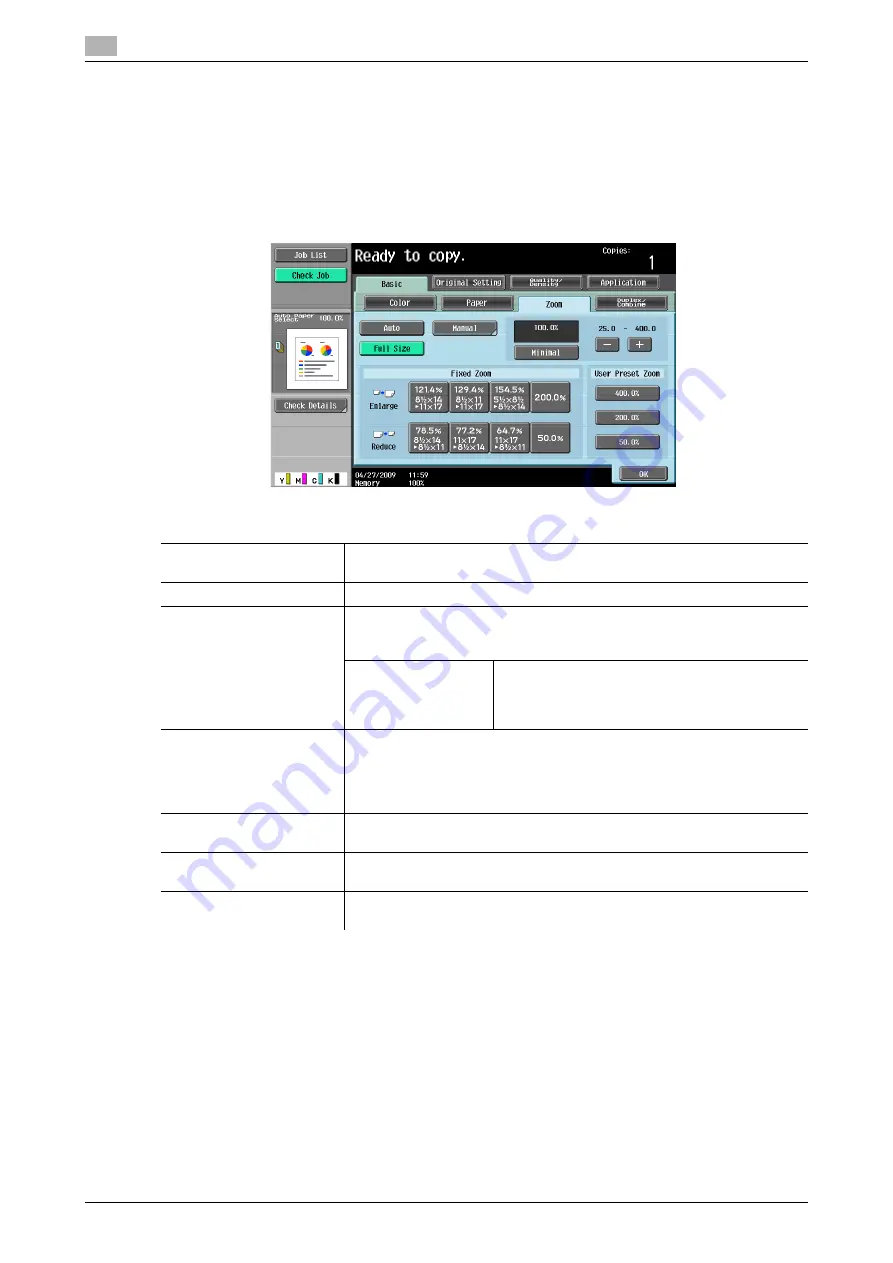
[Basic]
5
5-8
d-Color MF360/280/220 (Version 3)
5.1
5.1.3
[Zoom]
Image size in the original can be enlarged or reduced.
0
The auto zoom setting and the auto paper setting cannot both be selected at the same time.
0
If the auto zoom setting is selected and an enlargement is to be copied on paper larger than the original,
load the original with the same orientation as the paper.
%
Press [Basic]
ö
[Zoom].
d
Reference
To set image rotation:
Press the
Utility/Counter
key
ö
[User Settings]
ö
[Copier Settings]
ö
[Enlargement Rotation].
Settings
[Auto]
The most appropriate zoom ratio is automatically selected based on the
size of the loaded original and the specified paper size.
[Full Size]
A copy that is the same size as the original (100%) is produced.
[Manual]
•
Enter the zoom ratio (25.0% - 400.0%) of the copy.
•
Under [Set Individual Zoom], you can enter different zoom ratios for the
X and Y directions.
[Set Zoom]
Enter the desired zoom and select the button to
register the value with.
[User Preset Zoom] indicates the registered
zoom.
[Minimal]
Copies an original image slightly smaller than the original size or the spec-
ified size. The image in the original is centered on the paper without any
cutoff.
Select this setting when you want to copy the entire scope of the original
within the paper used.
[-]/[+]
Configure the zoom ratio (25.0% - 400.0%) of the copy without changing
the aspect ratio.
[Fixed Zoom]
Select a preset zoom when copying from a fixed size original onto a fixed
size paper.
[User Preset Zoom]
Select a registered copy zoom value. To change the registered zoom val-
ues, use [Set Zoom].
Summary of Contents for d-Color MF220
Page 1: ...COPY OPERATION 552815en GB d Color MF220 d Color MF280 d Color MF360 ...
Page 9: ...1 Introduction ...
Page 10: ......
Page 15: ...2 Part names and their functions ...
Page 16: ......
Page 33: ...3 Using this machine ...
Page 34: ......
Page 43: ...4 Control Panel Keys ...
Page 44: ......
Page 64: ...Proof Copy 4 4 22 d Color MF360 280 220 Version 3 4 11 ...
Page 65: ...5 Copy Function ...
Page 66: ......
Page 130: ...Left panel display 5 5 66 d Color MF360 280 220 Version 3 5 5 ...
Page 131: ...6 User Settings ...
Page 132: ......
Page 149: ...7 Administrator Settings ...
Page 150: ......
Page 206: ... OpenAPI Authentication Management Setting 7 7 58 d Color MF360 280 220 Version 3 7 12 ...
Page 207: ...8 Maintenance ...
Page 208: ......
Page 222: ...Cleaning procedure 8 8 16 d Color MF360 280 220 Version 3 8 3 ...
Page 223: ...9 Troubleshooting ...
Page 224: ......
Page 237: ...10 Authentication unit biometric type ...
Page 238: ......
Page 257: ...11 Authentication unit IC card type ...
Page 258: ......
Page 274: ...Using authentication unit IC card type 11 11 18 d Color MF360 280 220 Version 3 11 1 ...
Page 275: ...12 Specifications ...
Page 276: ......
Page 292: ...Options 12 12 18 d Color MF360 280 220 Version 3 12 3 ...
Page 293: ...13 Appendix ...
Page 294: ......
Page 296: ...Colors 13 13 4 d Color MF360 280 220 Version 3 13 1 Hue Brightness Saturation ...
Page 303: ...14 Index ...
Page 304: ......
Page 314: ...Index by button 14 14 12 d Color MF360 280 220 Version 3 14 2 ...






























