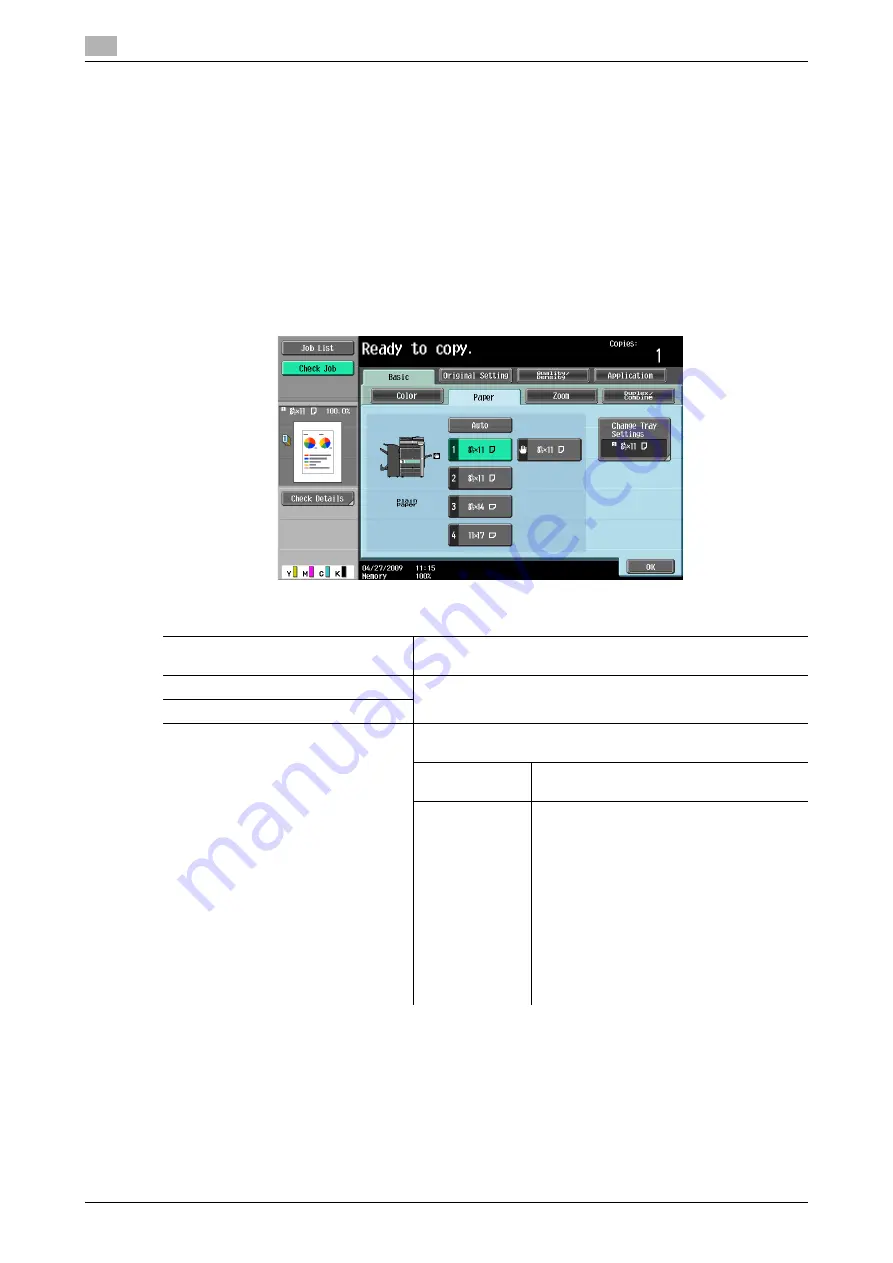
[Basic]
5
5-6
d-Color MF360/280/220 (Version 3)
5.1
5.1.2
[Paper]
Select the paper type and size to be printed or change the paper size and paper type settings configured for
each paper tray.
The paper size can be selected automatically according to the original size or it can be specified manually.
0
When you select [Transparency], specify [Black] for [Color] in advance.
0
The auto zoom setting and the auto paper setting cannot both be selected at the same time.
0
If a setting for special paper is selected for a paper tray, that tray is not selected automatically with the
Auto Paper setting. (However, a paper tray set to Single Side Only is given priority to be selected with
1-sided printing.) When setting special paper in the paper tray, be sure to set the paper type. For details
on special paper, refer to page 12-3.
%
Press [Basic]
ö
[Paper].
Settings
[Auto]
Automatically selects the paper size according to the original
size.
1 to 4
Trays
Allows you to specify the paper manually.
#
[Bypass Tray]
[Change Tray Settings]
Specify the paper type and paper size for the selected paper
tray.
[Paper Type]
Specify the paper type for the selected pa-
per tray.
[Paper Size]
Specify the paper size for the selected pa-
per tray.
[Auto Detect]:
Automatically detects the paper size.
[12-1/4
e
18
w
] (Only for [Tray 2]):
Enables 12-1/4
e
18
w
to be selected.
[Standard Size] (only for [Bypass Tray]):
Specify a paper size to use the bypass tray
as a paper tray dedicated to the paper size.
[Custom Size] (only for [Bypass Tray]):
Enter the paper size.
[Wide Paper]:
Select a paper size larger than the original.
Summary of Contents for d-Color MF220
Page 1: ...COPY OPERATION 552815en GB d Color MF220 d Color MF280 d Color MF360 ...
Page 9: ...1 Introduction ...
Page 10: ......
Page 15: ...2 Part names and their functions ...
Page 16: ......
Page 33: ...3 Using this machine ...
Page 34: ......
Page 43: ...4 Control Panel Keys ...
Page 44: ......
Page 64: ...Proof Copy 4 4 22 d Color MF360 280 220 Version 3 4 11 ...
Page 65: ...5 Copy Function ...
Page 66: ......
Page 130: ...Left panel display 5 5 66 d Color MF360 280 220 Version 3 5 5 ...
Page 131: ...6 User Settings ...
Page 132: ......
Page 149: ...7 Administrator Settings ...
Page 150: ......
Page 206: ... OpenAPI Authentication Management Setting 7 7 58 d Color MF360 280 220 Version 3 7 12 ...
Page 207: ...8 Maintenance ...
Page 208: ......
Page 222: ...Cleaning procedure 8 8 16 d Color MF360 280 220 Version 3 8 3 ...
Page 223: ...9 Troubleshooting ...
Page 224: ......
Page 237: ...10 Authentication unit biometric type ...
Page 238: ......
Page 257: ...11 Authentication unit IC card type ...
Page 258: ......
Page 274: ...Using authentication unit IC card type 11 11 18 d Color MF360 280 220 Version 3 11 1 ...
Page 275: ...12 Specifications ...
Page 276: ......
Page 292: ...Options 12 12 18 d Color MF360 280 220 Version 3 12 3 ...
Page 293: ...13 Appendix ...
Page 294: ......
Page 296: ...Colors 13 13 4 d Color MF360 280 220 Version 3 13 1 Hue Brightness Saturation ...
Page 303: ...14 Index ...
Page 304: ......
Page 314: ...Index by button 14 14 12 d Color MF360 280 220 Version 3 14 2 ...






























