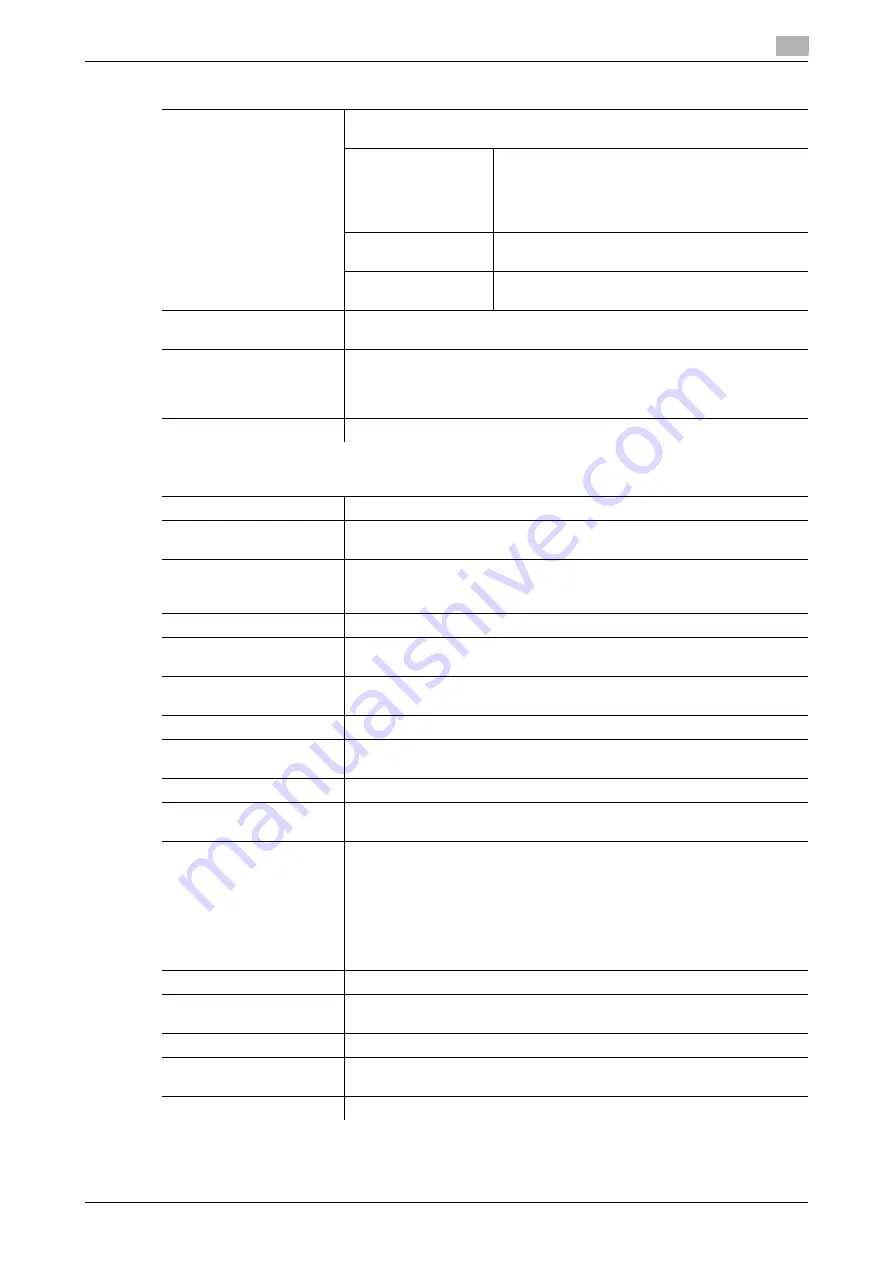
d-Color MF360/280/220 (Version 3)
6-5
6.1
[System Settings]
6
[Auto Paper Select for
Small Original]
Specify the paper size to be used for a case where the original placed on
the
Original Glass
is too small to be detected in Auto Paper mode.
[Copy on Small Size]
Prints on 5-1/2
e
8-1/2 (A5) size paper.
•
If 5-1/2
e
8-1/2 (A5) size paper is not loaded in
the tray, a message appears instructing you to
load 5-1/2
e
8-1/2 (A5) size paper in the by-
pass tray.
[Copy on Letter]
([Copy on A4])
Prints on 8-1/2
e
11 (A4) size paper.
[Prohibit Copy]
Starts printing when a paper tray is selected man-
ually and the
Start
key is pressed.
[Blank Page Print Settings]
Appears when user access is permitted under [Administrator Settings]. For
details, refer to page 7-22.
[Page Number Print Posi-
tion]
Specify a page number print position when printing page numbers after
configuring 2-sided print or booklet settings. Select whether to print the
page numbers on a same position on all pages or on positions symmetric
with respect to the stapling position.
[Select Keyboard]
Select the keyboard type displayed by default in the
Touch Panel
.
Factory default
[Language Selection]
[English]
[Measurement Unit Set-
tings]
This value varies depending on the area.
[Auto Tray Selection Set-
tings]
[Tray Priority]
[Tray 1]
ö
[Tray 2]
ö
[Tray 3]
ö
[Tray 4]
When the optional paper tray is installed, [Tray 3] or [Tray 4] is displayed.
[Auto Tray Switch ON/OFF]
[Restrict]
[No Matching Paper in Tray
Setting]
[Stop Printing (Tray Fixed)]
[Print Lists]
•
Tray 1
•
[1-Sided]
[Auto Color Level Adjust.]
Standard (3)
[Low Power Mode Set-
tings]
15 min.
[Sleep Mode Settings]
20 min.
[Print/Fax Output Settings]
[Print]: [Page Print]
[Fax]: [Batch Print]
[Output Tray Settings]
•
[Copy]: [Tray 2]
•
[Print]: [Tray 2]
•
[Print Reports]: [Tray 1]
•
[Fax]: [Tray 1]
[Output Tray Settings] is displayed when the
Finisher FS-527
or
Job Sep-
arator JS-505
is installed.
[Tray 3] is displayed when the
Job Separator JS-603
is installed in the
Fin-
isher FS-527
.
[AE Level Adjustment]
Standard (2)
[Auto Paper Select for
Small Original]
[Prohibit Copy]
[Blank Page Print Settings]
[Do Not Print]
[Page Number Print Posi-
tion]
[Left & Right Bind: All the Same Top & Bottom Bind: All the Same]
[Select Keyboard]
[Local Keyboard]
Settings
Summary of Contents for d-Color MF220
Page 1: ...COPY OPERATION 552815en GB d Color MF220 d Color MF280 d Color MF360 ...
Page 9: ...1 Introduction ...
Page 10: ......
Page 15: ...2 Part names and their functions ...
Page 16: ......
Page 33: ...3 Using this machine ...
Page 34: ......
Page 43: ...4 Control Panel Keys ...
Page 44: ......
Page 64: ...Proof Copy 4 4 22 d Color MF360 280 220 Version 3 4 11 ...
Page 65: ...5 Copy Function ...
Page 66: ......
Page 130: ...Left panel display 5 5 66 d Color MF360 280 220 Version 3 5 5 ...
Page 131: ...6 User Settings ...
Page 132: ......
Page 149: ...7 Administrator Settings ...
Page 150: ......
Page 206: ... OpenAPI Authentication Management Setting 7 7 58 d Color MF360 280 220 Version 3 7 12 ...
Page 207: ...8 Maintenance ...
Page 208: ......
Page 222: ...Cleaning procedure 8 8 16 d Color MF360 280 220 Version 3 8 3 ...
Page 223: ...9 Troubleshooting ...
Page 224: ......
Page 237: ...10 Authentication unit biometric type ...
Page 238: ......
Page 257: ...11 Authentication unit IC card type ...
Page 258: ......
Page 274: ...Using authentication unit IC card type 11 11 18 d Color MF360 280 220 Version 3 11 1 ...
Page 275: ...12 Specifications ...
Page 276: ......
Page 292: ...Options 12 12 18 d Color MF360 280 220 Version 3 12 3 ...
Page 293: ...13 Appendix ...
Page 294: ......
Page 296: ...Colors 13 13 4 d Color MF360 280 220 Version 3 13 1 Hue Brightness Saturation ...
Page 303: ...14 Index ...
Page 304: ......
Page 314: ...Index by button 14 14 12 d Color MF360 280 220 Version 3 14 2 ...
















































