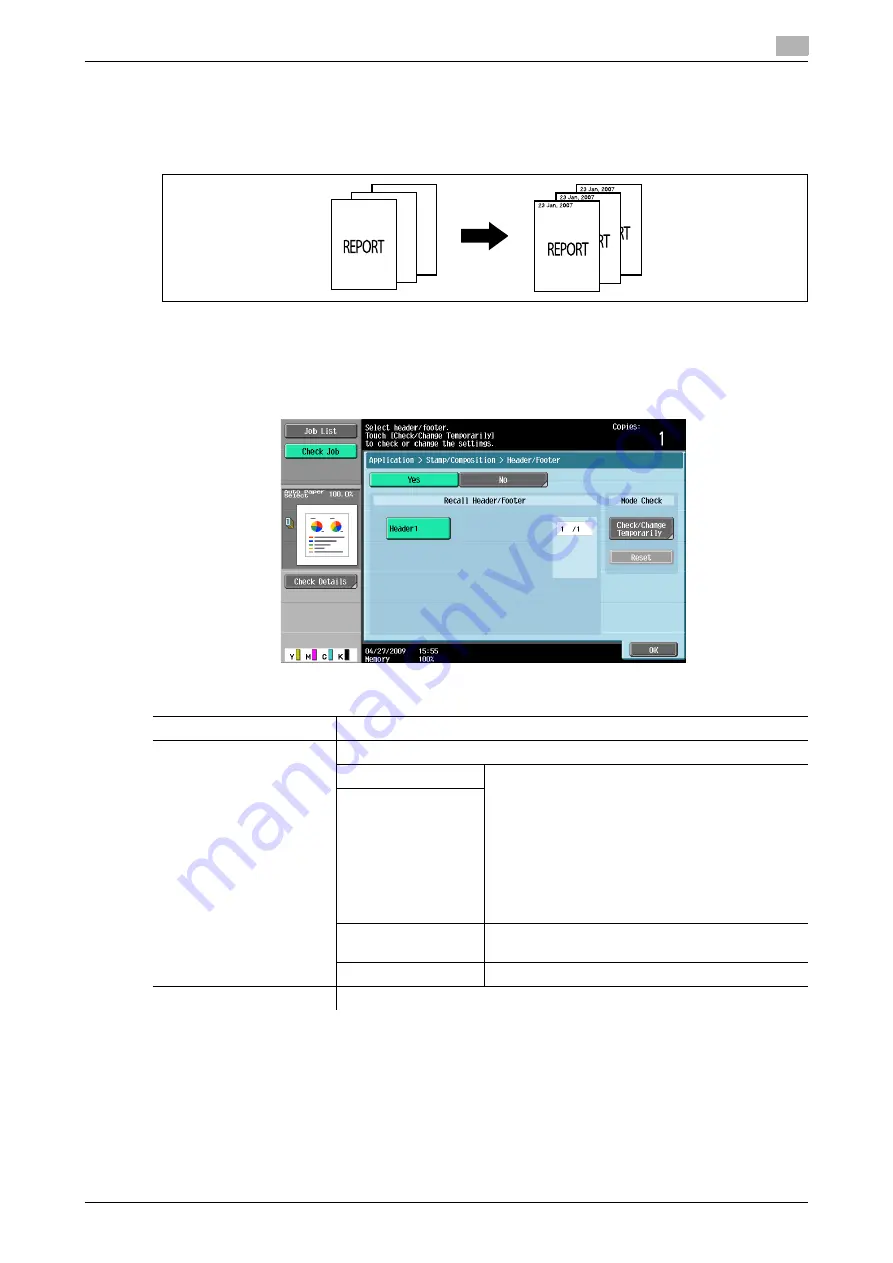
d-Color MF360/280/220 (Version 3)
5-55
5.4
[Application]
5
[Header/Footer]
This setting enables printing the date/time and text at the top or the bottom of the paper. The date/time or a
distribution number can be printed on each page. The header and footer can contain predetermined con-
tents, but you can also temporarily change the contents.
0
In order to use the Header/Footer function, a header/footer must be registered in advance in Adminis-
trator Settings. If no header/footer is registered in Administrator Settings, the [Header/Footer] menu
does not appear.
%
Press [Application]
ö
[Stamp/Composition]
ö
[Header/Footer].
d
Reference
To register a header/footer:
Press the
Utility/Counter
key
ö
[Administrator Settings]
ö
[System Settings]
ö
[Stamp Settings]
ö
[Head-
er/Footer Settings].
Settings
[Recall Header/Footer]
Select a header/footer to be used.
[Check/Change Temporar-
ily]
Check or temporarily change the contents of the registered header/footer.
[Header Settings]
Select to enable or disable printing of a head-
er/footer. To print a header/footer, configure the
following settings:
[Text]:
Enter the text for the header/footer.
[Date/Time]:
Select the type of date and time notation.
[Other]:
Select to print or not to print the distribution control
number, job number, or serial number.
[Footer Settings]
[Pages]
Select to print the header/footer on all pages or
only on the first page.
[Text Details]
Select the [Text Color], [Text Size] and [Text Type].
[Reset]
Reset the settings to the initial contents.
Summary of Contents for d-Color MF220
Page 1: ...COPY OPERATION 552815en GB d Color MF220 d Color MF280 d Color MF360 ...
Page 9: ...1 Introduction ...
Page 10: ......
Page 15: ...2 Part names and their functions ...
Page 16: ......
Page 33: ...3 Using this machine ...
Page 34: ......
Page 43: ...4 Control Panel Keys ...
Page 44: ......
Page 64: ...Proof Copy 4 4 22 d Color MF360 280 220 Version 3 4 11 ...
Page 65: ...5 Copy Function ...
Page 66: ......
Page 130: ...Left panel display 5 5 66 d Color MF360 280 220 Version 3 5 5 ...
Page 131: ...6 User Settings ...
Page 132: ......
Page 149: ...7 Administrator Settings ...
Page 150: ......
Page 206: ... OpenAPI Authentication Management Setting 7 7 58 d Color MF360 280 220 Version 3 7 12 ...
Page 207: ...8 Maintenance ...
Page 208: ......
Page 222: ...Cleaning procedure 8 8 16 d Color MF360 280 220 Version 3 8 3 ...
Page 223: ...9 Troubleshooting ...
Page 224: ......
Page 237: ...10 Authentication unit biometric type ...
Page 238: ......
Page 257: ...11 Authentication unit IC card type ...
Page 258: ......
Page 274: ...Using authentication unit IC card type 11 11 18 d Color MF360 280 220 Version 3 11 1 ...
Page 275: ...12 Specifications ...
Page 276: ......
Page 292: ...Options 12 12 18 d Color MF360 280 220 Version 3 12 3 ...
Page 293: ...13 Appendix ...
Page 294: ......
Page 296: ...Colors 13 13 4 d Color MF360 280 220 Version 3 13 1 Hue Brightness Saturation ...
Page 303: ...14 Index ...
Page 304: ......
Page 314: ...Index by button 14 14 12 d Color MF360 280 220 Version 3 14 2 ...






























