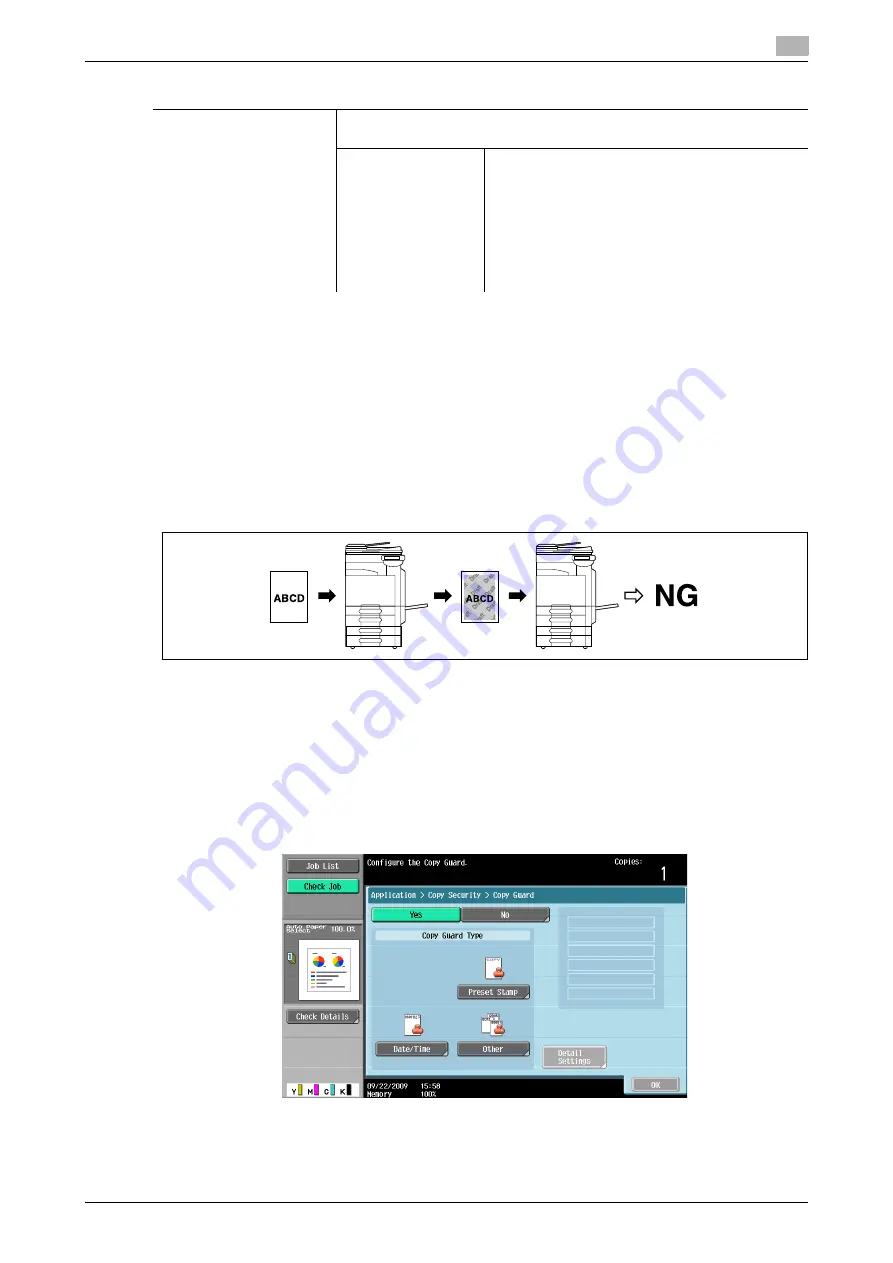
d-Color MF360/280/220 (Version 3)
5-51
5.4
[Application]
5
d
Reference
To delete a registered stamp:
Press the
Utility/Counter
key
ö
[Administrator Settings]
ö
[Security Settings]
ö
[Stamp Settings]
ö
[De-
lete Registered Stamp].
[Copy Guard]
This function prints a document, embedding a Copy Guard pattern in a copy protect text, for example, a pre-
set stamp such as Private or date.
If an attempt is made to copy copy-guarded sheets, the machine that supports this function scans a Copy
Guard pattern, stops copying, and discards the currently running job.
0
For a text, specify the desired one from [Preset Stamp] that is registered in advance.
0
A copy guard is printed on all pages. The page to start with cannot be specified.
0
The selected copy guards appear in the order they are placed, and can be used in combination for up
to six text lines.
0
[Preset Stamp], [Date/Time], and [Other] can be selected together.
0
In [Preset Stamp], multiple copy guards cannot be selected.
0
A copy guard cannot be printed on a colored paper, envelope, or transparency film.
%
Press [Application]
ö
[Stamp/Composition]
ö
[Copy Security]
ö
[Copy Guard].
[Position]
The angle can be changed when there are no more than four lines in the se-
lected copy protection text.
[Change Pos./Delete]
Change the arrangement order. Select the target
copy protection text and press [Up] or [Down].
To add a space to the copy protection text, press
[Insert Space]. Press either [Up] or [Down] to move
o
that appears beside the specified copy protec-
tion text type, and then press [Insert].
To delete the copy protection text, press [Delete],
and then press the button for the copy protection
text to be deleted.
Settings
Summary of Contents for d-Color MF220
Page 1: ...COPY OPERATION 552815en GB d Color MF220 d Color MF280 d Color MF360 ...
Page 9: ...1 Introduction ...
Page 10: ......
Page 15: ...2 Part names and their functions ...
Page 16: ......
Page 33: ...3 Using this machine ...
Page 34: ......
Page 43: ...4 Control Panel Keys ...
Page 44: ......
Page 64: ...Proof Copy 4 4 22 d Color MF360 280 220 Version 3 4 11 ...
Page 65: ...5 Copy Function ...
Page 66: ......
Page 130: ...Left panel display 5 5 66 d Color MF360 280 220 Version 3 5 5 ...
Page 131: ...6 User Settings ...
Page 132: ......
Page 149: ...7 Administrator Settings ...
Page 150: ......
Page 206: ... OpenAPI Authentication Management Setting 7 7 58 d Color MF360 280 220 Version 3 7 12 ...
Page 207: ...8 Maintenance ...
Page 208: ......
Page 222: ...Cleaning procedure 8 8 16 d Color MF360 280 220 Version 3 8 3 ...
Page 223: ...9 Troubleshooting ...
Page 224: ......
Page 237: ...10 Authentication unit biometric type ...
Page 238: ......
Page 257: ...11 Authentication unit IC card type ...
Page 258: ......
Page 274: ...Using authentication unit IC card type 11 11 18 d Color MF360 280 220 Version 3 11 1 ...
Page 275: ...12 Specifications ...
Page 276: ......
Page 292: ...Options 12 12 18 d Color MF360 280 220 Version 3 12 3 ...
Page 293: ...13 Appendix ...
Page 294: ......
Page 296: ...Colors 13 13 4 d Color MF360 280 220 Version 3 13 1 Hue Brightness Saturation ...
Page 303: ...14 Index ...
Page 304: ......
Page 314: ...Index by button 14 14 12 d Color MF360 280 220 Version 3 14 2 ...






























