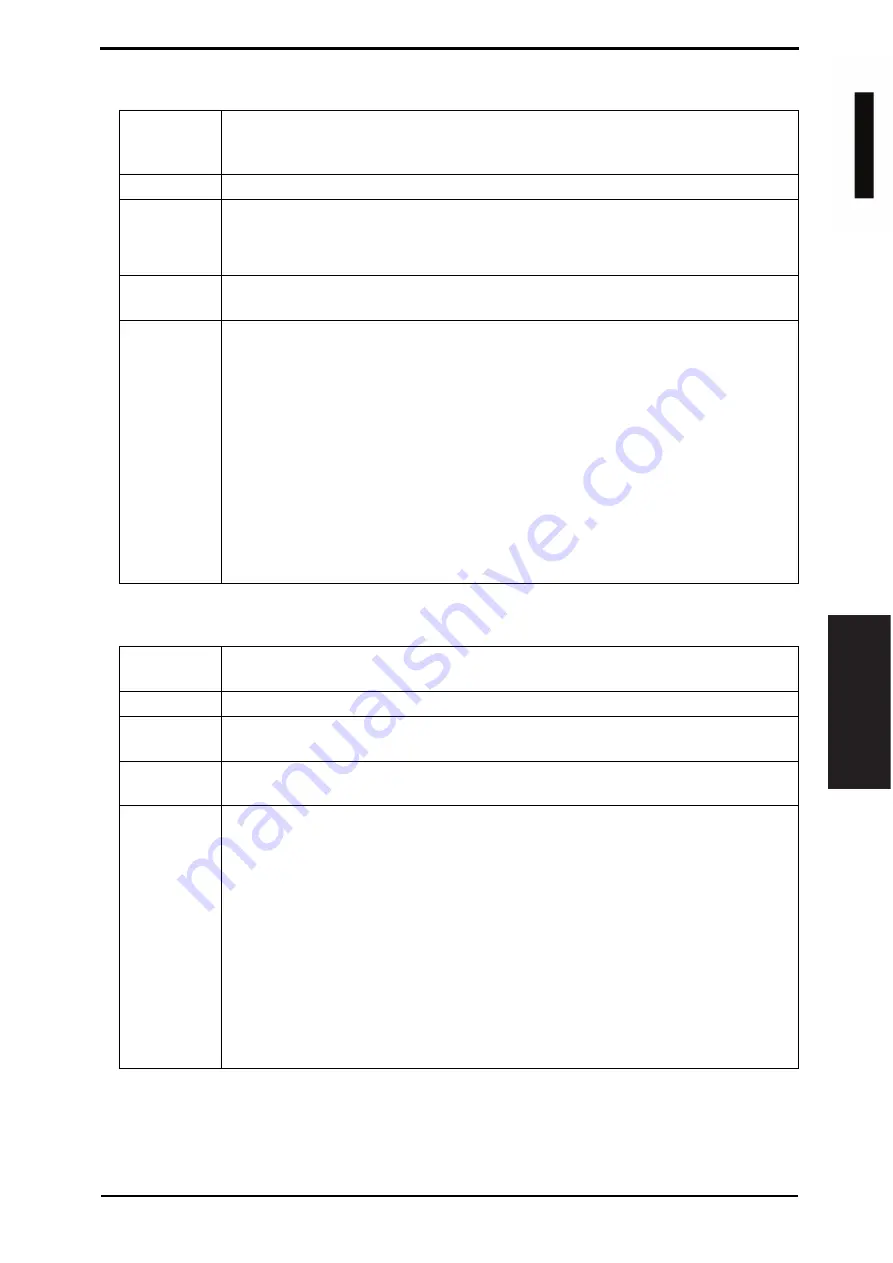
Field Service Ver. 1.0 Jun. 2008
10. Service Mode
165
Adjustment / Setting
10.4.2
D Max Density
10.4.3
Background Voltage Margin
Functions
• To adjust gradation, color, and image density to target reproduction levels by varying
the maximum amount of toner sticking to paper through auxiliary manual fine-adjust-
ment of gamma of each color after gradation adjust.
Use
• An image quality problem is not corrected even after gradation adjust has been run.
Adjustment
Range
• The default setting is 0.
-10 to +10 (step: 1 *)
*: 1 step corresponds to 0.03 in density difference.
Adjustment
Instructions
To increase the maximum amount of toner sticking, increase the setting value.
To decrease the maximum amount of toner sticking, decrease the setting value.
Setting/
Procedure
1.
Call the Service Mode to the screen.
2.
Touch these keys in this order: [Imaging Process Adjustment]
o
[D Max Density].
3.
Select [COPY] or [Printer].
4.
Select the color to be adjusted.
5.
Enter the new setting from the 10-key pad or [+]/[-] key.
6.
Touch [OK] to return to the [Imaging Process Adjustment] menu screen.
7.
Touch [Image Stabilization].
8.
Touch [Stabilization Only].
9.
Press the Start key to validate the adjustment value.
10.
Check the copy image for any image problem.
NOTE
• If the setting value has been changed, be sure to run an image stabilization
sequence to make valid the new value.
Functions
• To adjust the highlight portion (fog level) to the target reproduction level by making an
auxiliary manual fine-adjustment of
J
of each color after gradation adjust.
Use
• Use when a foggy background occurs due to a printer problem.
Adjustment
Range
• The default setting is 0.
-5 to +5 (step: 1)
Adjustment
Instructions
To make the background level foggier, decrease the setting value.
To make the background level less foggy, increase the setting value.
Setting/
Procedure
1.
Call the Service Mode to the screen.
2.
Touch these keys in this order: [Imaging Process Adjustment]
o
[Background Volt-
age Margin].
3.
Select the color to be adjusted.
4.
Enter the new setting from the 10-key pad or [+]/[-] key.
5.
Touch [OK] to return to the [Imaging Process Adjustment] menu screen.
6.
Touch [Image Stabilization].
7.
Touch [Stabilization Only].
8.
Press the Start key to validate the adjustment value.
9.
Check the copy image for any image problem.
NOTE
• If the setting value has been changed, be sure to run an image stabilization
sequence to make valid the new value.
d
-Color
M
F
201
Y109660-1 Sevice Manual






























