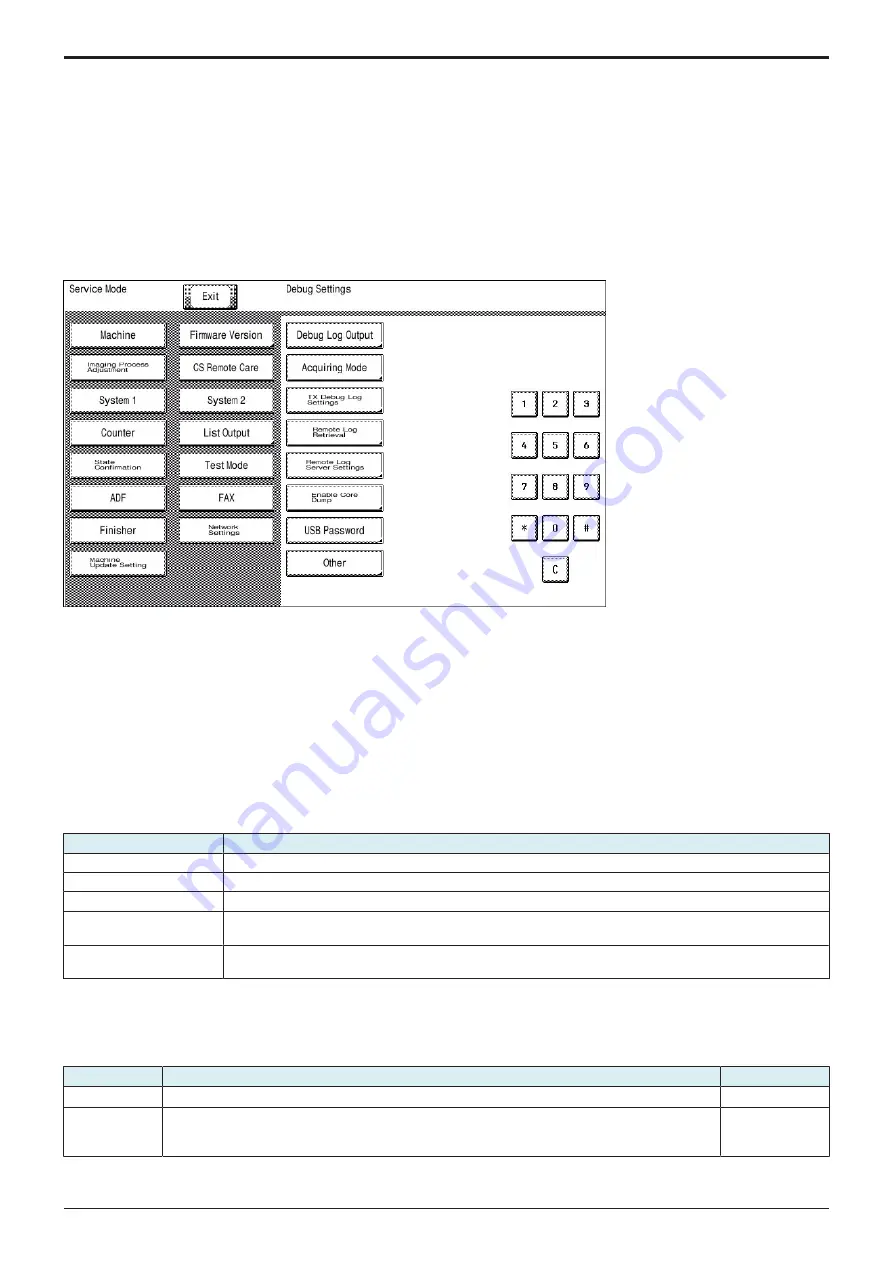
d-Color MF4003/MF3303
J BILLING SETTING/ENHANCED SECURITY/DEBUG SETTINGS > 3. DEBUG
SETTINGS
J-30
3. DEBUG SETTINGS
3.1 Outline
• To configure the settings on log information acquisition performed to analyze the MFP controller's internal operation.
NOTE
▪ Before the procedure, set the switch No. 155 to [00000001] at Bit assignment/[01] at HEX assignment in [Service Mode] ->
[System 2] -> [Software Switch Setting].
Starting procedure
1.
Call the initial screen of Service Mode.
2.
Press the following keys in this order.
• Stop -> 6 -> 1 -> 8
3.
Call the Debug Setting screen.
Example of the Debug Setting screen
Exiting procedure
1.
Touch [Exit] on the Service Mode screen.
2.
Turn OFF the main power switch. Wait 10 seconds, then turn ON the main power switch again.
3.2 Debug Log Output
• To select debug log data to be output and save it in a USB memory.
• Logs obtained under normal operation and logs obtained upon occurrence of trouble are separated and stored in different areas. Up to 20
logs can be stored.
• Logs obtained under normal operation: 10 logs
• Logs obtained upon occurrence of trouble: 10 logs
• When the number of saved logs reaches the upper limit, files are overwritten starting from the oldest file.
NOTE
▪ If a USB memory is not connected to the USB port of MFP or [Administrator] -> [Security] -> [Security Details] -> [Export Debug
Log] is set to [Restrict], output is unavailable.
Setting item
Contents
All
Outputs available all logs.
Select File
Specifies a desired file and outputs it. Capable of narrowing file types from [Normal], [Trouble], or [Print Data].
Select Time
Specifies a desired period and outputs corresponding data.
Shared Memory -> HDD
Manually stores debug information written in the memory into the body storage.
After selecting [Save], saving is started by pressing the Start key.
HDD -> USB Memory
Outputs debug information stored in the body storage into a USB flash drive.
After selecting [Output], saving is started by pressing the Start key.
3.3 Acquiring Mode
• To select mode used to acquire debug logs.
• If the cause of a problem cannot be identified by the debug logs acquired in basic mode, obtain more detailed debug logs in Enhance mode
and analyze them.
Setting item
Contents
Default setting
Basic
Normal mode Stores debug information saved in the memory into the body storage.
○
Enhance
Mode that enables you to obtain more detailed debug information than Basic mode.
When a large amount of detailed information must be output, the CPU or other devices is heavily loaded
and the performance of MFP is affected.
Enhance mode
• When "Enhance" is selected, configure the following items.
Service Manual
Y119930-3
Summary of Contents for d-Color MF 4003
Page 1: ...Multifunction Digital Copier d Color MF4003 MF3303 Service Manual Version 2 0 Code Y119930 3 ...
Page 48: ...This page is intentionally left blank ...
Page 54: ...This page is intentionally left blank ...
Page 70: ...This page is intentionally left blank ...
Page 76: ...This page is intentionally left blank ...
Page 98: ...This page is intentionally left blank ...
Page 216: ...This page is intentionally left blank ...
Page 354: ...This page is intentionally left blank ...
Page 388: ...This page is intentionally left blank ...
Page 398: ...This page is intentionally left blank ...
Page 570: ...This page is intentionally left blank ...
Page 572: ...This page is intentionally left blank ...
Page 574: ...This page is intentionally left blank ...






























