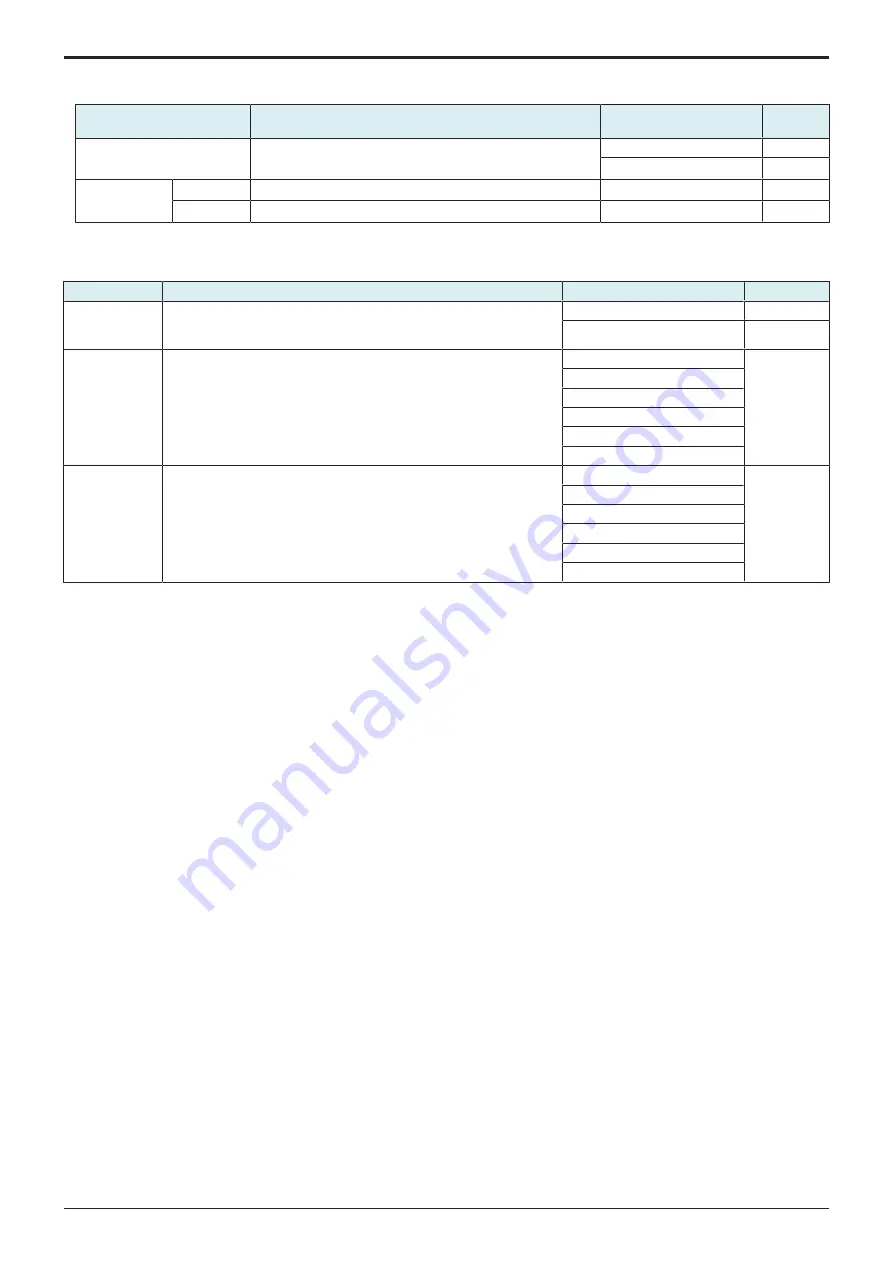
d-Color MF4003/MF3303
J BILLING SETTING/ENHANCED SECURITY/DEBUG SETTINGS > 2. ENHANCED
SECURITY
J-29
(1) Backup Server Setting
• Set the backup server settings.
Setting item
Contents
Setting value
Default
setting
Function Setting
To set whether to use MFP as backup server (WebDAV server).
• When [ON] is selected, configure [Server settings].
ON
Disable
○
Server Settings
User Name
Set the User name.
64 characters maximum
-
Password
Set the password.
64 characters maximum
-
2.13 Customer Type
• To make each settings for customer type.
Setting item
Contents
Setting value
Default setting
Function Setting
To set whether to configure setting of customer type.
• When [Yes] is selected, configure setting of the [Business Type] and
[Employee Number].
Yes
No
○
Business Type
Select the Business type.
Manufacturing
-
Financial/Securities/Insurance
Business Distr/Services
IT Related Industry
Government Office
Other
Employee
Number
Select the employee number
10 or less
-
11 or more to 100 or less
101 or more to 500 or less
501 or more to 1000 or less
1001 or more to 5000 or less
5001 or more
2.14 TPM Setting
• This is displayed only when the optional i-Option LK-115 v2 is enabled.
Initialize
• To initialize the memory area installed on the TPM chip.
NOTE
▪ Be sure to perform it if the i-Option LK-115 v2 is enabled.
<Procedure>
1.
Touch [Initialization].
2.
Press the Start key.
Status report
• To notify an error which is detected by the TPM chip self diagnosis, and output the diagnosis result, or output a report file to a USB
memory.
• The TPM chip self diagnosis is conducted when the machine starts to run.
<List Output Procedure>
1.
Touch [List Output].
2.
Press the Start key.
3.
The status report is output.
<USB save Procedure>
1.
Connect a USB memory to the USB port.
2.
Touch [USB save].
3.
Press the Start key.
4.
The status report file is saved to the USB memory.
2.15 FWCert. Settings
• If [Administrator] -> [Security] -> [Firmware Updat.Verification Set.] is enabled, perform the firmware signature.
• To be used when installing a digital signature to the MFP for signature verification.
<Procedure>
1.
Obtain a digital signature.
2.
Store the obtained signature in a USB memory.
3.
Connect the USB memory to the USB port.
4.
Touch the [Start] key.
5.
Check the result, and turn the main power switch OFF and ON.
Y119930-3
Service Manual
Summary of Contents for d-Color MF 4003
Page 1: ...Multifunction Digital Copier d Color MF4003 MF3303 Service Manual Version 2 0 Code Y119930 3 ...
Page 48: ...This page is intentionally left blank ...
Page 54: ...This page is intentionally left blank ...
Page 70: ...This page is intentionally left blank ...
Page 76: ...This page is intentionally left blank ...
Page 98: ...This page is intentionally left blank ...
Page 216: ...This page is intentionally left blank ...
Page 354: ...This page is intentionally left blank ...
Page 388: ...This page is intentionally left blank ...
Page 398: ...This page is intentionally left blank ...
Page 570: ...This page is intentionally left blank ...
Page 572: ...This page is intentionally left blank ...
Page 574: ...This page is intentionally left blank ...






























