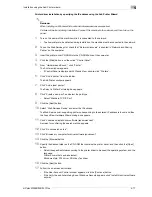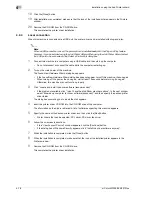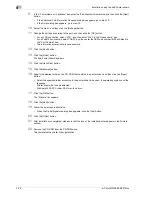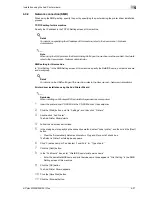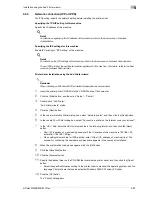d-Color MF350/250/201Plus
5-3
Installation on Macintosh computers
5
5
Installation on Macintosh computers
5.1
Mac OS X 10.2, 10.3, or 10.4
5.1.1
Installing the printer driver
1
Start up the Macintosh computer.
2
Insert the printer driver CD-ROM into the CD-ROM drive of the computer.
–
Exit all running applications, if any.
3
Open the folder on the CD-ROM that contains the desired printer driver.
–
Select the specified folder according to the printer driver to be used, the operating system, and the
language.
4
Copy the driver file for the Mac OS version on the desktop.
–
OS X 10.2:GENERIC_35C-4_102.pkg
–
OS X 10.3:GENERIC_35C-4_103.pkg
–
OS X 10.4:GENERIC_35C-4_103.pkg
5
Double-click the file copied on the desktop.
–
As prompted, enter the administrator name and password.
–
For the administrator name and password, contact your network administrator.
–
To quit the installation, click the [Cancel] button.
6
Click the [Continue] button and follow the on-screen instructions until the Easy Install dialog box
appears.
7
In the Easy Install dialog box, click the [Install] button.
–
When the printer driver is installed for the second and subsequent times, the [Install] button may
appear as the [Upgrade] button.
The printer driver is installed to the Macintosh computer. When the installation is completed, a message
appears.
8
Click the [Close] button.
This completes the printer driver installation.
Next, select a printer.
Summary of Contents for D-color MF 250 Plus
Page 8: ...Content 8 d Color MF350 250 201Plus...
Page 9: ...1 Introduction...
Page 10: ......
Page 15: ...2 Overview of printer functions...
Page 16: ......
Page 24: ...2 Overview of printer functions 2 10 d Color MF350 250 201Plus...
Page 25: ...3 Precautions for installation...
Page 26: ......
Page 31: ...4 Installation using the Add Printer wizard...
Page 32: ......
Page 58: ...4 Installation using the Add Printer wizard 4 28 d Color MF350 250 201Plus...
Page 59: ...5 Installation on Macintosh computers...
Page 60: ......
Page 72: ...5 Installation on Macintosh computers 5 14 d Color MF350 250 201Plus...
Page 73: ...6 Installation to use NetWare...
Page 74: ......
Page 76: ...6 Installation to use NetWare 6 4 d Color MF350 250 201Plus...
Page 77: ...7 Uninstalling the printer driver...
Page 78: ......
Page 81: ...8 Print functions of the PCL PS drivers for Windows...
Page 82: ......
Page 104: ...8 Print functions of the PCL PS drivers for Windows 8 24 d Color MF350 250 201Plus...
Page 105: ...9 Print function of Mac OS X...
Page 106: ......
Page 128: ...9 Print function of Mac OS X 9 24 d Color MF350 250 201Plus...
Page 129: ...10 Print function of Mac OS 9 2...
Page 130: ......
Page 139: ...11 Function detail description...
Page 140: ......
Page 180: ...11 Function detail description 11 42 d Color MF350 250 201Plus...
Page 181: ...12 Settings on the control panel...
Page 182: ......
Page 224: ...12 Settings on the control panel 12 44 d Color MF350 250 201Plus...
Page 225: ...13 Web Connection...
Page 226: ......
Page 249: ...d Color MF350 250 201Plus 13 25 Web Connection 13 13 4 6 Network...
Page 251: ...14 Troubleshooting...
Page 252: ......
Page 257: ...15 Appendix...
Page 258: ......
Page 261: ...d Color MF350 250 201Plus 15 5 Appendix 15 15 2 Configuration page GENERIC 35C 4...
Page 262: ...15 Appendix 15 6 d Color MF350 250 201Plus 15 3 Font list 15 3 1 PCL Font List GENERIC 35C 4...
Page 263: ...d Color MF350 250 201Plus 15 7 Appendix 15 15 3 2 PS Font List GENERIC 35C 4...
Page 264: ...15 Appendix 15 8 d Color MF350 250 201Plus 15 3 3 Demo page...
Page 271: ...16 Index...
Page 272: ......