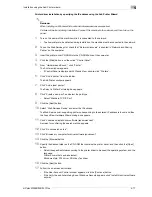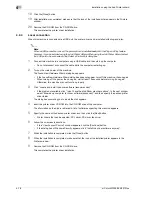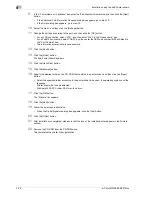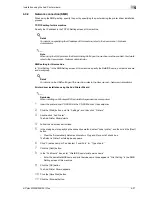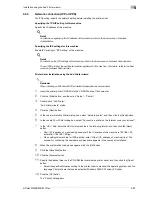d-Color MF350/250/201Plus
4-9
Installation using the Add Printer wizard
4
4.1.4
Local connection
When this machine is connected via a USB port, the printer driver can be installed with plug-and-play.
2
Note
Printer driver can be installed using the Add Printer Wizard. When using the Add Printer Wizard, select
the USB port to be connected in the Select a Printer Port dialog box.
1
Connect this machine to a computer using a USB cable, and then start up the computer.
–
Do not disconnect or connect the cable while the computer is starting up.
2
Insert the printer driver CD-ROM into the CD-ROM drive of the computer.
3
Turn on the main power of this machine.
The Found New Hardware Wizard dialog box appears.
–
If the Found New Hardware Wizard does not start up, turn off this machine, then on again.
–
When turning off the power, then on again, wait at least 10 seconds before turning it on again.
Otherwise, this machine may not function properly.
4
Select "Install from a list or specific location (Advanced)", and then click the [Next] button.
–
If the Windows connect to Windows Update dialog box appears, select "NO".
5
From "Search for the best driver in these locations," select "Include this location in the search", and
then click the [Browse] button.
6
Specify the desired folder on the CD-ROM that contains the printer driver, and then click the [Open]
button.
–
Select the specified folder according to the printer driver to be used, the operating system, and the
language. Windows XP/Server 2003: PCL driver, PS driver, fax driver
7
Click the [Next] button, and then follow the on-screen instructions.
–
If the Windows Logo Testing or Digital Signature dialog box appears, click the [Continue] or [Yes]
button.
8
Click the [Finish] button.
9
When the installation is completed, make sure that the icon of the installed printer appears in the
Printers and Faxes window.
10
Remove the CD-ROM from the CD-ROM drive.
This completes the printer driver installation.
Summary of Contents for D-color MF 250 Plus
Page 8: ...Content 8 d Color MF350 250 201Plus...
Page 9: ...1 Introduction...
Page 10: ......
Page 15: ...2 Overview of printer functions...
Page 16: ......
Page 24: ...2 Overview of printer functions 2 10 d Color MF350 250 201Plus...
Page 25: ...3 Precautions for installation...
Page 26: ......
Page 31: ...4 Installation using the Add Printer wizard...
Page 32: ......
Page 58: ...4 Installation using the Add Printer wizard 4 28 d Color MF350 250 201Plus...
Page 59: ...5 Installation on Macintosh computers...
Page 60: ......
Page 72: ...5 Installation on Macintosh computers 5 14 d Color MF350 250 201Plus...
Page 73: ...6 Installation to use NetWare...
Page 74: ......
Page 76: ...6 Installation to use NetWare 6 4 d Color MF350 250 201Plus...
Page 77: ...7 Uninstalling the printer driver...
Page 78: ......
Page 81: ...8 Print functions of the PCL PS drivers for Windows...
Page 82: ......
Page 104: ...8 Print functions of the PCL PS drivers for Windows 8 24 d Color MF350 250 201Plus...
Page 105: ...9 Print function of Mac OS X...
Page 106: ......
Page 128: ...9 Print function of Mac OS X 9 24 d Color MF350 250 201Plus...
Page 129: ...10 Print function of Mac OS 9 2...
Page 130: ......
Page 139: ...11 Function detail description...
Page 140: ......
Page 180: ...11 Function detail description 11 42 d Color MF350 250 201Plus...
Page 181: ...12 Settings on the control panel...
Page 182: ......
Page 224: ...12 Settings on the control panel 12 44 d Color MF350 250 201Plus...
Page 225: ...13 Web Connection...
Page 226: ......
Page 249: ...d Color MF350 250 201Plus 13 25 Web Connection 13 13 4 6 Network...
Page 251: ...14 Troubleshooting...
Page 252: ......
Page 257: ...15 Appendix...
Page 258: ......
Page 261: ...d Color MF350 250 201Plus 15 5 Appendix 15 15 2 Configuration page GENERIC 35C 4...
Page 262: ...15 Appendix 15 6 d Color MF350 250 201Plus 15 3 Font list 15 3 1 PCL Font List GENERIC 35C 4...
Page 263: ...d Color MF350 250 201Plus 15 7 Appendix 15 15 3 2 PS Font List GENERIC 35C 4...
Page 264: ...15 Appendix 15 8 d Color MF350 250 201Plus 15 3 3 Demo page...
Page 271: ...16 Index...
Page 272: ......