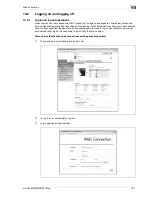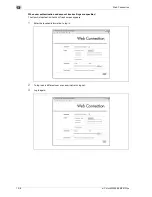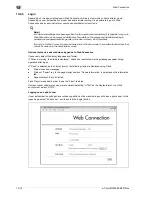d-Color MF350/250/201Plus
12-39
Settings on the control panel
12
12.4.5
Print without Authentication
You can specify whether to allow print jobs without a specified user name or password to be printed when
this machine is performing User Authentication or Account Track. (Default setting: Restrict)
-
Allow: Allows print jobs to be printed when a user name and password for User Authentication or a
department name and password for Account Track are not specified. The print job is counted as a
public job.
-
Restrict: Restricts print jobs to be printed when a user name and password for User Authentication or
a department name and password for Account Track are not specified.
2
Reminder
If print jobs are allowed to be printed when authentication is not specified, printing is performed even
if User Authentication or Account Track is not specified in the printer driver and this machine is
performing User Authentication or Account Track. Select [Restrict] if you want control usage or for
security reasons.
Regardless of the setting, "Allow" or "Restrict", a job is not printed and it is canceled if any setting for
the user name (password) or department name (password) is wrong.
!
Detail
For details on displaying the Administrator Settings screen, refer to "Displaying the Administrator
Settings screen" on page 12-33.
1
In the Administrator Settings screen, touch [4 User Authentication/Account Track].
2
In the User Authentication/Account Track screen, touch [4 Print without Authentication].
3
Touch the button for the desired setting.
Print without Authentication is specified.
Summary of Contents for D-color MF 250 Plus
Page 8: ...Content 8 d Color MF350 250 201Plus...
Page 9: ...1 Introduction...
Page 10: ......
Page 15: ...2 Overview of printer functions...
Page 16: ......
Page 24: ...2 Overview of printer functions 2 10 d Color MF350 250 201Plus...
Page 25: ...3 Precautions for installation...
Page 26: ......
Page 31: ...4 Installation using the Add Printer wizard...
Page 32: ......
Page 58: ...4 Installation using the Add Printer wizard 4 28 d Color MF350 250 201Plus...
Page 59: ...5 Installation on Macintosh computers...
Page 60: ......
Page 72: ...5 Installation on Macintosh computers 5 14 d Color MF350 250 201Plus...
Page 73: ...6 Installation to use NetWare...
Page 74: ......
Page 76: ...6 Installation to use NetWare 6 4 d Color MF350 250 201Plus...
Page 77: ...7 Uninstalling the printer driver...
Page 78: ......
Page 81: ...8 Print functions of the PCL PS drivers for Windows...
Page 82: ......
Page 104: ...8 Print functions of the PCL PS drivers for Windows 8 24 d Color MF350 250 201Plus...
Page 105: ...9 Print function of Mac OS X...
Page 106: ......
Page 128: ...9 Print function of Mac OS X 9 24 d Color MF350 250 201Plus...
Page 129: ...10 Print function of Mac OS 9 2...
Page 130: ......
Page 139: ...11 Function detail description...
Page 140: ......
Page 180: ...11 Function detail description 11 42 d Color MF350 250 201Plus...
Page 181: ...12 Settings on the control panel...
Page 182: ......
Page 224: ...12 Settings on the control panel 12 44 d Color MF350 250 201Plus...
Page 225: ...13 Web Connection...
Page 226: ......
Page 249: ...d Color MF350 250 201Plus 13 25 Web Connection 13 13 4 6 Network...
Page 251: ...14 Troubleshooting...
Page 252: ......
Page 257: ...15 Appendix...
Page 258: ......
Page 261: ...d Color MF350 250 201Plus 15 5 Appendix 15 15 2 Configuration page GENERIC 35C 4...
Page 262: ...15 Appendix 15 6 d Color MF350 250 201Plus 15 3 Font list 15 3 1 PCL Font List GENERIC 35C 4...
Page 263: ...d Color MF350 250 201Plus 15 7 Appendix 15 15 3 2 PS Font List GENERIC 35C 4...
Page 264: ...15 Appendix 15 8 d Color MF350 250 201Plus 15 3 3 Demo page...
Page 271: ...16 Index...
Page 272: ......