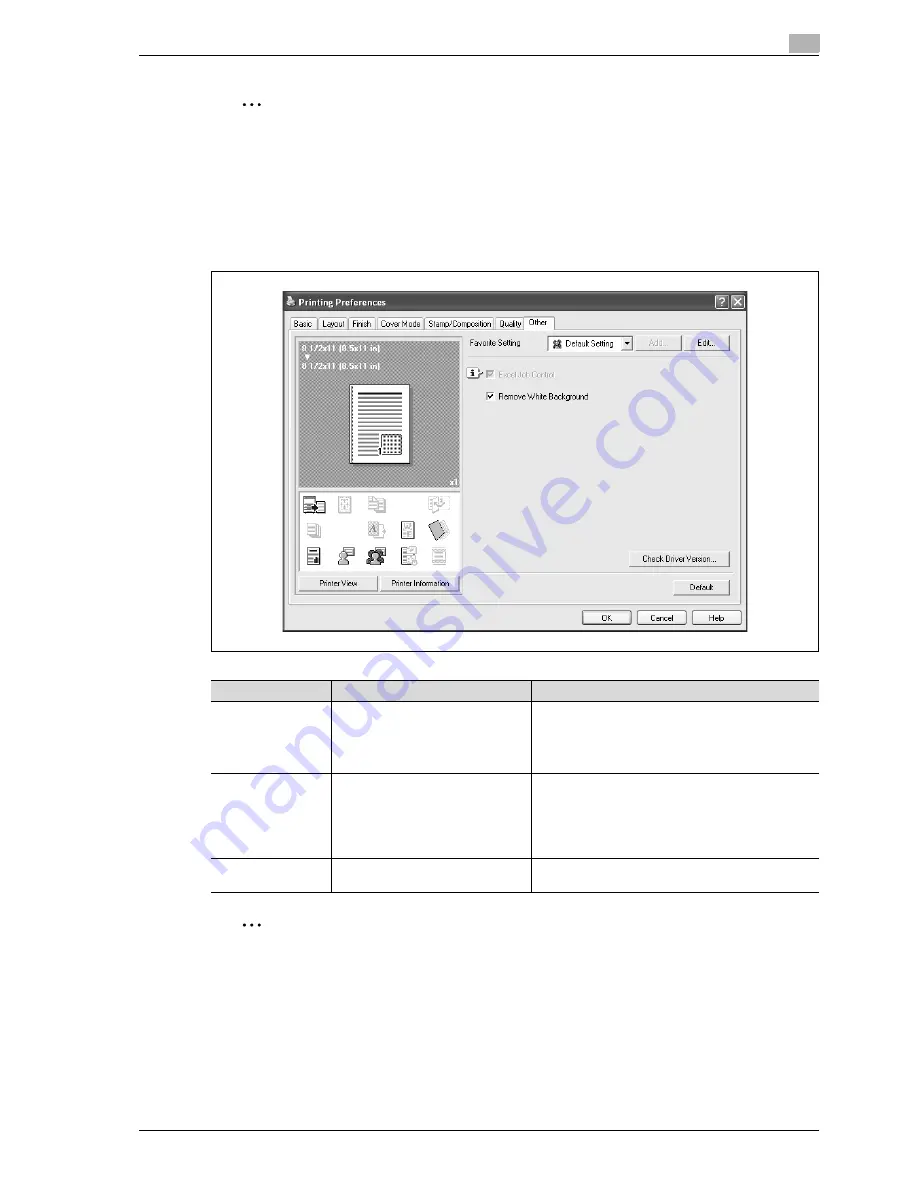
d-Color MF350/250/201Plus
8-23
Print functions of the PCL/PS drivers for Windows
8
2
Note
"2 Color" option of the "Select Color" is only for the PCL driver. "2 Color" option allows you to specify
a combination of two colors.
The "Pattern" and "Image Compression" functions are only for the PCL driver.
The PS driver allows you to manage the profile through "Quality Adjustment". For details, refer to "ICC
profile settings" on page 11-33.
8.4.7
Other tab
2
Note
"Remove White Background" function is only for the PCL driver.
"Excel Job Control" and "Remove White Background" settings are not available for Windows XP
Professional x64, Windows Vista x64 and Windows Server 2003 x64.
"Excel Job Control" can be changed only when the printer driver setting dialog is displayed in the
"Printers" ("Printers and Faxes" for Windows XP/Server 2003) window.
Function name
Option
Description
Excel Job Control
ON/OFF
When multiple Microsoft Excel sheets with different
page settings are printed at one time, the sheets may
be separated into single-sheet jobs depending on the
data they contain. When this function is selected, job
separation is minimized.
Remove White
Background
ON/OFF
When an overlay file is printed on top of Microsoft
PowerPoint data, white areas are removed so that the
white background of the PowerPoint data does not
hide the overlay file.
When the check is cleared, the background is not re-
moved and is printed as is in the original data.
Check Driver Ver-
sion
—
Displays the printer driver version information.
Summary of Contents for D-color MF 250 Plus
Page 8: ...Content 8 d Color MF350 250 201Plus...
Page 9: ...1 Introduction...
Page 10: ......
Page 15: ...2 Overview of printer functions...
Page 16: ......
Page 24: ...2 Overview of printer functions 2 10 d Color MF350 250 201Plus...
Page 25: ...3 Precautions for installation...
Page 26: ......
Page 31: ...4 Installation using the Add Printer wizard...
Page 32: ......
Page 58: ...4 Installation using the Add Printer wizard 4 28 d Color MF350 250 201Plus...
Page 59: ...5 Installation on Macintosh computers...
Page 60: ......
Page 72: ...5 Installation on Macintosh computers 5 14 d Color MF350 250 201Plus...
Page 73: ...6 Installation to use NetWare...
Page 74: ......
Page 76: ...6 Installation to use NetWare 6 4 d Color MF350 250 201Plus...
Page 77: ...7 Uninstalling the printer driver...
Page 78: ......
Page 81: ...8 Print functions of the PCL PS drivers for Windows...
Page 82: ......
Page 104: ...8 Print functions of the PCL PS drivers for Windows 8 24 d Color MF350 250 201Plus...
Page 105: ...9 Print function of Mac OS X...
Page 106: ......
Page 128: ...9 Print function of Mac OS X 9 24 d Color MF350 250 201Plus...
Page 129: ...10 Print function of Mac OS 9 2...
Page 130: ......
Page 139: ...11 Function detail description...
Page 140: ......
Page 180: ...11 Function detail description 11 42 d Color MF350 250 201Plus...
Page 181: ...12 Settings on the control panel...
Page 182: ......
Page 224: ...12 Settings on the control panel 12 44 d Color MF350 250 201Plus...
Page 225: ...13 Web Connection...
Page 226: ......
Page 249: ...d Color MF350 250 201Plus 13 25 Web Connection 13 13 4 6 Network...
Page 251: ...14 Troubleshooting...
Page 252: ......
Page 257: ...15 Appendix...
Page 258: ......
Page 261: ...d Color MF350 250 201Plus 15 5 Appendix 15 15 2 Configuration page GENERIC 35C 4...
Page 262: ...15 Appendix 15 6 d Color MF350 250 201Plus 15 3 Font list 15 3 1 PCL Font List GENERIC 35C 4...
Page 263: ...d Color MF350 250 201Plus 15 7 Appendix 15 15 3 2 PS Font List GENERIC 35C 4...
Page 264: ...15 Appendix 15 8 d Color MF350 250 201Plus 15 3 3 Demo page...
Page 271: ...16 Index...
Page 272: ......






























