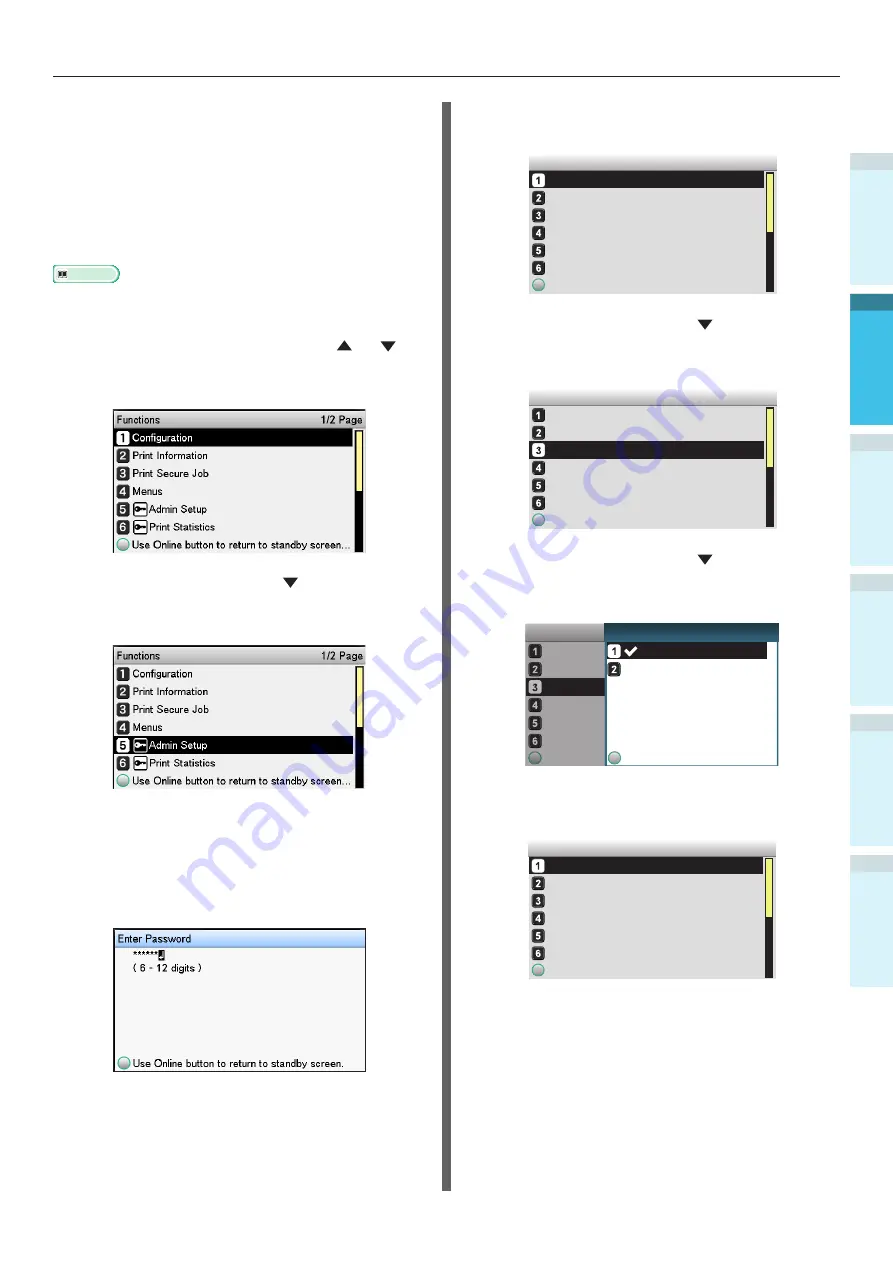
- 67 -
Connecting the PC
Appendix
Printing
3
Setting Up
2
B
efore use
1
Basic D
evice Oper
ations
4
Index
Using EtherTalk
Enable EtherTalk using the control panel,
and disable sleep mode
If connecting to a network using EtherTalk, it
is necessary to enable EtherTalk in the printer,
and disable sleep mode. Next, install the printer
drivers in the computer.
Reference
z
People using Bonjour go to
.
1
Press either the scroll button or
on the control panel to display the
"Functions" screen.
2
Press the scroll button several times
to select [Admin Setup], and then press
the [OK] button.
3
Use the 10-key pad to enter the
administrator password.
The default factory-set password is
"aaaaaa". Press the [OK] button after
entering each individual character.
4
Press the [OK] button.
5
Check that [Network Setup] has been
selected, and press the [OK] button.
Admin Setup
1/2 Page
Network Setup
Print Setup
PS Setup
PCL Setup
XPS Setup
Use
Online
button
to
return
to
standby
screen
USB Setup
6
Press the scroll button several times
to select [EtherTalk], and then click the
[OK] button.
Network Setup
1/1 Page
TCP/IP
EtherTalk
IP Address Set
IPv4 Address
Subnet Mask
Use
Online
button
to
return
to
standby
screen
NetBIOS over TCP
7
Press the scroll button to select
[Enable], and then press the [OK]
button.
TCP/IP
NetBIOS over TCP
EtherTalk
IP Address Set
IPv4 Address
Subnet Mask
Use
Online
button
to
return
to
standby
screen
Network Setup
Use
Online
button
to
return
Disable
Enable
1/1 Page
EtherTalk
8
Press the [BACK] button to display the
"Network Setup" screen.
Network Setup
1/2 Page
TCP/IP
EtherTalk
IP Address Set
IPv4 Address
Subnet Mask
Use
Online
button
to
return
to
standby
screen
NetBIOS over TCP
Summary of Contents for Pro9541WT
Page 16: ...16 Viable with Pro9541WT Memo...






























