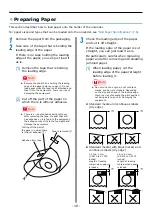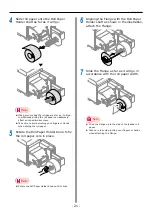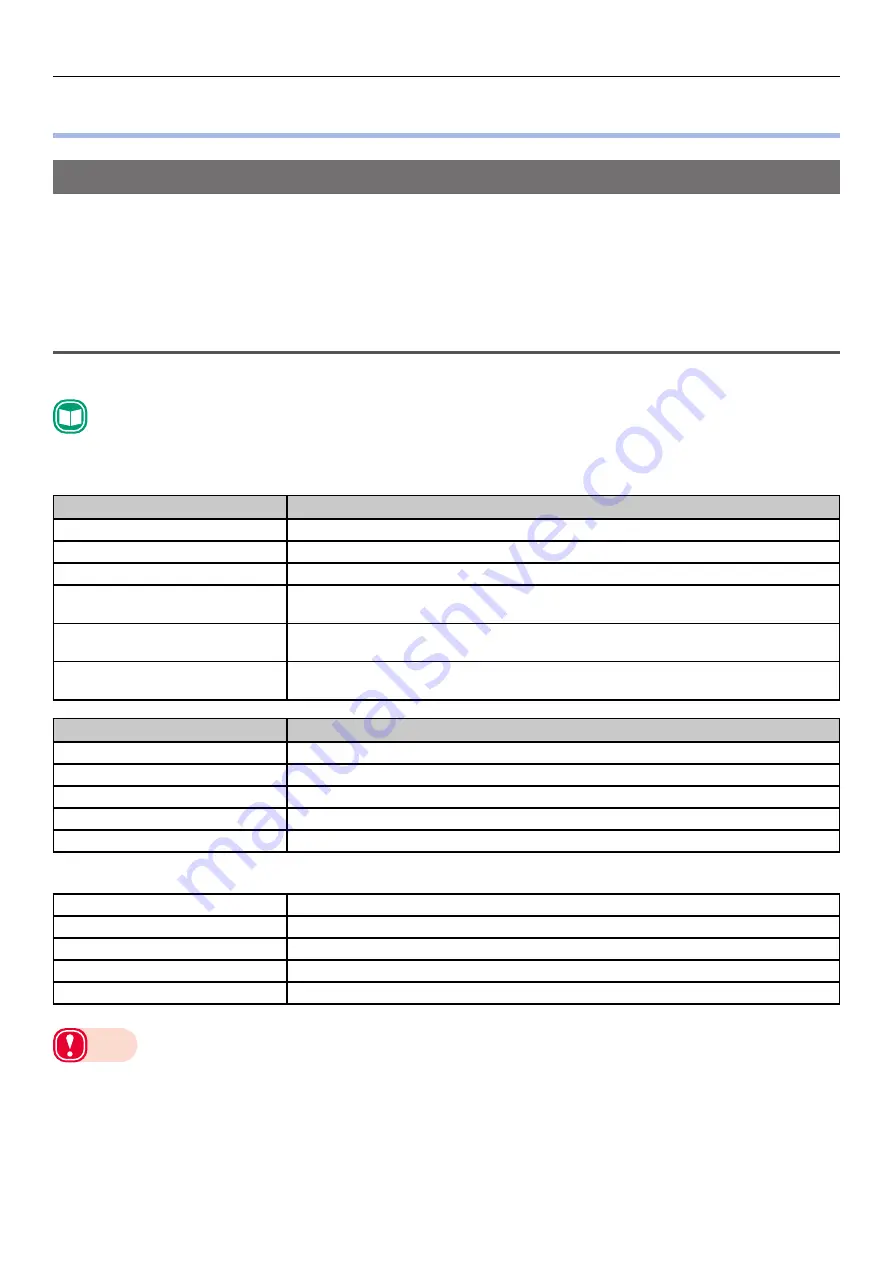
- 8 -
Printing on Various Papers
Printing on Various Papers
Usable Media Types
For high-quality printing it is necessary to use paper that satisfies conditions regarding quality,
thickness, paper finish, etc. If printing on paper not recommended by OKI, thoroughly test the print
quality and paper traveling performance, etc., and check that there are no impediments before use.
If using a (paper) medium that is curled or wrinkled before printing, print quality and paper traveling
performance cannot be assured.
Paper Types, Size, and Thickness
Roll Paper Specifications
Reference
z
Refer to the “Maintenance Guide” for specific paper sizes.
Roll Paper Types
Media Form
Description
Continuous Paper
Paper wound on a roll
Continuous Paper (Black Mark)
Paper wound in a roll with black marks printed on the back surface
Die-cut Label (Gap)
Paper that is die-cut into a label shape
Die-cut Label (Black Mark)
Paper that is die-cut into a label shape with black marks printed on the back
surface
Continuous Label
Paper that is not die-cut into a label shape, with the entire surface covered with
label paper
Continuous Label (Black Mark)
Paper that is not die-cut into a label shape, with the entire surface covered with
label paper and black marks printed on the back surface
Media Type
Description
Plain
Wood-free Paper
Plain Labels
Label paper made of wood-free paper
Glossy Labels
Label paper made of glossy paper
Film Labels
Label media made of film
Film
Film
Roll Paper Size
Roll Outside Diameter
No greater than 203.2 mm (8 inches)
Paper Width
25.4 to 130 mm (1 to 5.12 inches)
Paper Thickness
0.07 mm to 0.25 mm
*
(0.003 to 0.0098 inches)
Roll Core Width
Same as roll paper
Roll Core Inner Diameter
76.2 mm
*: When there is backing paper, total thickness includes backing paper.
Note
`
z
Using metal foil paper or conductive paper creates the risk of defective printing due to electrical discharge, and device
malfunction.
Use of metal foil paper and conductive paper is prohibited.
z
Using ink jet paper or label paper will cause device malfunction. Use of ink jet paper or label paper is prohibited.
z
Use paper that has black marks printed on its back surface (non-printing surface). Black marks printed on the front surface
cannot be detected.
z
Use paper with black marks printed with carbon ink. Use paper with black marks that have a reflective index of less than 10%.
Summary of Contents for Pro1040
Page 1: ...Pro1040 Pro1050 Windows PS Printer Driver User s Guide...
Page 16: ...16 Registering a Desired Paper Size with the Printer Driver...
Page 36: ...36 Canceling a Print Job...
Page 55: ...55 4 Adjusting the Color Adjusting Color with a Printer Driver 56...
Page 72: ...72 Printing by using applications to specify Spot Color toner PS printer drivers only...
Page 73: ...73 6 Troubleshooting Printer Driver Malfunctions 74...