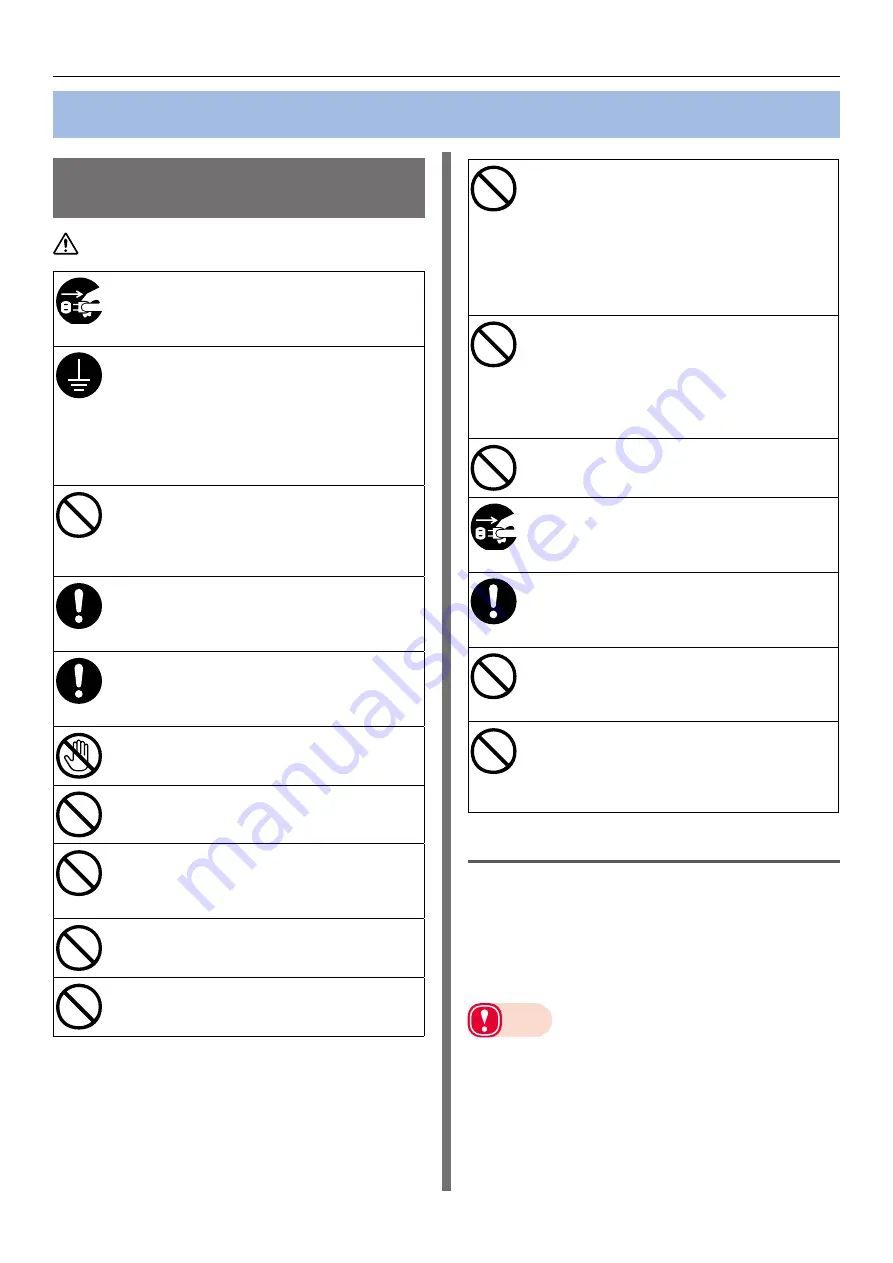
- 29 -
Turning on and off the Power Supply
Turning on and off the Power Supply
Precautions about the
Electric Power
WARNING
z
Be sure to turn off the power switch before
attaching or removing the power cord or
ground wire. Leaving the power turned on
could result in a fire or electric shock.
z
Be sure to connect the ground wire
to a dedicated ground terminal. Using
the equipment without a ground wire
connected could result in a fire or electric
shock.
If you cannot connect to ground,
contact the dealer where you bought the
equipment.
z
Never connect a ground wire to a water
pipe, gas pipe, telephone wire ground,
lightning rod, or anything similar.
Fire, electric shock, or gas explosion could
result.
z
Always hold the power cord by the plug
when you plug or unplug it. Pulling on the
power cord could damage the power cord
and result in a fire or electric shock.
z
Plug the power plug securely all the way
into the power socket. Not plugging it all
the way in could result in a fire or electric
shock.
z
Do not plug or unplug the power plug if
your hands are wet. Electric shock could
result.
z
Do not step on or place objects on the
power cord. The cord could be damaged
and result in a fire or electric shock.
z
Do not use the power cord while it is tied
or bundled up. The cord could overheat,
be damaged and result in a fire or electric
shock.
z
Do not use a damaged power cord. Fire or
electric shock could result.
z
Do not plug too many power cords into a
single power socket. Fire or electric shock
could result.
z
Do not connect other electronic products
to the same power socket as the machine.
The machine may malfunction due to the
electronic noise particularly if you connect
an air conditioner, copier, shredder, or
other device at the same time. If you must
connect them to the same power socket,
use a commercially available noise filter or
noise cut transformer.
z
Do not use extension cords. If you use
an extension cord, the drop in AC voltage
may cause the machine to not operate
correctly. If you must use one, use the
thing more than rated 15 A. Fire or electric
shock could result if you use one that is
outside the specified range.
z
Do not turn off the power or unplug the
power plug while printing. Damage or
electric shock could result.
z
If the equipment will not be used for a
long period, such as during an extended
holiday or vacation, unplug the power cord
to be safe.
z
Use the power cord provided with the
machine. Do not use a power cord from
a different product. Electric shock or fire
could result.
z
The power cord provided with the machine
is for the machine only. Do not use it for
a different product. Electric shock or fire
could result.
z
Operations are not guaranteed when using
a UPS (uninterruptible power source) or
inverter.
Do not use an uninterruptible power source
or inverter. There is a risk of fire.
Power source conditions
The following conditions are required for the
power source.
Voltage: 110 - 127 VAC (Range 99 - 140 VAC)
220 - 240 VAC (Range 198 - 264 VAC)
Frequency: 50/60 Hz ± 2%
Note
z
If the power source is unstable, use a voltage regulator.
z
The machine’s maximum power consumption is 1200 W.
Be sure that the power source has sufficient capacity.
z
Operations are not guaranteed when using a UPS
(uninterruptible power source) or inverter. Do not use
uninterruptible power source or inverters.






























