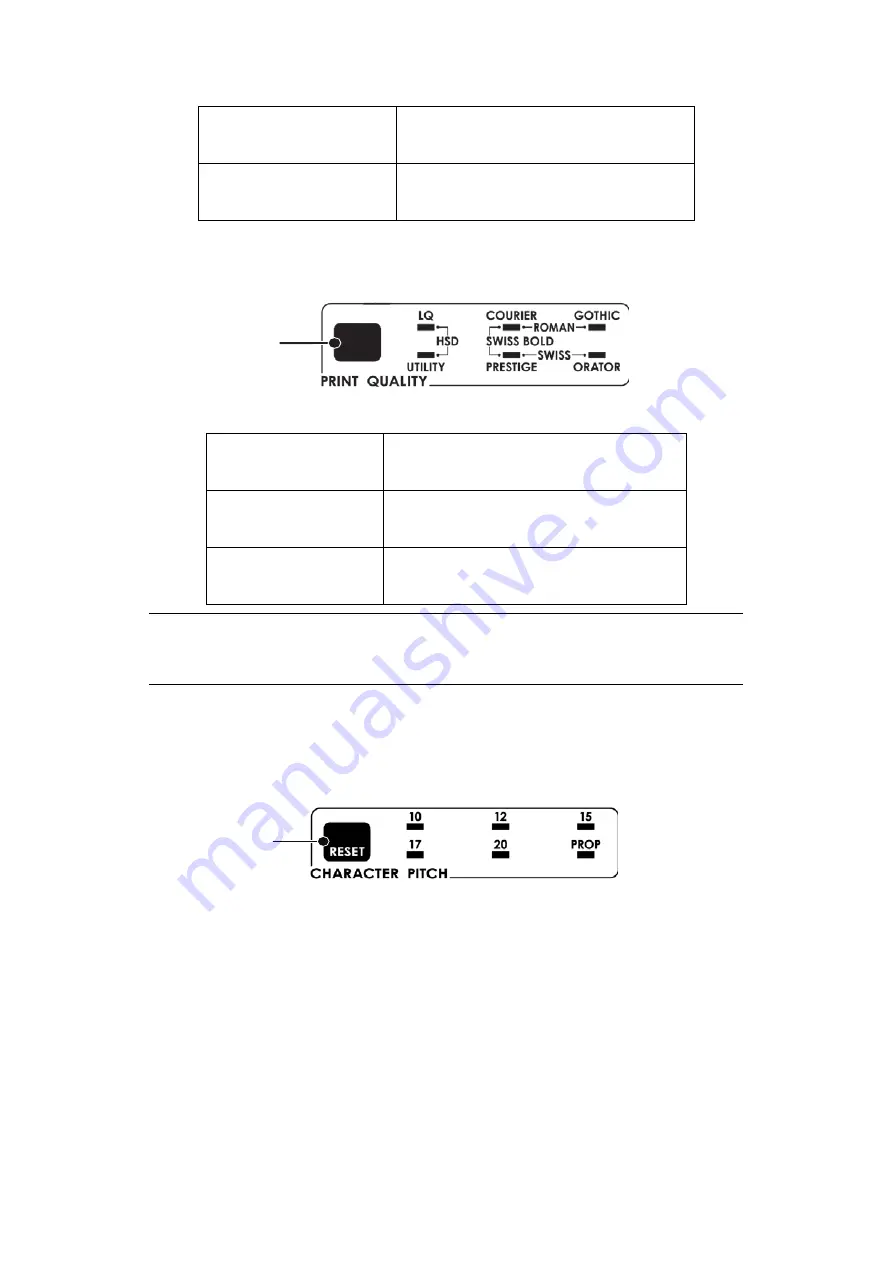
Using your printer > 39
ML5590ECO/ML5591ECO
Press
PRINT QUALITY
(1) to select:
To select the typeface you want, press
PRINT QUALITY
(1) until the appropriate front panel
lights are on.
C
HARACTER
PITCH
Character pitch determines how many characters will print on each line. You can choose a
specific fixed width (10 to 20) for each character in characters per inch (CPI). The higher
cpi settings are often used for spreadsheets.
Proportional (
PROP
) sets character widths based on the character itself: e.g., the letter i is
assigned a narrower width than the letter m. This provides a more polished, typeset
appearance.
To select Proportional, press the
CHARACTER PITCH
key until both the cpi value and
PROP
lights are illuminated.
To select non-proportional, press the
CHARACTER PITCH
key until the light for the cpi value
you wish to use is illuminated.
Near Letter Quality
>
Highest quality, lowest speed
>
Courier or Gothic
Super Speed Draft
>
Lowest quality, highest speed
>
Gothic typeface only
Letter Quality
>
Highest quality, slowest speed
>
Choice of 7 typefaces
High Speed Draft
>
Lower quality, higher speed
>
Gothic typeface only
Utility
>
Medium quality, medium speed
>
Gothic typeface only
NOTE
Front panel settings for print quality and character pitch are normally
overridden by software commands.
1
1
Summary of Contents for ML5520
Page 1: ......
Page 69: ...45691602EE Rev1...






























