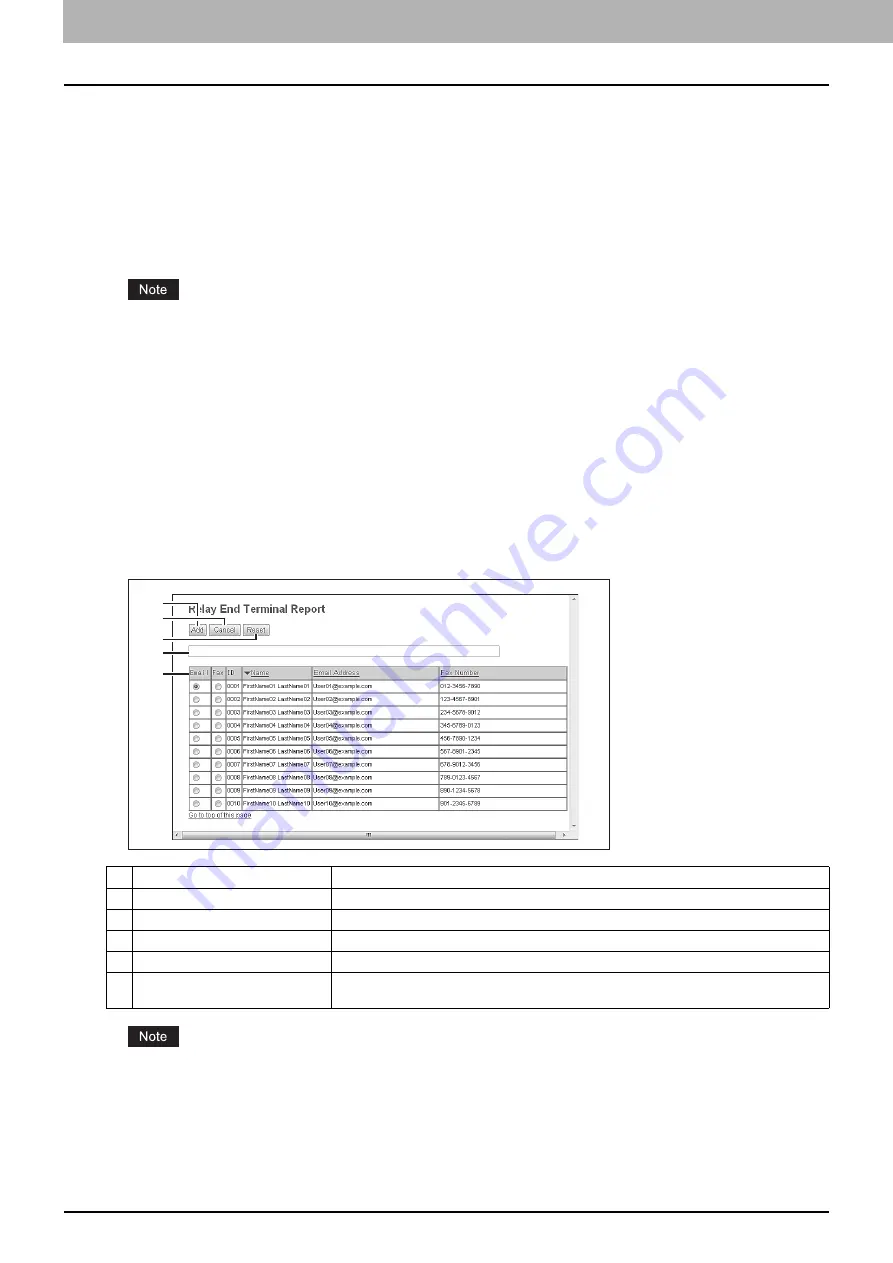
5 [Registration] Tab Page
84 [Registration] Tab Page Overview
Destination Setting (Mailbox)
In the Recipient List page, you can specify the destinations of the Internet/Fax (Relay), or Email agent.
When you are setting up the destinations for the Email agent, you can only specify the E-mail addresses for the
destinations.
When you are setting up the destinations for the Internet/Fax (Relay) agent, you can specify both fax numbers and E-mail
addresses for the destinations.
You can specify the destinations by entering their E-mail addresses or fax numbers manually, selecting recipients from the
address book, selecting destination groups from the address book, or searching for destinations in the LDAP server.
The methods of entering the destinations manually and searching for the destinations in the LDAP server are not
available if you are setting the destination for the Internet/Fax (Relay) agent.
Operations are the same as the following procedure.
P.58 “Destination Setting (Private template)”
InternetFax Setting (Mailbox)
In the InternetFax Setting page, you can specify the content of the Internet Fax to be sent.
Operations are the same as the following procedure.
P.64 “InternetFax Setting (Private template)”
Relay End Terminal Report (Mailbox)
On the Relay End Terminal Report page, you can specify a destination to which the transmission result list will be sent.
You cannot specify more than 1 destination for the destination of the Relay End Terminal Report.
Item name
Description
1
[Add] button
Adds settings to transmit the relay end terminal report.
2
[Cancel] button
Cancels the settings.
3
[Reset] button
Resets the settings.
4
Entry box
Enter the E-mail address or fax number of the recipient.
5
Recipient list
Displays the registered destinations. Select the E-mail address or fax number of the
destination.
1
2
3
4
5
Summary of Contents for MC780f
Page 1: ...User s Manual TopAccess Guide ...
Page 21: ...1 Overview 20 Accessing TopAccess 6 The TopAccess website appears ...
Page 25: ...1 Overview 24 Access Policy Mode ...
Page 29: ...2 Device Tab Page 28 Displayed Icons ...
Page 103: ...5 Registration Tab Page 102 Registration How to Set and How to Operate ...
Page 345: ...8 Administration Tab Page 344 Registration Administration tab How to Set and How to Operate ...
Page 375: ...11 APPENDIX 374 Installing Certificates for a Client PC ...
Page 380: ...January 2013 45511102EE Rev1 ...
















































