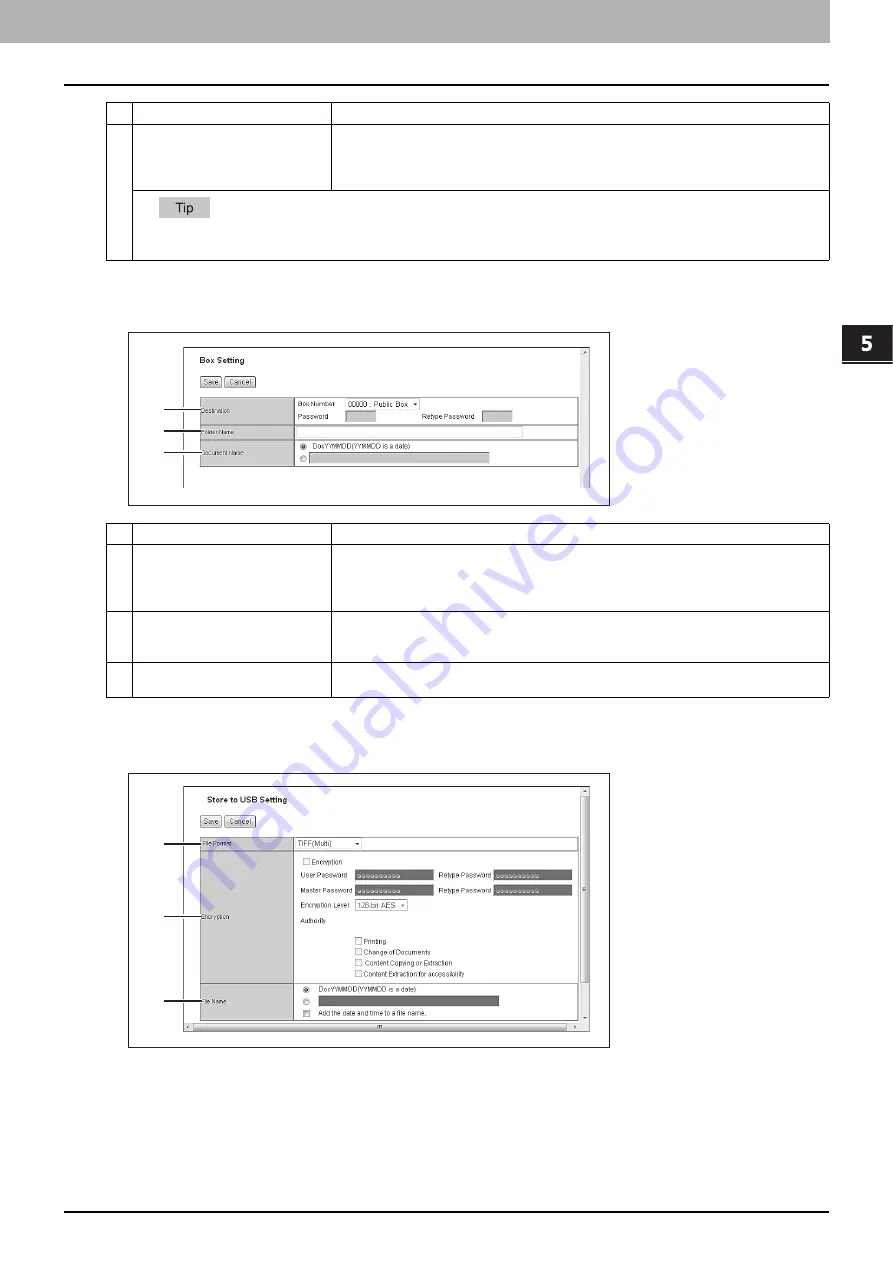
5.[Registration] Tab Page
[Registration] Tab Page Overview 71
5 [Registration] Tab Page
Box Setting (Private template)
In the Box Setting page, you can specify how scanned images will be stored in the Box.
Store to USB Device Setting (Private template)
On the Store to USB Setting page, you can set the method for saving templates in USB media.
6
File Name
Select how the scanned file will be named. Select [DocYYMMDD] to name it as described,
or enter the desired file name in the box.
When you want to add the date and time in the file name, select the [Add the date and time
to a file name] check box.
When [Meta Scan] is selected, if you select [Add the date and time to a file name] in [File Name], it is also applied to the meta
data file name.
Item name
Description
1
Destination
Specify the destination box number for e-Filing.
Box Number
— Select the box number to store the scanned image.
Password
— Enter the password if the specified box is set with a password.
Retype Password
— Enter the same password again for a confirmation.
2
Folder Name
Enter the name of the folder where scanned images will be stored. If the specified named
folder does not exit, the folder will be created automatically. You can enter up to 64
characters.
3
Document Name
Select how the scanned file will be named. Select [DocYYMMDD] to name it as described,
or enter the desired file name in the box.
Item name
Description
1
2
3
1
2
3
Summary of Contents for MC780f
Page 1: ...User s Manual TopAccess Guide ...
Page 21: ...1 Overview 20 Accessing TopAccess 6 The TopAccess website appears ...
Page 25: ...1 Overview 24 Access Policy Mode ...
Page 29: ...2 Device Tab Page 28 Displayed Icons ...
Page 103: ...5 Registration Tab Page 102 Registration How to Set and How to Operate ...
Page 345: ...8 Administration Tab Page 344 Registration Administration tab How to Set and How to Operate ...
Page 375: ...11 APPENDIX 374 Installing Certificates for a Client PC ...
Page 380: ...January 2013 45511102EE Rev1 ...






























