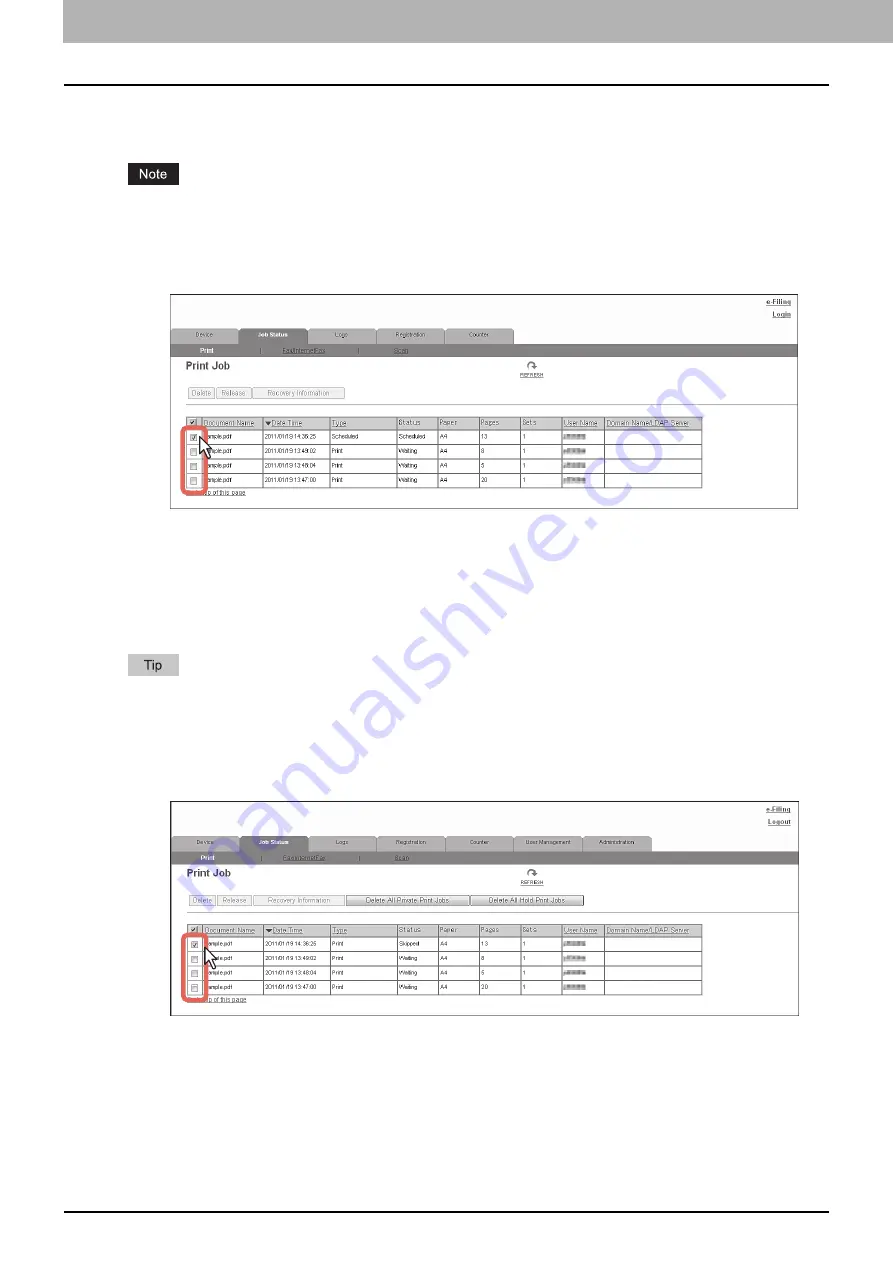
3 [Job Status] Tab Page
36 [Job Status] How to Set and How to Operate
Releasing print jobs
You can print jobs that are stored in the queue.
Private print jobs and hold print jobs cannot be released from TopAccess.
1
Click the [Job Status] tab and click the [Print] menu.
The Print Job page is displayed.
2
Select the check box next to the job that you want to print.
3
Click [Release].
The selected print job is immediately printed.
Checking recovery information
You can check the conditions to restart a print job which has been skipped while the job skip feature was enabled.
For the job skip feature, see the following:
P.139 “Setting up Job Skip Control”
1
Click the [Job Status] tab and click the [Print] menu.
The Print Job page is displayed.
2
Select the check box next to the print job whose job status is “Skipped”.
3
Click [Recovery Information].
The conditions to restart the print job are displayed.
Summary of Contents for MC780f
Page 1: ...User s Manual TopAccess Guide ...
Page 21: ...1 Overview 20 Accessing TopAccess 6 The TopAccess website appears ...
Page 25: ...1 Overview 24 Access Policy Mode ...
Page 29: ...2 Device Tab Page 28 Displayed Icons ...
Page 103: ...5 Registration Tab Page 102 Registration How to Set and How to Operate ...
Page 345: ...8 Administration Tab Page 344 Registration Administration tab How to Set and How to Operate ...
Page 375: ...11 APPENDIX 374 Installing Certificates for a Client PC ...
Page 380: ...January 2013 45511102EE Rev1 ...
















































