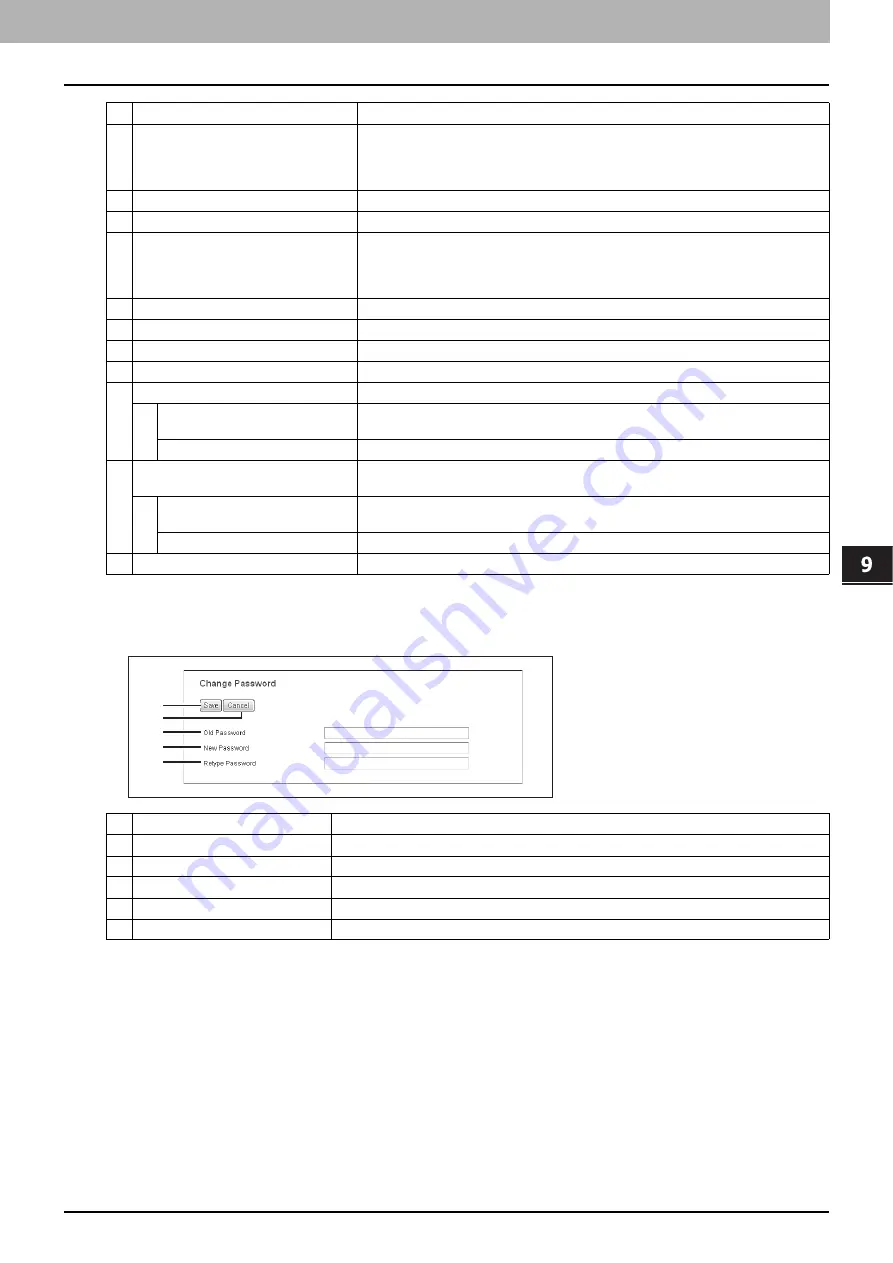
9.[My Account] Tab Page
[My Account] Tab Page Overview 347
9 [My Account] Tab Page
[Change Password] screen
Changes the password of the user who is accessing TopAccess.
4
[Menu] button
Click the [Menu] button on the control panel and perform the settings on the menu
screen. In the [My Account] tab, set the menu screen of the user who is accessing
TopAccess.
5
User Name
Displays the name of the user who is accessing TopAccess.
6
Domain Name/LDAP Server
Displays the domain name or LDAP server of the user who is accessing TopAccess.
7
Role Assignment
Displays the role assigned to the user who is accessing TopAccess.
Click the [Confirm Permission] button to display the [Confirm Permission] screen and
check the detailed role information.
P.350 “[Confirm Permission] screen”
8
Group Assignment
Displays the group assigned to the user who is accessing TopAccess.
9
Department Number
Displays the department number registered by the user who is accessing TopAccess.
10
PanelUI Language
Select the display language for the control panel.
11
PanelUI Keyboard Layout
Select the keyboard layout on the control panel.
12
Color Quota Setting
Displays the color output restriction settings of the user who is accessing TopAccess.
Color Quota
If the Color Quota Setting is ON, the remaining number that can be output in color is
displayed.
Default Color Quota
If the Color Quota Setting is ON, the assigned default value is displayed.
13
Black Quota Setting
Displays the monochrome output restriction settings of the user who is accessing
TopAccess.
Black Quota
If the Black Quota Setting is ON, the remaining number that can be output in
monochrome is displayed.
Default Black Quota
If the Black Quota Setting is ON, the assigned default value is displayed.
14
Total Counter
Displays the total counter of the user who is accessing TopAccess.
Item name
Description
1
[Save] button
Saves the password changes.
2
[Cancel] button
Cancels the operation.
3
Old Password
Enter the current password.
4
New Password
Enter the new password.
5
Retype Password
Enter the same password again for a confirmation.
Item name
Description
1
2
3
4
5
Summary of Contents for MC780f
Page 1: ...User s Manual TopAccess Guide ...
Page 21: ...1 Overview 20 Accessing TopAccess 6 The TopAccess website appears ...
Page 25: ...1 Overview 24 Access Policy Mode ...
Page 29: ...2 Device Tab Page 28 Displayed Icons ...
Page 103: ...5 Registration Tab Page 102 Registration How to Set and How to Operate ...
Page 345: ...8 Administration Tab Page 344 Registration Administration tab How to Set and How to Operate ...
Page 375: ...11 APPENDIX 374 Installing Certificates for a Client PC ...
Page 380: ...January 2013 45511102EE Rev1 ...
















































