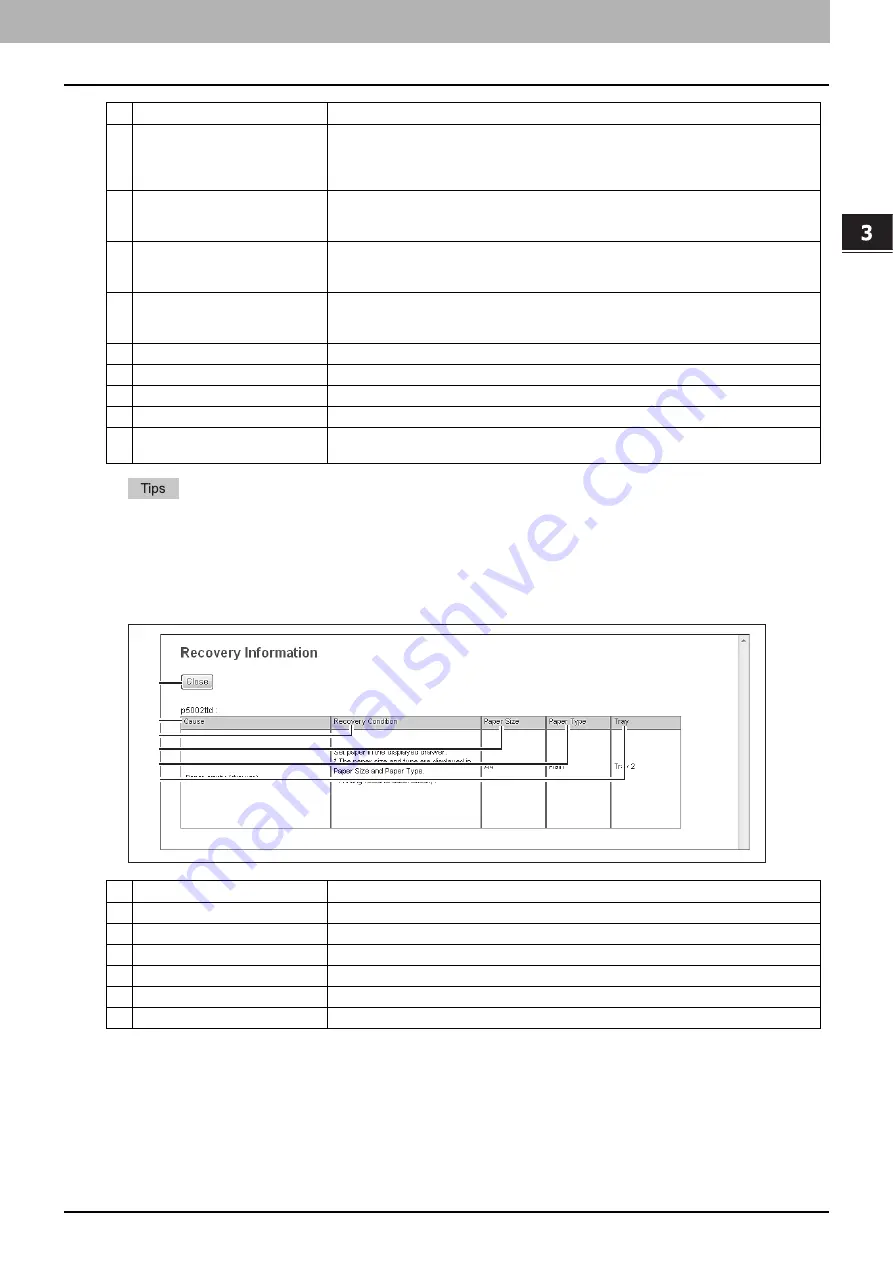
3.[Job Status] Tab Page
[Job Status] Tab Page Overview 31
3 [Job Status] Tab Page
y
Print jobs that have finished being printed are displayed in the [Logs] tab.
y
Click a table heading item to refresh the page and reorder the print job list in the specified order.
[Recovery Information] screen
The Recovery Information screen displays the conditions for resuming printing.
6
Document Name
Displays the document name of the print job.
Document names are displayed using 10 asterisks (*) when the Confidentiality Setting is
enabled.
P.139 “Setting up Confidentiality Setting”
7
Date Time
Displays the date and time when the print job was released from the client computers.
They are displayed using "year, month, day, hour, minute, and second".
For example: 2012/12/24 12:34:56
8
Type
Displays the print job set in the printer driver.
Possible values of print job are: [Normal Print], [Scheduled Print], [Private Print], [Proof
Print], and [Hold Print].
9
Status
Displays the status of the print job.
Possible values of status are: [Paused], [Wait], [Suspend], [Skipped], [Process], [Printing],
and [Scheduled].
10
Paper
Displays the paper size of the print jobs.
11
Pages
Displays the number of pages of the print job.
12
Sets
Displays the number of copies set for the print jobs.
13
User Name
Displays the user account name of the owner of the print job.
14
Domain Name/LDAP Server
Displays the domain name or LDAP server of the user account who is the owner of the print
job.
Item name
Description
1
[Close] button
Closes the [Recovery Information] screen.
2
Cause
Displays the cause of the print interruption.
3
Recovery Condition
Displays the procedure for resuming printing.
4
Paper Size
Displays the paper size set for the interrupted print job.
5
Paper Type
Displays the paper type set for the interrupted print job.
6
Tray
Displays the paper source set for the interrupted print job.
Item name
Description
1
2
3
4
5
6
Summary of Contents for MC780f
Page 1: ...User s Manual TopAccess Guide ...
Page 21: ...1 Overview 20 Accessing TopAccess 6 The TopAccess website appears ...
Page 25: ...1 Overview 24 Access Policy Mode ...
Page 29: ...2 Device Tab Page 28 Displayed Icons ...
Page 103: ...5 Registration Tab Page 102 Registration How to Set and How to Operate ...
Page 345: ...8 Administration Tab Page 344 Registration Administration tab How to Set and How to Operate ...
Page 375: ...11 APPENDIX 374 Installing Certificates for a Client PC ...
Page 380: ...January 2013 45511102EE Rev1 ...






























