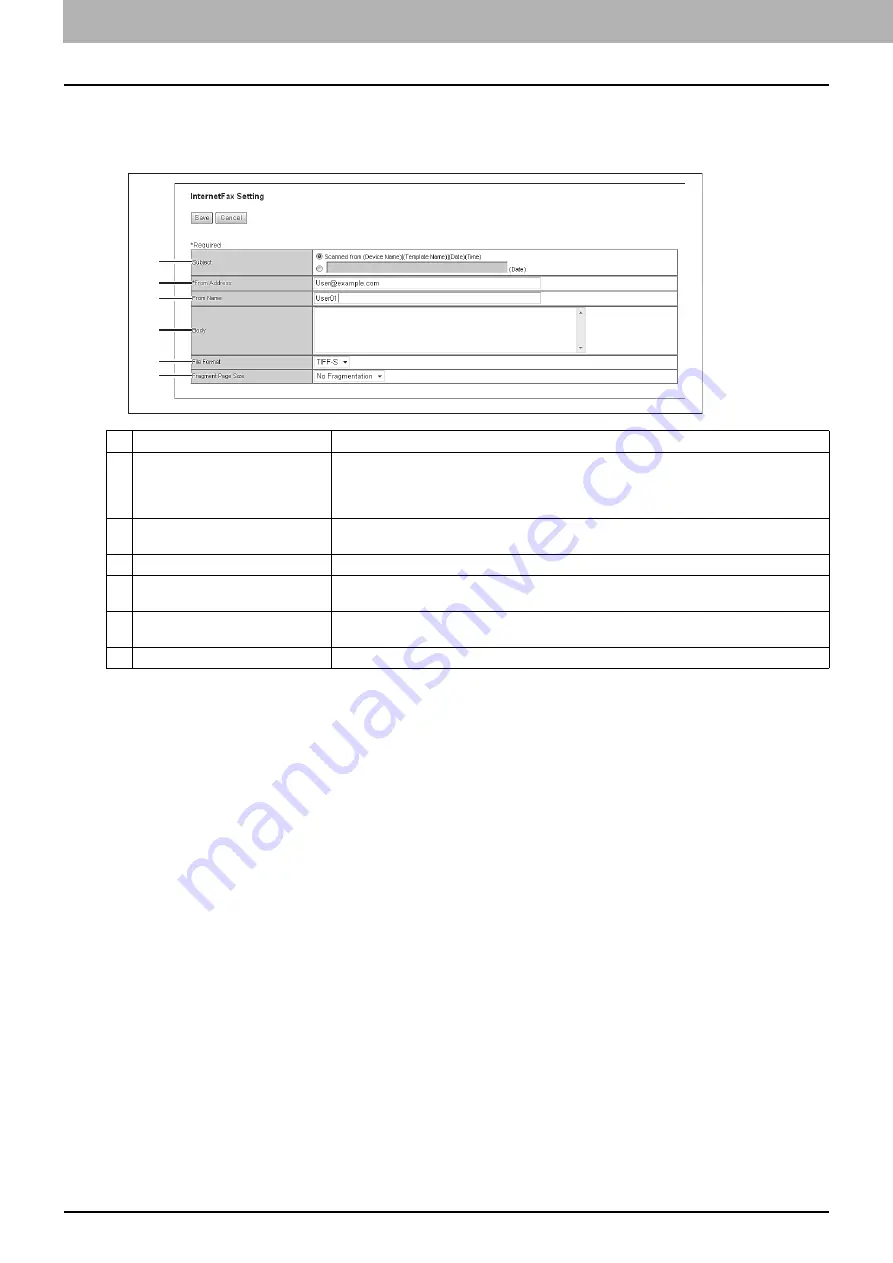
8 [Administration] Tab Page
318 [Registration] ([Administration] tab) Item List
Setting up InternetFax Setting (Fax/Internet Fax Received Forward)
In the InternetFax Setting page, you can specify the content of the Internet Fax to be sent.
You can specify the destination when you have selected [InternetFax] as the forwarding agent.
Item name
Description
1
Subject
This sets the subject of the Internet Faxes. Select [Scanned from (Device Name) [(Template
Name)] (Date) (Time)] to automatically apply the subject, or enter the desired subject in the
box. If you manually enter the subject, the subject will be "(Subject) (Date)" by automatically
adding the date.
2
From Address
Enter the E-mail address of the sender. When the recipient replies to a received document,
the message will be sent to this E-mail address.
3
From Name
Enter the sender name of the Internet Fax.
4
Body
Enter the body message of the Internet Fax. You can enter up to 1000 characters (including
spaces).
5
File Format
Select the file format of the scanned image. Only [TIFF-S] (TIFF-FX (Profile S)) format can
be selected.
6
Fragment Page Size
Select the size of the message fragmentation.
1
2
3
4
5
6
Summary of Contents for MC780f
Page 1: ...User s Manual TopAccess Guide ...
Page 21: ...1 Overview 20 Accessing TopAccess 6 The TopAccess website appears ...
Page 25: ...1 Overview 24 Access Policy Mode ...
Page 29: ...2 Device Tab Page 28 Displayed Icons ...
Page 103: ...5 Registration Tab Page 102 Registration How to Set and How to Operate ...
Page 345: ...8 Administration Tab Page 344 Registration Administration tab How to Set and How to Operate ...
Page 375: ...11 APPENDIX 374 Installing Certificates for a Client PC ...
Page 380: ...January 2013 45511102EE Rev1 ...






























