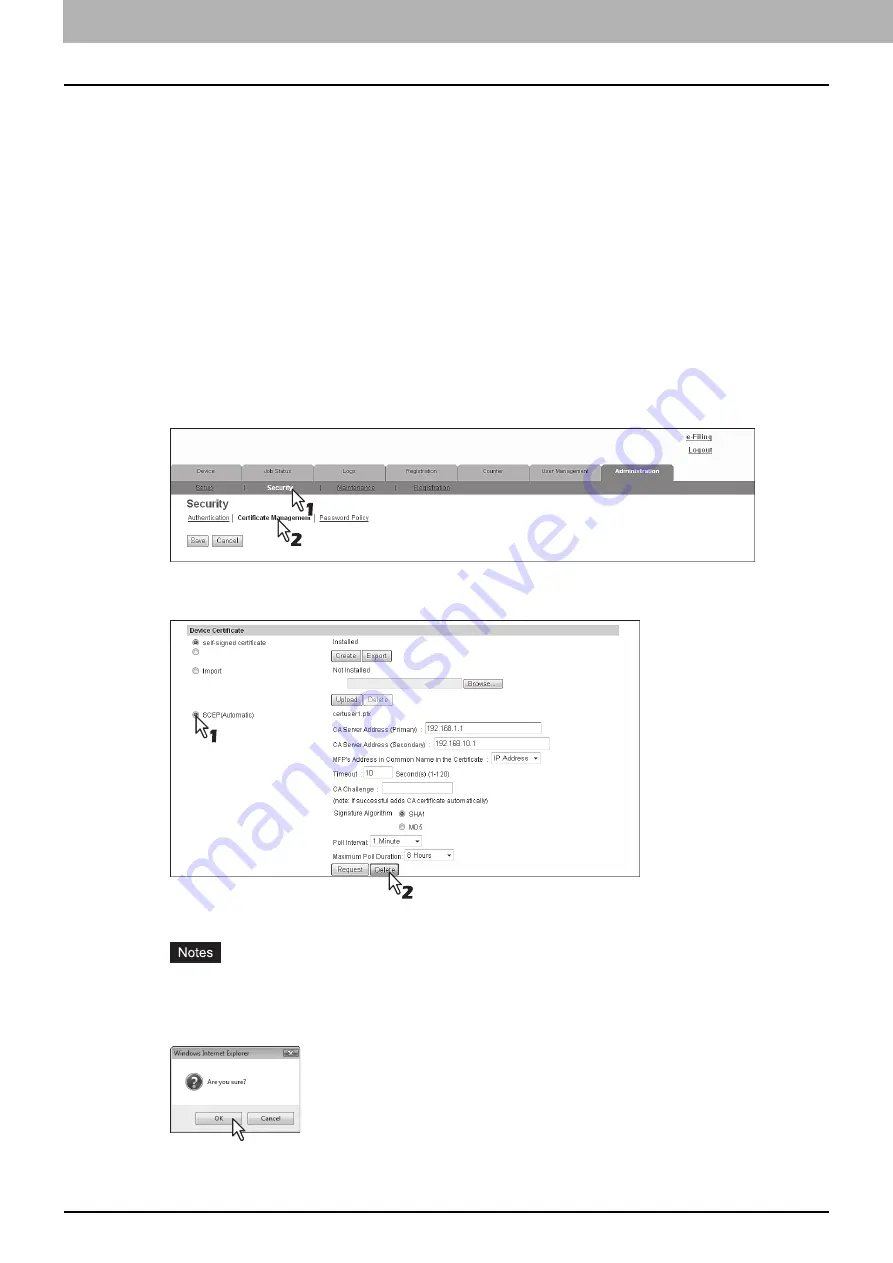
8 [Administration] Tab Page
278 [Security] How to Set and How to Operate
6
Then you can enable SSL for the following network settings.
P.150 “Setting up LDAP Session”
P.157 “Setting up HTTP Network Service”
P.158 “Setting up SMTP Client”
P.161 “Setting up POP3 Network Service”
P.168 “Setting up Web Services Setting”
P.215 “Off Device Customization Architecture settings”
P.290 “Directory Service settings”
Deleting a device certificate installed automatically
1
Start TopAccess access policy mode.
2
Click the [Administration] tab.
3
Click the [Security] menu and [Certificate Management] submenu.
The Certificate Management page is displayed.
4
Select [SCEP(Automatic)] in [Device Certificate], and then click [Delete].
The confirmation dialog box appears.
y
A CA certificate already installed automatically will be deleted as well as the device certificate.
y
Deleting is disabled when no device certificate has been installed automatically.
5
Click [OK].
The device certificate is deleted.
6
Click [Save] on the [Certificate Management] submenu.
Summary of Contents for MC780f
Page 1: ...User s Manual TopAccess Guide ...
Page 21: ...1 Overview 20 Accessing TopAccess 6 The TopAccess website appears ...
Page 25: ...1 Overview 24 Access Policy Mode ...
Page 29: ...2 Device Tab Page 28 Displayed Icons ...
Page 103: ...5 Registration Tab Page 102 Registration How to Set and How to Operate ...
Page 345: ...8 Administration Tab Page 344 Registration Administration tab How to Set and How to Operate ...
Page 375: ...11 APPENDIX 374 Installing Certificates for a Client PC ...
Page 380: ...January 2013 45511102EE Rev1 ...
















































