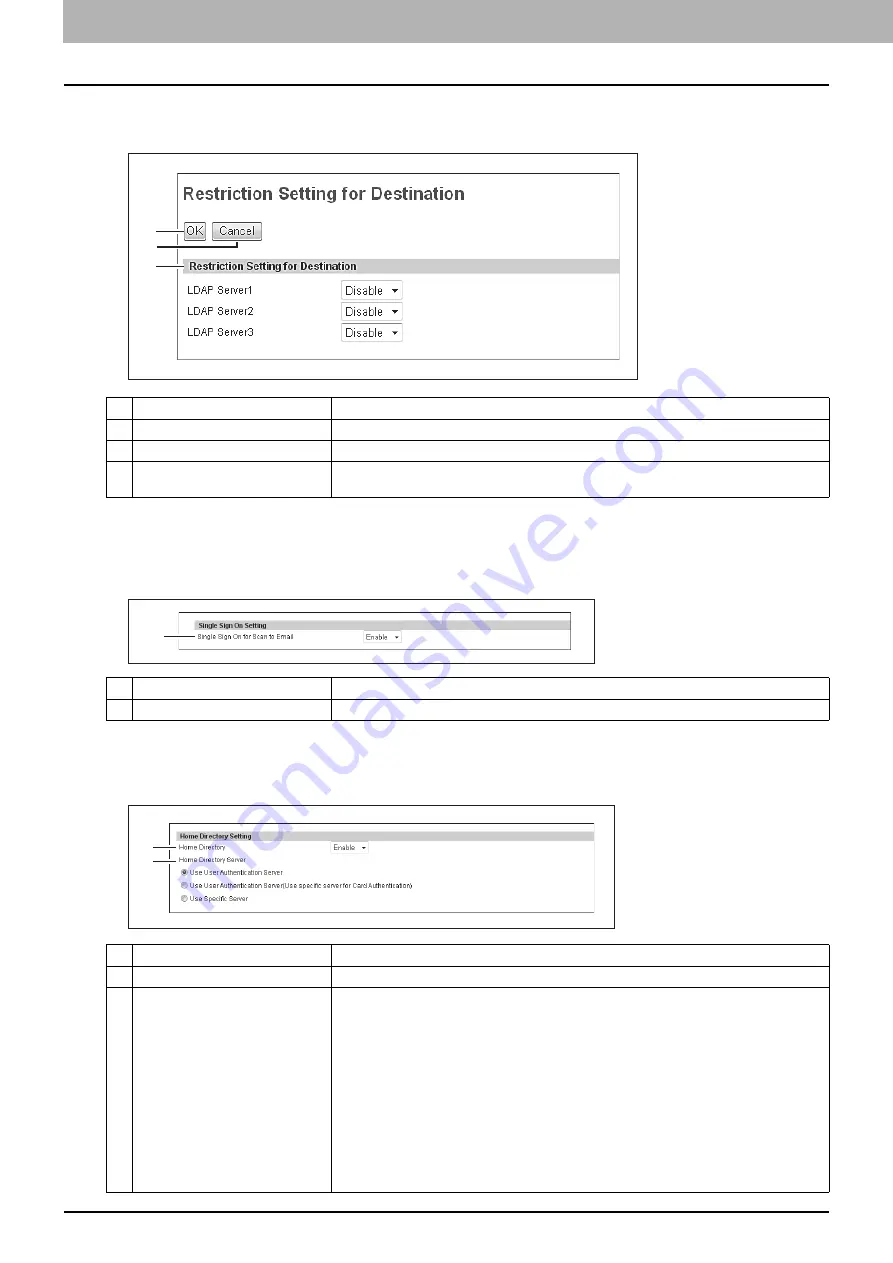
8 [Administration] Tab Page
264 [Security] Item List
[Restriction Setting for Destination] screen
You can register an LDAP server to be used to search the destination.
Setting up Single Sign On Setting
Normally users are required to enter the user name and password for E-mail authentication and Scan to Email; however,
you can enable the single sign on setting to eliminate these operations.
Setting up Home Directory Setting
You can configure the home directory when home directory is enabled.
Item name
Description
1
[OK] button
Select this to register the LDAP server which has been set.
2
[Cancel] button
Select this to cancel the registration of the LDAP server.
3
Restriction Setting for Destination
Select this to set an LDAP server to be used to search the destination.
You can register up to three LDAP servers.
Item name
Description
1
Single Sign On for Scan to Email
Select whether or not to enable single sign on. [Enable] is set as the default.
Item name
Description
1
Home Directory
Select whether or not to enable home directory.
2
Home Directory Server
Specify the home directory server.
y
Use User Authentication Server
— Select this to use the user authentication server as
the home directory server.
y
Use User Authentication Server(Use specific server for Card Authentication)
—
Select this to use the user authentication server as the home directory server. However,
use the specified server as the home directory server in the case of Card Authentication.
y
User Specific Server
— Select this to specify the home directory server.
If you select “Use User Authentication Server (Use specific server for Card Authentication)”
or “User Specific Server”, the LDAP server list appears on the screen. You can set up to 3
servers. Click the “Primary” button to select the primary server.
Click the LDAP server name on the list to open the Home Directory Server Setting screen.
Select the home directory server for each server name. If you do not specify the server,
select “Disable”.
1
3
2
1
1
2
Summary of Contents for MC780f
Page 1: ...User s Manual TopAccess Guide ...
Page 21: ...1 Overview 20 Accessing TopAccess 6 The TopAccess website appears ...
Page 25: ...1 Overview 24 Access Policy Mode ...
Page 29: ...2 Device Tab Page 28 Displayed Icons ...
Page 103: ...5 Registration Tab Page 102 Registration How to Set and How to Operate ...
Page 345: ...8 Administration Tab Page 344 Registration Administration tab How to Set and How to Operate ...
Page 375: ...11 APPENDIX 374 Installing Certificates for a Client PC ...
Page 380: ...January 2013 45511102EE Rev1 ...






























