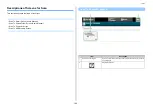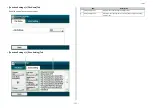- 105 -
3. Scan
1
Press [Device Settings] on the touch panel.
2
Press [Profile].
3
Select a number, and then press [Delete].
4
When a confirmation screen is displayed, press [Yes].
Changing a Destination (Profile) from the Operator Panel
• Server Setting
• Transmission Option
• Scan Setting
Deleting a Destination (Profile) from the Operator Panel
Tables of Profile Setting Items
Item
Factory default
setting
Description
No.
-
Displays an item number.
Profile Name
(NULL)
Set a profile name. You can enter up to
16 characters.
Protocol
CIFS
Selects a protocol to use for storing files.
Network Path
(NULL)
Sets a server address and directory to store
the scanned data. You can enter up to
144 characters.
User Name
(NULL)
Sets a user name log in to the server. You
can enter up to 32 characters.
Password
(NULL)
Sets a password log in to the server. You can
enter up to 32 characters.
Item
Factory default
setting
Description
Encode Communication
None
Selects an encryption method for
communication. Not available when using
CIFS protocol. Choices vary depending on
the protocol being selected.
Port No.
445
Sets a port number. Available range: 1 to
65535
PASV Mode
OFF
Sets whether to use a FTP Passive mode.
Displayed when FTP is set as a protocol.
CIFS Character Set
UTF-16
Select the character code to use. Displayed
when CIFS is set as a protocol.
Item
Factory default
setting
Description
Scan Size
A4 or Letter
Selects a scan size.
Summary of Contents for MC573
Page 1: ...MC573 ES5473 MFP Advanced Manual...
Page 18: ...18 1 Basic Operations 7 Select a volume level...
Page 31: ...2 Copy Useful Functions For a Better Finish Color Settings Advanced Copy Settings...
Page 141: ...141 4 Print 5 Press Color Menu 6 Press Adjust Registration 7 Press Yes...
Page 489: ...489 11 Utility Software Storage Manager plug in Create or edit a file to download to a device...
Page 507: ...46532802EE Rev2...