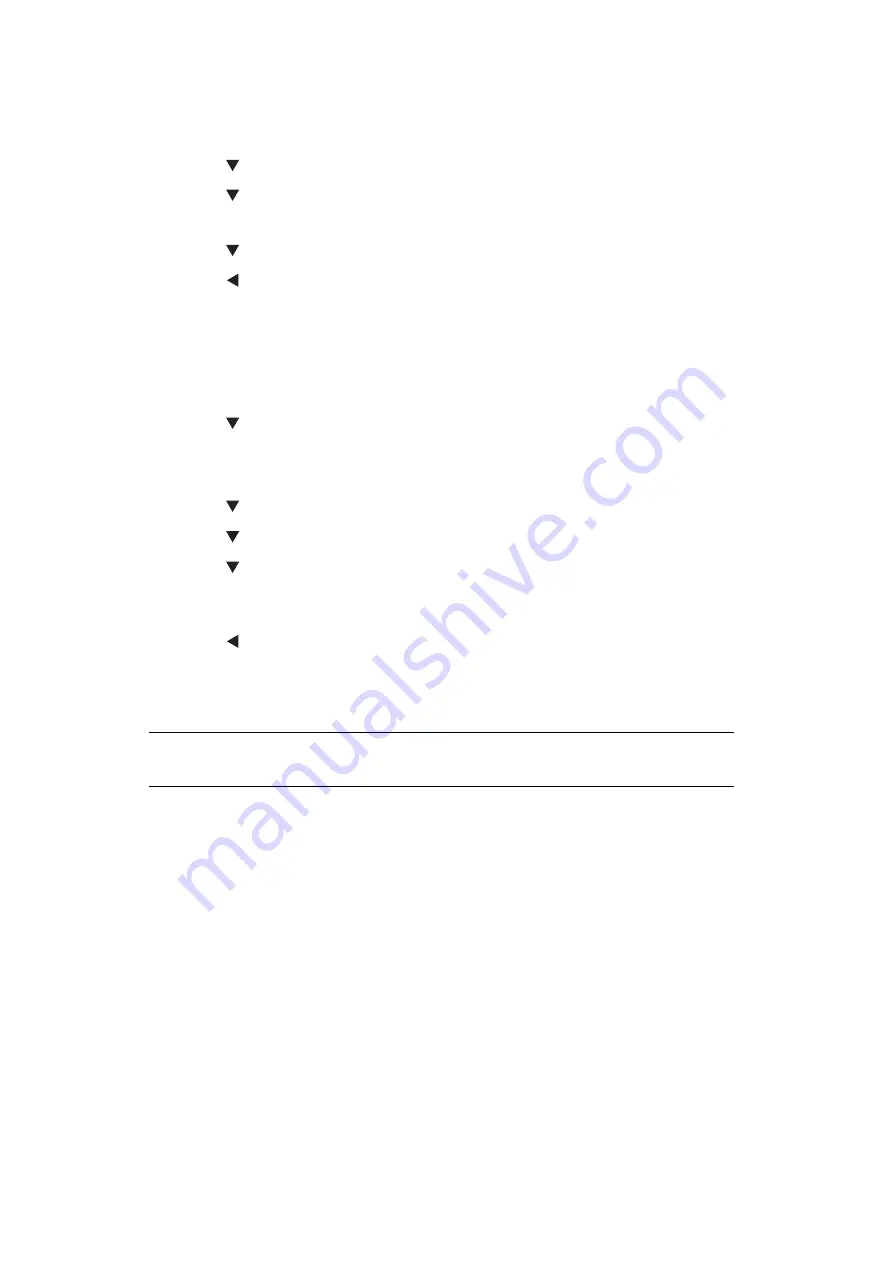
Configuring the Scan to Computer and Remote Scan > 36
3.
Enter the administrator password.
4.
Select
Enter
and press
OK
.
5.
Press the
to select
Scanner Setup
and then press
OK
.
6.
Press the
to select
WSD Scan Setup
and then press
OK
.
7.
Check that
WSD Scan
is selected, and then press
OK
.
8.
Press the
to select
ON
and then press
OK
.
9.
Press the
until the top screen appears.
S
ELECTING
THE
D
UAL
-S
IDE
S
CAN
OF
WSD S
CAN
FUNCTION
To enable the Dual-Side Scan of the Scan To Computer (WSD Scan) function and Remote
Scan (WSD Scan) function, follow the steps below.
1.
Press the
SETTING
key.
2.
Press the to select
Admin Setup
and then press
OK
.
3.
Enter the administrator password.
4.
Select
Enter
and press
OK
.
5.
Press the
to select
Scanner Setup
and then press
OK
.
6.
Press the
to select
WSD Scan Setup
and then press
OK
.
7.
Press the
to select
Binding
and then press
OK
.
8.
Select
Long Edge Bind
or
Short Edge Bind
according to the scan document, and
press
OK
.
9.
Press the
until the top screen appears.
D
ELETING
A
S
CANNER
D
RIVER
You can delete scanner drivers.
For Windows
1.
Click on
Start
, and then select
Control Panel > Uninstall a program
.
2.
Select
OKI Universal Scanner
and click on
Uninstall
.
If the
User Account Control
dialog box appears, click
Yes
.
3.
If a confirmation message appears, click
Yes
.
4.
Click
Finish
on the
Uninstallation Complete
screen.
For Mac OS X
1.
From the hard disk, select
Library > Image Capture > Devices
.
2.
Delete the
OKI Scanner
.
3.
Close the
Devices
dialog box.
4.
From the hard disk, select
Applications > Okidata > Scanner
.
5.
Delete network scanner setup tool.
6.
Restart the computer.
NOTE
You must be logged on as an administrator to complete this procedure.






























