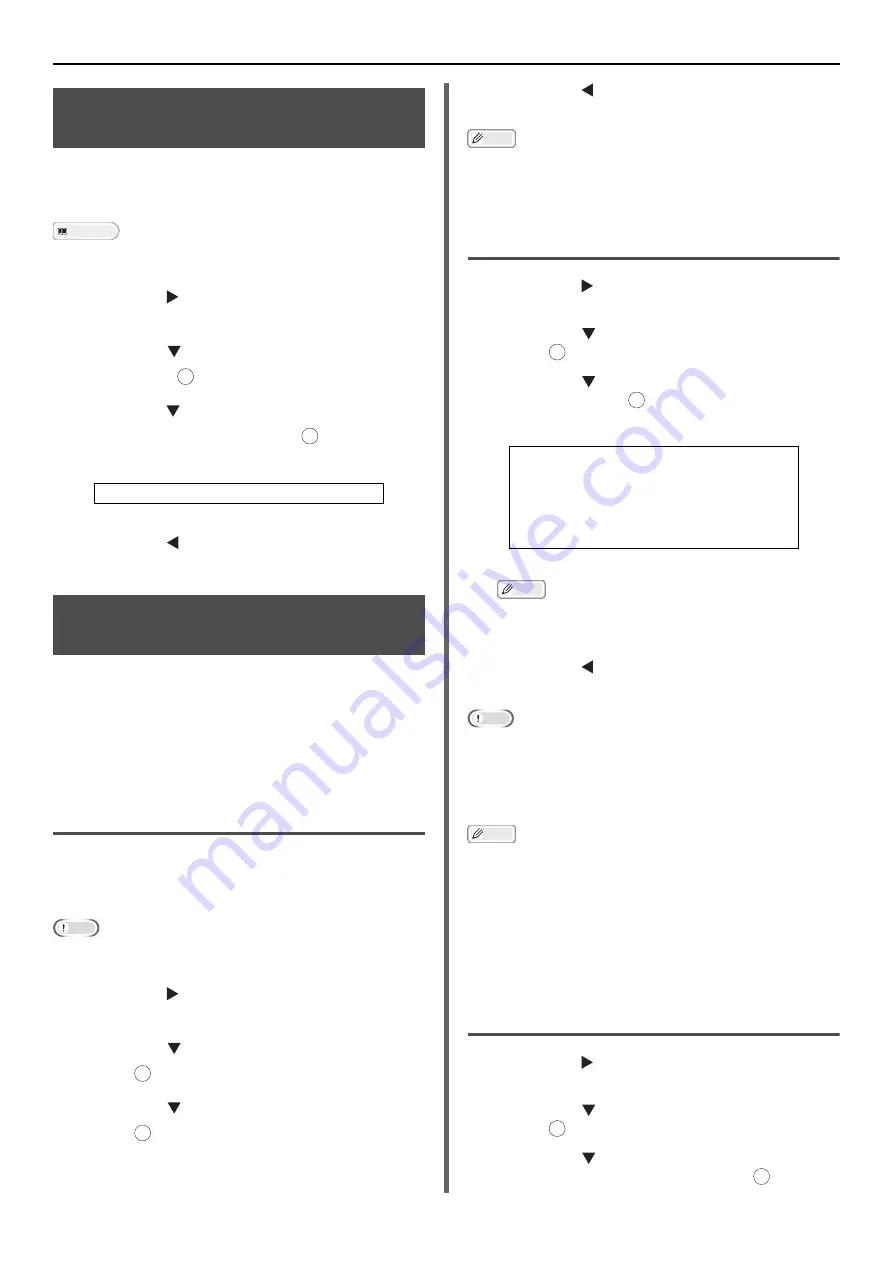
Configuring Copy Settings
- 76 -
Changing Image Orientation
of Document (Direction)
You can select [
Portrait
] or [
Landscape
] for the
document's orientation. Specify an appropriate
orientation to get the copy result you want.
Reference
For details on how to load documents in each orientation,
refer to "Loading Documents" P. 72.
1
Press the to enter the [
Change
Settings
] menu.
2
Press the to select [
Direction
] and
then press .
3
Press the to select the orientation of a
document and then press .
4
Press the until the start screen is
displayed.
Making Enlarged or Reduced
Copies (Zoom)
You can make enlarged or reduced copies by
setting [
Zoom
]. You can set the zoom ratio in
the following three ways:
Using [
Auto
]
Selecting a preset zoom ratio
Setting the zoom ratio using the ten-key pad
Using [Auto]
By selecting [
Auto
], the zoom ratio is
automatically determined according to the
selected scan size and paper tray.
Note
You can use [
Auto
] only when copying on A4, A5, A6, B5
letter, legal 13/13.5/14, and executive paper.
1
Press the to enter the [
Change
Settings
] menu.
2
Press the to select [
Zoom
] and then
press .
3
Press the to select [
Auto
] and then
press .
4
Press the until the start screen is
displayed.
Memo
Setting the [
Paper Tray
] to [
Automatic
] will
automatically set [
Enlarge/Reduce
] to [
100%
]. When
selecting another scaling factor, initially set [
Paper Tray
],
and then set [
Enlarge/Reduce
].
Selecting a Preset Zoom Ratio
1
Press the to enter the [
Change
Settings
] menu.
2
Press the to select [
Zoom
] and then
press .
3
Press the to select the desired value
and then press .
Memo
By selecting [
Fit to page(98%)
], if the sizes of the
document and the paper are the same, the document
is reduced to fit onto the paper.
4
Press the until the start screen is
displayed.
Note
When [
Paper Feed
] is set to [
Auto
], some values cannot
be selected. The selectable values differ according to the
selected scan size.
With some ratios, parts of the document's image may be
missing or margins may appear on the copied outputs.
Memo
When [
Paper Feed
] is set to [
Auto
], the paper tray is
automatically selected according to the selected zoom
ratio. If you want to use a specific paper tray, reconfigure
the [
Paper Feed
] setting.
A paper tray that holds paper other than A4, B5, A5, A6,
letter, legal 13/13.5/14, or executive is not selected even if
[
Paper Feed
] is set to [
Auto
]. To select the desired paper
tray, reconfigure the [
Paper Feed
] setting.
Setting the Zoom Ratio Using the
ten-key pad
1
Press the to enter the [
Change
Settings
] menu.
2
Press the to select [
Zoom
] and then
press .
3
Press the to select [
Zoom
(25~400%)
] and then press .
Settable Values:
Portrait* Landscape
*indicates the factory default.
OK
OK
OK
OK
Values:
100%*
A4->A5(70%)
Leg14->Let(78%) Leg13.5->Let(81%)
Leg13->Let(84%) A4->B5(86%)
A4->Let(94%)
Let->A4(97%)
Fit to page(98%)
B5->A4(115%)
A5->A4(141%)
*indicates the factory default.
OK
OK
OK
OK






























