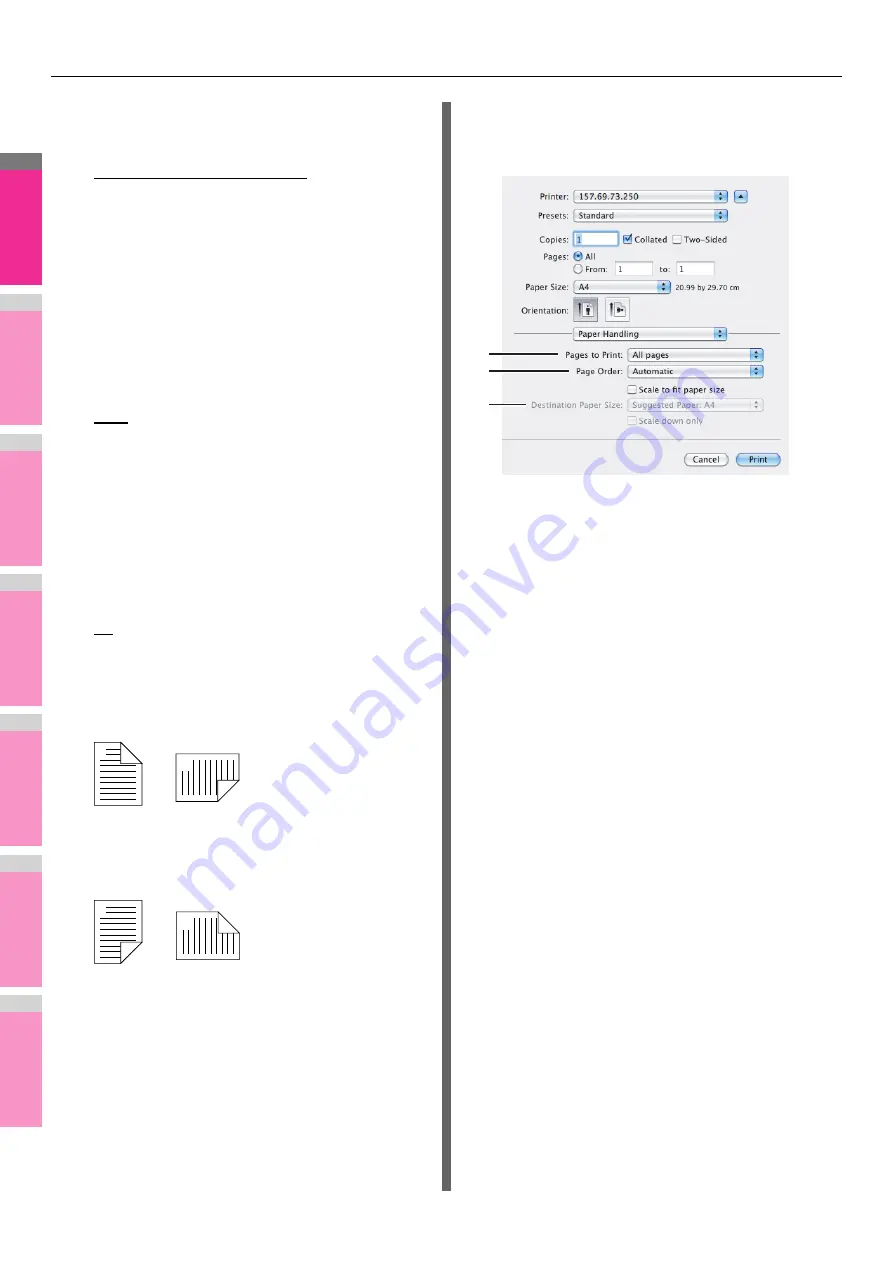
PRINTING FROM Macintosh
- 54 -
2
1
3
4
5
6
7
2) Layout Direction
This sets how pages are arranged on one sheet. This is
available only when N-up printing (printing multiple pages
on one sheet) is set.
-
Across Left to Right Before Down
— Pages arranged
horizontally from left to right and then top to bottom on
one sheet.
-
Across Right to Left Before Down
— Pages arranged
horizontally from right to left and then top to bottom on
one sheet.
-
Down Before Across Left to Right
— Pages arranged
vertically from top to down and then left to right on one
sheet.
-
Down Before Across Right to Left
— Pages arranged
vertically from top to down and then right to left on one
sheet.
3) Border
Select if a border line is to be drawn on each page.
-
None
— Select this if no border line is to be drawn.
-
Single Hairline
— Select this to draw a single hairline
for the border.
-
Single Thin Line
— Select this to draw a single thin
line for the border.
-
Double Hairline
— Select this to draw a double hairline
for the border.
-
Double Thin Line
— Select this to draw a double thin
line for the border.
4) Two-Sided
This sets whether or not you want to print on both sides of
the paper.
-
Off
— Select this when you do not want to print on both
sides of the paper.
-
Long-Edge binding
— Select this to bind along the
long edge side of the paper. The direction to be printed
on the back side of the paper differs depending on the
orientation.
-
Short-Edge binding
— Select this to bind along the
short edge side of the paper. The direction to be printed
on the back side of the paper differs depending on the
orientation.
5) Reverse page orientation
This sets the paper exit orientation. When the orientation of
the paper is reversed with this setting, the top of the paper
comes to the control panel side.
6) Flip horizontally
Select this check box to perform mirror printing of a page.
Paper Handling
In the Paper Handling menu, you can set Reverse page order
printing and Odd or Even numbered page printing.
1) Pages to Print
Select whether all pages will be printed or only odd or even
pages will be printed.
2) Page Order
Select the page order for printing.
3) Destination Paper Size
Select the output paper size. The paper size selected in the
[Page Setup] dialog box appears as a default setting.
-
Scale to fit paper size
— Select this check box to
perform enlarge/reduce printing. When this is selected,
select the output paper size in the box. If you do not
want to enlarge the document images when a larger
paper size is selected, select the [Scale down only]
check box.
1
2
Landscape
1
2
Portrait
1
2
Landscape
1
2
Portrait
1
2
3
Summary of Contents for MB770dn
Page 1: ...User s Manual Advanced Guide...
Page 190: ...2 1 3 4 5 6 7 5 RegisteringFunctions TEMPLATES P 191 USING TEMPLATES P 201...
Page 325: ...APPENDIX 325 2 1 3 4 5 6 7 PS3 font list Output example of the PS3 Font List...
Page 326: ...2 1 3 4 5 6 7 APPENDIX 326 PCL font list Output example of the PCL Font List...
Page 330: ...2 1 3 4 5 6 7 7 Index...
Page 336: ...September 2013 45611302EE Rev2...






























