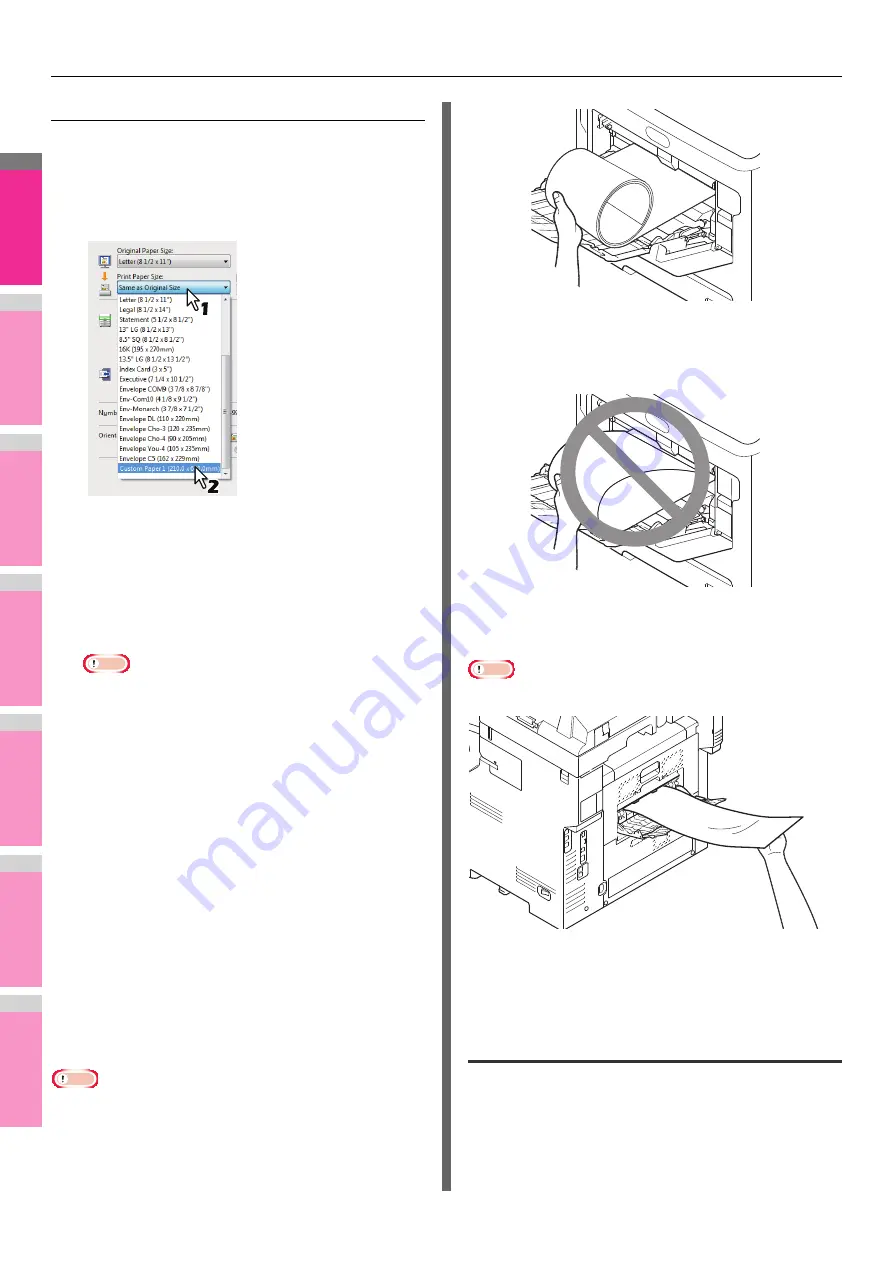
PRINTING FROM WINDOWS
- 48 -
2
1
3
4
5
6
7
Printing on paper larger than standard sizes
1
Display the properties of the printer driver
and select the custom paper size in [Print
Paper Size] of the [Basic] tab menu before
starting printing.
2
Set any other print options you require and
click [OK].
3
Click [OK] or [Print] to send the print job.
4
Place paper larger than the standard sizes
on the multi-purpose tray.
Note
• Do not mix it with other sizes.
• Print one sheet by one from the multi-purpose tray
even if you have set the number of copies as more
than one.
5
Press [JOB STATUS] on the touch panel.
The paper type selection screen on the [SUPPLY] tab
appears.
6
Select the paper type corresponding to that
of the placed paper.
7
Press the [START] button on the control
panel.
• The print job is printed on paper larger than the
standard sizes.
• For the detailed instructions on how to use the control
panel, see the following page:
P.60 "Monitoring the Print Job Status"
Inserting from the multi-purpose tray
When the paper is being fed into the equipment
Note
• Do not mix paper of different sizes.
• Place one sheet at a time on the multi-purpose tray even if
you wish to print multiple copies.
• Slightly curl the paper. Hold it gently as it is being fed into
the equipment.
• Be careful not to cut your fingers on the edge of paper when
you hold it.
• Make sure that the trailing edge of the paper will not be fed
into the equipment while you are holding it.
• The paper will be printed with a resolution of 300 dpi.
When the paper is coming out of the equipment
Note
• Hold the paper gently as it is coming out of the equipment.
• Be careful not to cut your fingers on the edge of paper when
you hold it.
• Do not pull out the paper forcibly as it is exiting from the
equipment.
Switching equipment to print jobs
When more than one piece of MFP exists over a network, you
can switch it to another one on the printer driver menu.
If the equipment that you intended to use is busy with a large
number of print jobs, for example, you can send your job to
another piece of MFP that is currently holding no print jobs and
have it printed.
Summary of Contents for MB770dn
Page 1: ...User s Manual Advanced Guide...
Page 190: ...2 1 3 4 5 6 7 5 RegisteringFunctions TEMPLATES P 191 USING TEMPLATES P 201...
Page 325: ...APPENDIX 325 2 1 3 4 5 6 7 PS3 font list Output example of the PS3 Font List...
Page 326: ...2 1 3 4 5 6 7 APPENDIX 326 PCL font list Output example of the PCL Font List...
Page 330: ...2 1 3 4 5 6 7 7 Index...
Page 336: ...September 2013 45611302EE Rev2...






























