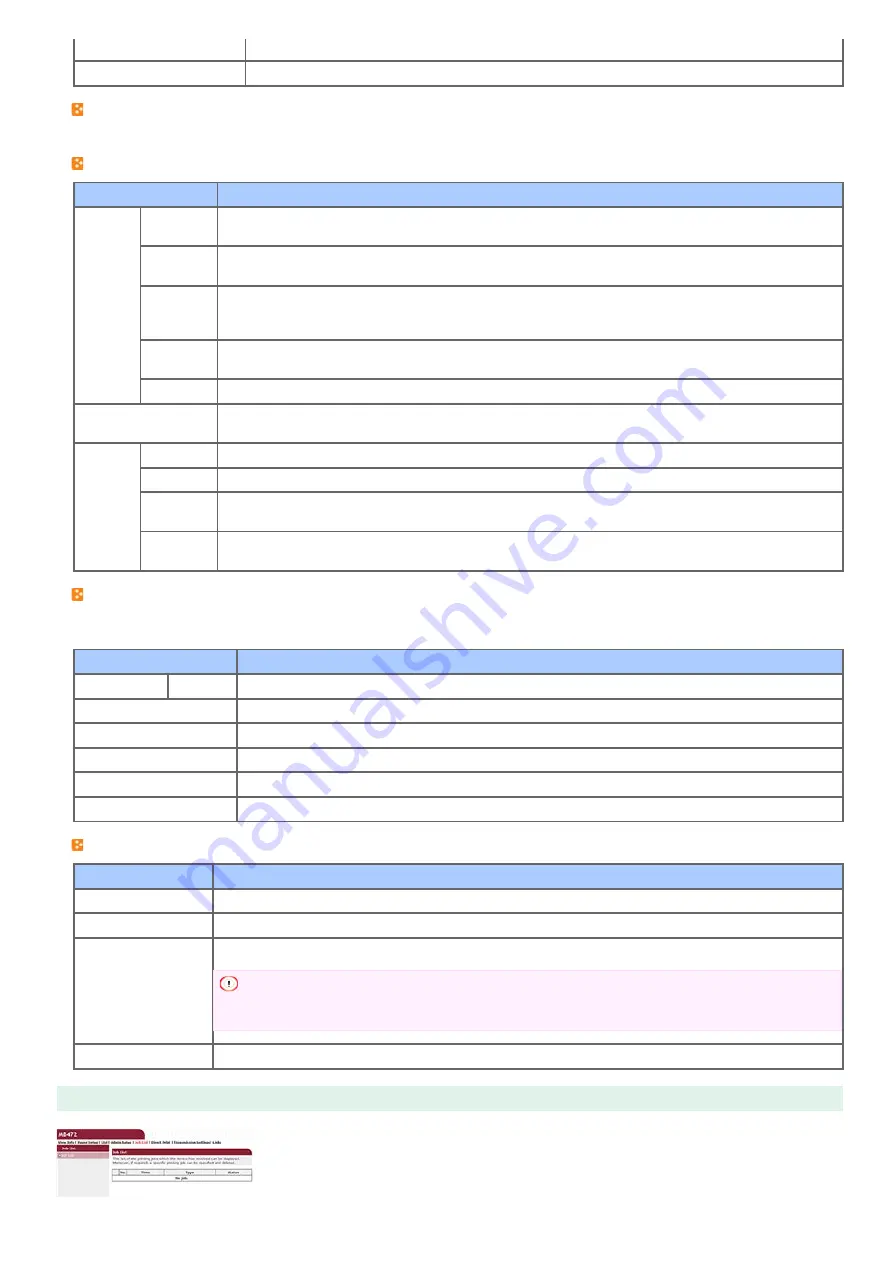
WSD Scan Setup
Sets WSD Scan.
PC Scan Mode
Sets PC Scan mode.
Print From USB Memory Setup
Set Print From USB Memory.
Print Setup
Item
Description
Menu
Print Setup Sets the number of copies, resolution, and other settings. When using the printer driver, the values that
are set with the printer driver are given priority over these settings.
Printer
Adjust
Sets manual timeout, jam recovery, and other print adjustment settings.
Position
Adjust
Adjusts front X, front Y, back X and back Y positions.
Drum
Cleaning
Sets cleaning of an image drum.
Hex Dump
Displays all the received print data in hex. To exit this mode, restart the machine.
System Configuration
Menu
Sets operation modes, alarm release, and other machine operation settings for each situation.
Emulation PCL Setup
Sets PCL.
XPS Setup
Sets XPS.
IBM PPR
Setup
Sets IBM PPR Setup.
EPSON FX
Setup
Sets EPSON FX Setup.
Management
You can set local interface, system settings, power save mode, memory setting, change password, default value reset, or other device
settings.
Item
Description
Local Interface USB Menu Sets USB.
System Setup
Sets access control, display units, and other settings.
Power Save
Sets power save settings.
Memory Setup
Sets the reception buffer size and resource save area.
Admin Password
Sets an administrator password.
Reset Settings
Initializes all the data that is set in "Management", including speed dial, copy and fax function settings.
User Install
Item
Description
Power Setup
Sets Auto power off and Power supply Return.
Fax Setup
Sets a fax line, sender, and other settings.
Time Setup
Sets the time to the machine.
Note
If you select [Auto], you cannot set the time from the operator panel.
Other Settings
Sets High humid mode and Quiet mode.
Job List
419
Summary of Contents for MB472dn
Page 1: ...User s Manual MB472dn MB472dnw 2015 03 45822152EE02 ...
Page 25: ...Horizontal 24 ...
Page 29: ...28 ...
Page 42: ...41 ...
Page 68: ...Scanning Data to a Computer Scan to PC Registering a Computer That is Connected 67 ...
Page 150: ...6 Click Scan 7 Exit Windows FAX and Scan 149 ...
Page 170: ...169 ...
Page 181: ...180 ...
Page 190: ...189 ...
Page 198: ...197 ...
Page 209: ...5 Click Cancel Topics Printing with Registered Settings 208 ...
Page 213: ...4 Change other settings if necessary and then click Print Printing starts 212 ...
Page 225: ...6 Follow the on screen instructions to set detailed settings 7 Click Submit 224 ...
Page 233: ...232 ...
Page 248: ...Printing with Google Cloud Print 247 ...
Page 265: ...3 Select OKI MB472 from Printer 4 Set options 5 Click Print 264 ...
Page 283: ...Selecting from the Transmission History and Reception History 282 ...
Page 290: ...289 ...
Page 303: ...302 ...
Page 308: ...2 Enter a fax number Using Direct Entry 3 Select Enter and then press OK 307 ...
Page 328: ...12 To continue deleting another number repeat the procedure from step 9 327 ...
Page 342: ...9 Press START Transmission starts 341 ...
Page 364: ...Sending an Internet Fax 363 ...
Page 401: ...No Name 14 Facedown stacker 400 ...
Page 404: ...Basic Operations on the Operator Panel Names and Functions Entering Characters 403 ...
Page 409: ...408 ...
Page 438: ...437 ...
Page 495: ...15 Close the scanner unit 494 ...
Page 501: ...9 Close the top cover 10 Close the scanner unit 500 ...
Page 505: ...9 Close the top cover 10 Close the scanner unit 504 ...
Page 507: ...4 Open the scanner unit 5 Press the top cover open button 6 Open the top cover 506 ...
Page 508: ...7 Close the top cover 8 Close the scanner unit 507 ...
Page 534: ...533 ...
Page 563: ...562 ...
Page 570: ...569 ...
Page 576: ...575 ...
Page 609: ...Search Memo indicates the factory default setting 608 ...
Page 614: ...AirPrint AirPrint Enable Memo indicates the factory default setting 613 ...
Page 643: ...642 ...
Page 669: ...9 Click OK 668 ...
Page 704: ...Quitting Network Card Setup 1 Select Quit from the File menu of Network Card Setup 703 ...
Page 709: ...13 Restart the machine 708 ...
Page 712: ...711 ...
Page 734: ...733 ...
Page 738: ...737 ...
Page 752: ...751 ...
Page 755: ...5 Push the tray back into the machine 6 Close the tray 754 ...
Page 780: ...Side view Side view if the second tray unit is installed 779 ...
Page 786: ...19 Close the scanner unit 785 ...
Page 809: ...Topics Checking That Connection is Established Correctly 808 ...
Page 815: ...5 Insert the other end of the LAN cable into the hub 6 Turn the machine on 814 ...
Page 819: ...818 ...
Page 823: ...The IP address is set to this machine and this machine automatically restarts 822 ...
Page 826: ...The IP address is set to this machine and this machine automatically restarts 825 ...
Page 847: ...846 ...
Page 849: ...848 ...
Page 876: ...6 Click New Group 7 Register a group and then click OK 8 Click Save to device 875 ...
Page 888: ...13 Click Setup 14 Enter the administrator password of this machine and then click OK 887 ...
Page 891: ...13 Click Setup 14 Enter the administrator password of this machine and then click OK 890 ...
Page 920: ...Topics Registering a Destination Profile Using Scan to Shared Folder 919 ...
Page 961: ...12 Press until the top screen is displayed 960 ...
Page 963: ...14 Press until the top screen is displayed 962 ...
Page 974: ...973 ...
Page 982: ...The fax information is set to this machine 981 ...
Page 985: ...The fax information is set to this machine 984 ...
Page 991: ...990 ...
Page 994: ...993 ...
Page 1048: ...1047 ...
Page 1090: ...The IP address is set to this machine and this machine initializes the network settings 1089 ...
Page 1116: ...1115 ...
Page 1134: ...1133 ...
Page 1137: ......






























