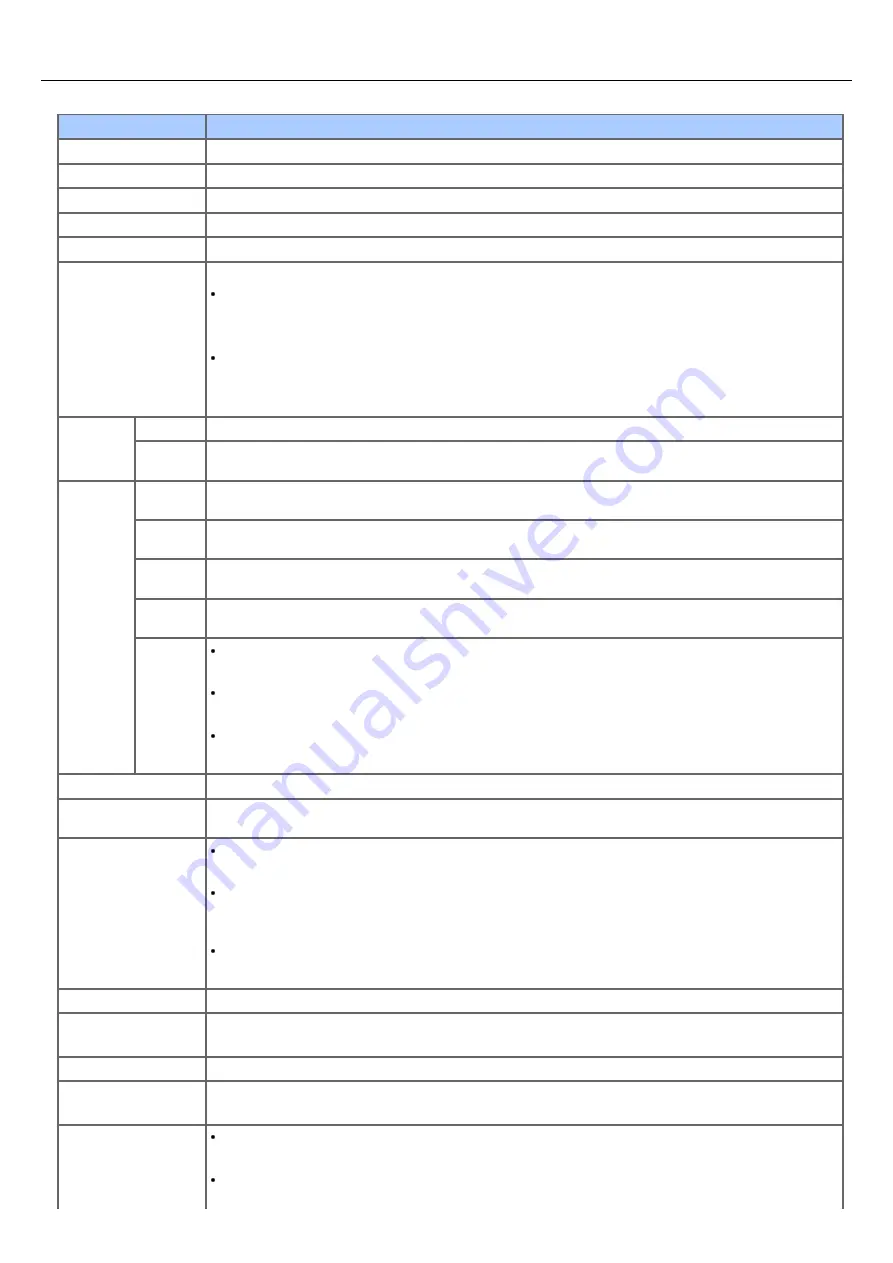
Printing Specifications
Item
MB472
Printing method
Dry electrophotographic recording method with LED (Light-emitting diode)
Emulation T
PCL6 (PCLXL), PCL5e
Resident fonts
PCL: 91 European fonts
Resolution
600 x 600 dpi, 1200 x 1200 dpi
Color
black
Print speed
1200 x 1200 dpi, 600 x 600 dpi
A4
Simplex: Approx. 33 ppm
Duplex: Approx. 17 ppm
Letter
Simplex: Approx. 35 ppm
Duplex: Approx. 17 ppm
First print
out time
Standby
5 seconds or less
Power
save
30 seconds or less
Paper size
Tray 1
Legal 13/13.5/14, letter, executive, Statement, A4, A5, B5, A6, 16K (197 x 273 mm, 195 x 270 mm,
184 x 260 mm), custom size
Tray 2
(Optional)
Legal 13/13.5/14, letter, executive, A4, A5, B5, 16K (197 x 273 mm, 195 x 270 mm, 184 x 260 mm),
custom size
MP Tray
Legal 13/13.5/14, letter, executive, Statement, A4, A5, B5, A6, C5, C6, DL, Com-9, Com-10, Monarch, 16K
(197 x 273 mm, 195 x 270mm, 184 x 260 mm), custom size, (4x6inch), (5x7inch)
Duplex
Printing
Legal 13/13.5/14, letter, executive, A4, B5, 16 K (197 x 273 mm, 195 x 270 mm, 184 x 260 mm)
Custom
size
Tray 1
100 x 148 - 216 x 355.6 mm (3.94 x 5.83 - 8.5 x 14 inches)
Tray 2 (optional)
148 x 210 - 216 x 355.6 mm (5.8 x 8.27 - 8.5 x 14 inches)
MP tray
86 x 140 - 216 x 1320.8 mm (3.4 x 5.5 - 8.5 x 52 inches)
Media type
Standard paper (60 - 163 g/m
2
), envelopes, label.
Feeding method
Auto paper feed with Tray 1, auto paper feed and manual paper feed with the MP tray, and auto paper feed
with Tray 2
Paper loading capacity
Tray 1
250 sheets of Standard paper /80 g/m
2
, total thickness 25 mm or lower.
MP tray
100 sheets of Standard paper /80 g/m
2
and total thickness 10 mm or lower, 10 envelopes/ weight of
85 g/m
2
.
Tray 2 (optional)
530 sheets of Standard paper /80 g/m
2
, total thickness 53 mm or lower.
Output method
Face down
Paper output capacity
Face down
150 sheets (less than 80 g/m
2
)
Print guaranteed area
6.35 mm or more from the paper edge (not applicable to special media such as envelopes)
Print precision
Print beginning : ± 2 mm, paper skew : ± 1 mm/100 mm
Image expansion : ± 1 mm/100 mm (80 g/m
2
)
Warm-up time
From power on (at room temperature of 25℃ and the rated voltage)
Less than 60 seconds
From power save mode (at room temperature of 25℃ and the rated voltage)
1128
Summary of Contents for MB472dn
Page 1: ...User s Manual MB472dn MB472dnw 2015 03 45822152EE02 ...
Page 25: ...Horizontal 24 ...
Page 29: ...28 ...
Page 42: ...41 ...
Page 68: ...Scanning Data to a Computer Scan to PC Registering a Computer That is Connected 67 ...
Page 150: ...6 Click Scan 7 Exit Windows FAX and Scan 149 ...
Page 170: ...169 ...
Page 181: ...180 ...
Page 190: ...189 ...
Page 198: ...197 ...
Page 209: ...5 Click Cancel Topics Printing with Registered Settings 208 ...
Page 213: ...4 Change other settings if necessary and then click Print Printing starts 212 ...
Page 225: ...6 Follow the on screen instructions to set detailed settings 7 Click Submit 224 ...
Page 233: ...232 ...
Page 248: ...Printing with Google Cloud Print 247 ...
Page 265: ...3 Select OKI MB472 from Printer 4 Set options 5 Click Print 264 ...
Page 283: ...Selecting from the Transmission History and Reception History 282 ...
Page 290: ...289 ...
Page 303: ...302 ...
Page 308: ...2 Enter a fax number Using Direct Entry 3 Select Enter and then press OK 307 ...
Page 328: ...12 To continue deleting another number repeat the procedure from step 9 327 ...
Page 342: ...9 Press START Transmission starts 341 ...
Page 364: ...Sending an Internet Fax 363 ...
Page 401: ...No Name 14 Facedown stacker 400 ...
Page 404: ...Basic Operations on the Operator Panel Names and Functions Entering Characters 403 ...
Page 409: ...408 ...
Page 438: ...437 ...
Page 495: ...15 Close the scanner unit 494 ...
Page 501: ...9 Close the top cover 10 Close the scanner unit 500 ...
Page 505: ...9 Close the top cover 10 Close the scanner unit 504 ...
Page 507: ...4 Open the scanner unit 5 Press the top cover open button 6 Open the top cover 506 ...
Page 508: ...7 Close the top cover 8 Close the scanner unit 507 ...
Page 534: ...533 ...
Page 563: ...562 ...
Page 570: ...569 ...
Page 576: ...575 ...
Page 609: ...Search Memo indicates the factory default setting 608 ...
Page 614: ...AirPrint AirPrint Enable Memo indicates the factory default setting 613 ...
Page 643: ...642 ...
Page 669: ...9 Click OK 668 ...
Page 704: ...Quitting Network Card Setup 1 Select Quit from the File menu of Network Card Setup 703 ...
Page 709: ...13 Restart the machine 708 ...
Page 712: ...711 ...
Page 734: ...733 ...
Page 738: ...737 ...
Page 752: ...751 ...
Page 755: ...5 Push the tray back into the machine 6 Close the tray 754 ...
Page 780: ...Side view Side view if the second tray unit is installed 779 ...
Page 786: ...19 Close the scanner unit 785 ...
Page 809: ...Topics Checking That Connection is Established Correctly 808 ...
Page 815: ...5 Insert the other end of the LAN cable into the hub 6 Turn the machine on 814 ...
Page 819: ...818 ...
Page 823: ...The IP address is set to this machine and this machine automatically restarts 822 ...
Page 826: ...The IP address is set to this machine and this machine automatically restarts 825 ...
Page 847: ...846 ...
Page 849: ...848 ...
Page 876: ...6 Click New Group 7 Register a group and then click OK 8 Click Save to device 875 ...
Page 888: ...13 Click Setup 14 Enter the administrator password of this machine and then click OK 887 ...
Page 891: ...13 Click Setup 14 Enter the administrator password of this machine and then click OK 890 ...
Page 920: ...Topics Registering a Destination Profile Using Scan to Shared Folder 919 ...
Page 961: ...12 Press until the top screen is displayed 960 ...
Page 963: ...14 Press until the top screen is displayed 962 ...
Page 974: ...973 ...
Page 982: ...The fax information is set to this machine 981 ...
Page 985: ...The fax information is set to this machine 984 ...
Page 991: ...990 ...
Page 994: ...993 ...
Page 1048: ...1047 ...
Page 1090: ...The IP address is set to this machine and this machine initializes the network settings 1089 ...
Page 1116: ...1115 ...
Page 1134: ...1133 ...
Page 1137: ......









































