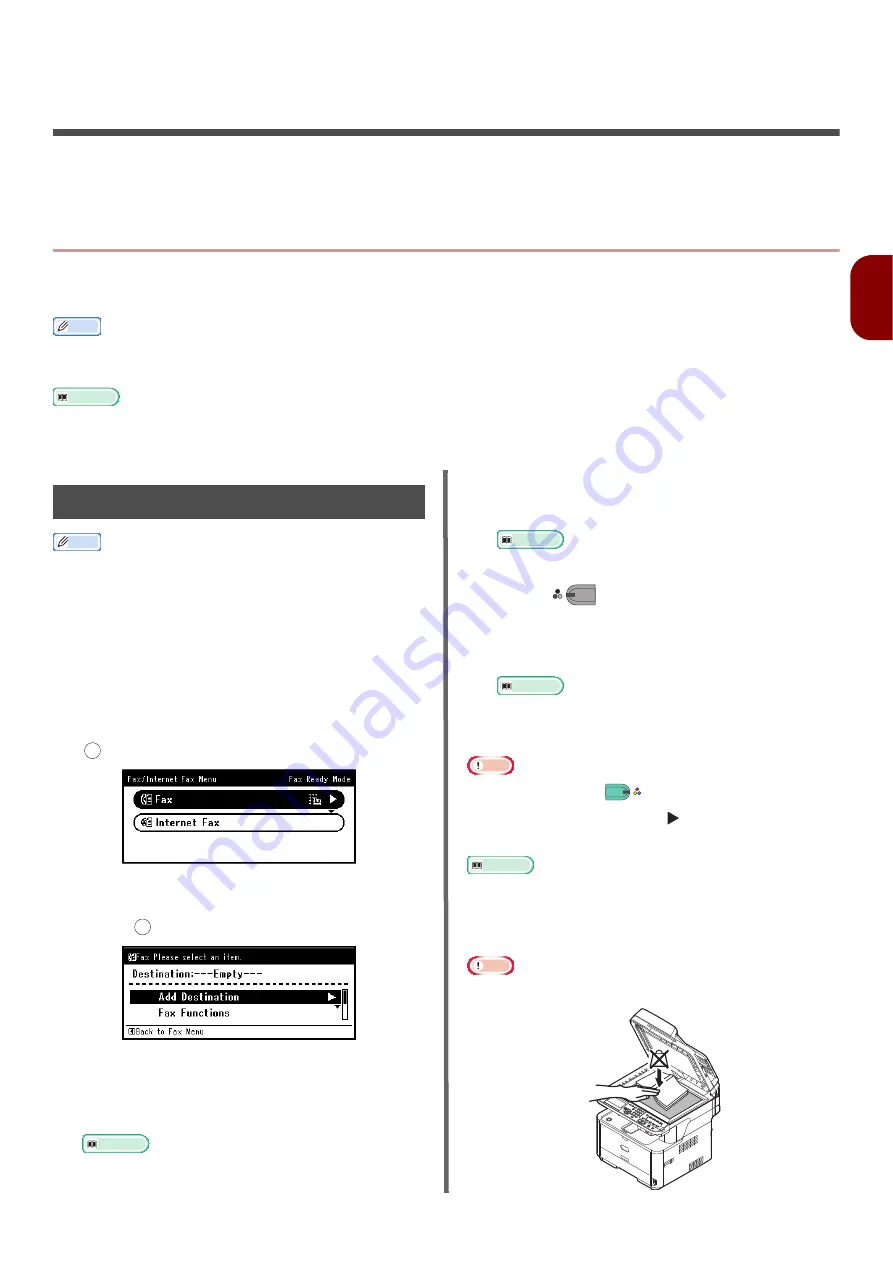
- 85 -
Fa
(for MB451,
MB451w
, MB47
1, MB471w
, MB491,
ES4191 MFP only)
3
3. Faxing (for MB451, MB451w, MB471,
MB471w, MB491, ES4191 MFP only)
This chapter explains basic settings and operations for faxing, scanning to fax server and Internet faxing
and operations on managing the phone book.
Basic Procedure for Faxing
This section explains basic operations for transmitting faxes. You need to configure the initial settings
before using the fax function.
Memo
You can load only A4, letter, or legal size documents in the ADF, and A4 or letter size documents on the document glass.
You cannot load mixed size documents for faxing.
Reference
For details on initial settings for the fax function, refer to
"Basic Settings for Faxing (for MB451, MB451w, MB471, MB471w,
MB491, ES4191 MFP only)" P. 40
.
Sending a Fax
Memo
The machine puts priority on the ADF when scanning
documents. Be sure not to place documents on the ADF
when you use the document glass.
1
Press the <
FAX/HOOK
> key on the
operator panel.
2
Place your document with text face up in the
ADF or face down on the document glass.
3
Check that [
Fax
] is selected and press
to open the fax start screen.
4
Check that [
Add Destination
] is
selected on the start screen and then
press .
5
Specify a destination.
You can specify a destination from the ten-key pad, the
speed dial list, the group list, the transmission histories,
the reception histories, or the one-touch key pad.
Reference
For details on each procedure, refer to
6
Configure the advanced functions if
necessary.
Reference
"Configuring Fax Settings" P. 88
7
Press
to start transmission.
When you want to scan multiple documents as a
single fax job using the document glass, enable
the continuous scan mode.
Reference
For details on the continuous scan mode, refer to
"Enabling Continuous Scan Mode (Continuous Scan)"
P. 81
Note
You cannot use the
button.
If <
STATUS
> is pressed and
is pressed twice, the
information is displayed on the display screen.
Reference
For details on how to load your documents in the ADF or on
the document glass, refer to
When you want to specify multiple destinations, refer to
the User's Manual Advanced.
Note
When you take a copy with the document glass, do not
apply an excessive load to the document glass.
OK
OK
M
ONO
C
OLOR






























