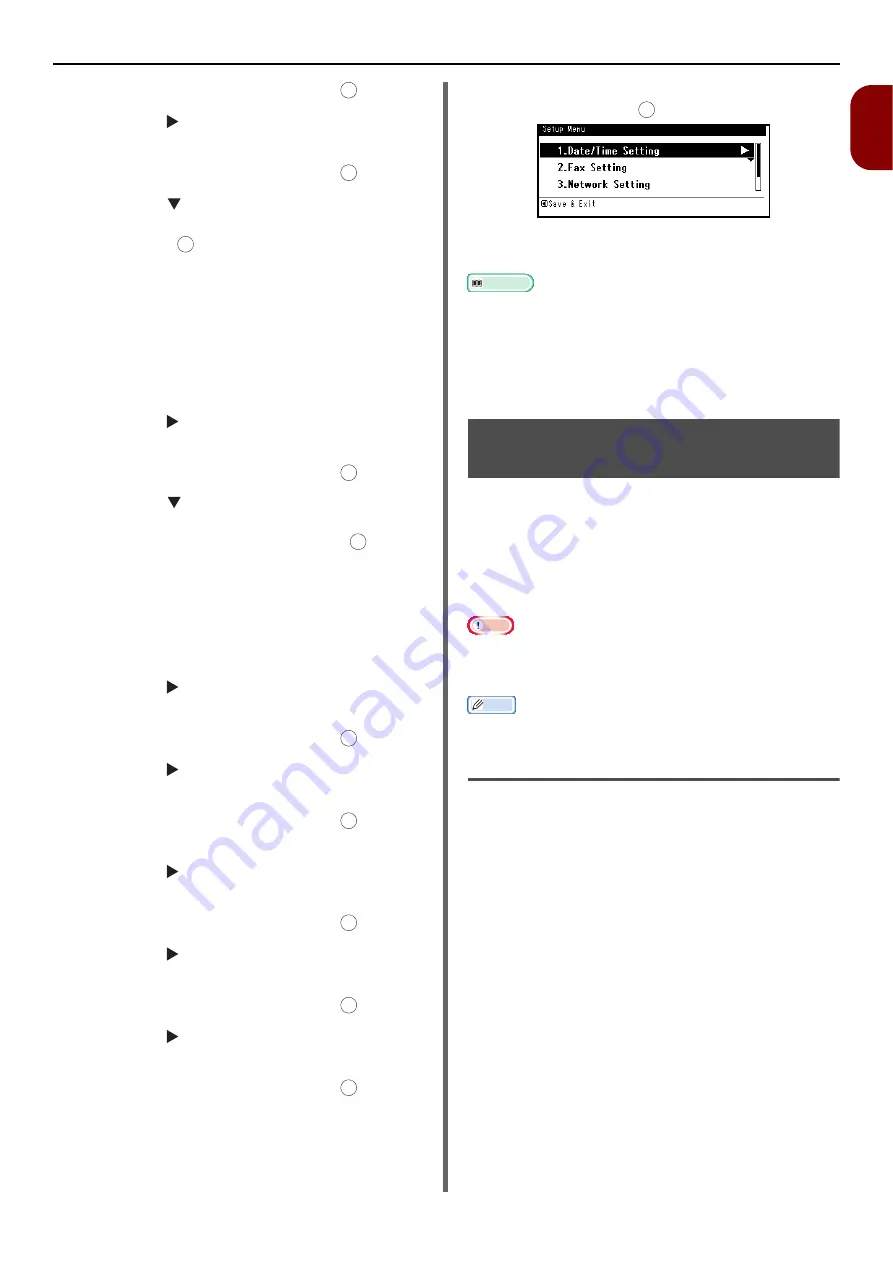
Configuring the Network Settings
- 67 -
Setup
1
7
Select [
Enter
] and then press .
8
Press the and then enter the
information in B-1.
9
Select [
Enter
] and then press .
10
Press the and then select a protocol
for receiving e-mail for the machine, and
then press .
- If you want your machine to receive e-mail from
the POP3 server, select [
POP3
]. Proceed to step
11.
- If you want your machine to receive e-mail
without using a mail server, select [
SMTP
].
Proceed to step 13.
- If you do not want your machine to receive e-mail,
select [
Disable
]. Proceed to step 13.
11
Press the and then enter the
information in B-3.
12
Select [
Enter
] and then press .
13
Press the and then select an
authentication method based on the
information in B-4. Then, press .
- If B-4 is "Do not authenticate", select [
Do not
authenticate
]. Proceed to step 24.
- If B-4 is "SMTP", select [
SMTP Auth
]. Proceed to
step 14.
- If B-4 is "POP", select [
POP Before SMTP
].
Proceed to step 18.
14
Press the and then enter the
information in B-5.
15
Select [
Enter
] and then press .
16
Press the and then enter the
information in B-6.
17
Select [
Enter
] and then press .
Proceed to step 24.
18
Press the and then enter the
information in B-3.
19
Select [
Enter
] and then press .
20
Press the and then enter the
information in B-7.
21
Select [
Enter
] and then press .
22
Press the and then enter the
information in B-8.
23
Select [
Enter
] and then press .
24
When the setup menu screen is
displayed, press .
The setup for Scan To E-mail, Scan To Fax Server
and Internet Fax is complete.
Reference
For details on how to use Scan To E-mail, refer to
For details on how to use Scan To Fax Server, refer to
"Basic Procedure for Scan To Fax Server" P. 96
For details on how to use Internet Fax, refer to
Procedure for Internet Faxing" P. 98
.
Setting Up Scan To Network
PC
The Scan To Network PC function enables you to
send and save scanned images to the "shared
folder" of a computer on the network. To use this
function, register your machine on the computer
as a user and create a shared folder, and then
create a profile on your machine to register the
settings for the computer.
Note
Before starting the setup, get permission from the network
administrator to create a shared folder on the computer by
following the procedure below.
Memo
The CIFS protocol is used in this procedure.
Checking the Name of the Computer
Check the name of the computer following the
procedure below, and fill in C-1 of the Setup
Information Form.
For Windows 7, Windows Server
2008 R2, Windows Server 2008
and Vista
1
Click [
Start
] and select [
Control
Panel
].
2
Select [
System and Security
].
For Windows Server 2008 and Windows Vista,
select [
System and Maintenance
].
OK
OK
OK
OK
OK
OK
OK
OK
OK
OK
OK






























