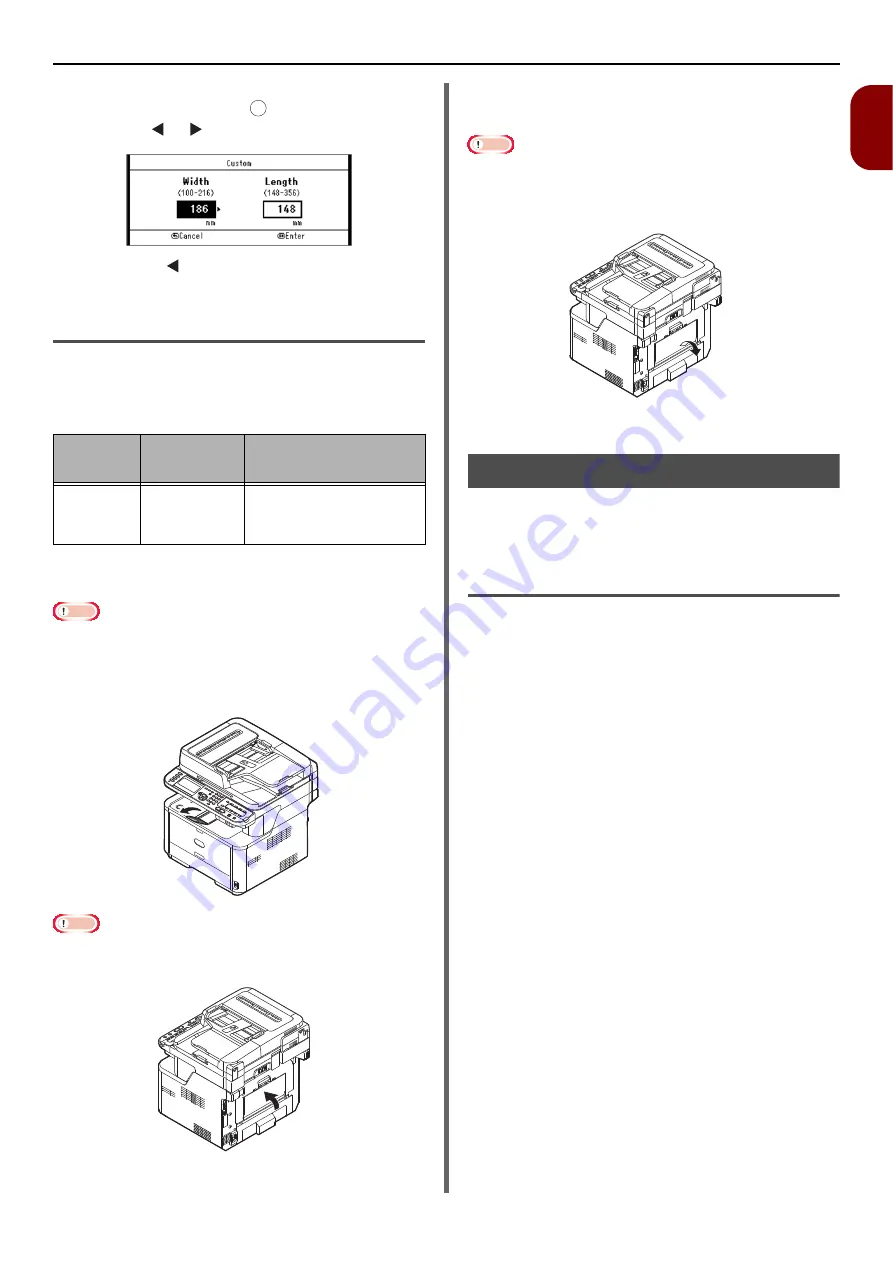
Loading Paper and Documents
- 37 -
Setup
1
5
Enter the desired value using the ten-key
pad and then press .
Press the or to move to the next box.
6
Press the until the top screen is
displayed.
Paper Output
Your machine outputs to the facedown or faceup
stacker. Paper types that can be outputted to
each stacker are as follows.
When performing duplex printing, paper outputs
to the facedown stacker.
Note
Do not open or close the faceup stacker while printing as it
may result in a paper jam.
Using the Facedown Stacker
Delivers paper with the print side face down.
Note
Check that the faceup stacker on the rear side of the
machine is closed. If the faceup stacker is open, paper is
always outputted to the faceup stacker.
Using the Faceup Stacker
Delivers paper with the print side face up.
Note
The faceup stacker is not available in duplex printing.
1
Pull the faceup stacker on the rear side
of the machine and open it toward you.
2
Unfold the faceup stacker.
Documents
You can use the auto document feeder (ADF) or
the document glass to load documents for
copying, scanning or faxing.
Document Requirements
You cannot load the following documents on the
ADF. Use the document glass instead:
Torn or perforated paper
Curled or rolled paper
Wet paper
Static paper
Carbon-backed paper
Fabrics, metallic sheets or Transparency films
Paper with staples, paper clips, ribbons, or tape
Pasted paper, paper with glue
Glossy paper
Specially coated paper
Keep the following in mind to avoid damaging the
document glass:
Do not hold a document firmly on the glass when
copying a thick document.
Place hard documents gently.
Avoid loading documents with sharp projections.
Output
Stacker
Supported
paper type
Paper output
capacity
Facedown
Standard
Recycled
paper
150 sheets (when
paper weight is less
than 80 g/m
2
)
OK






























