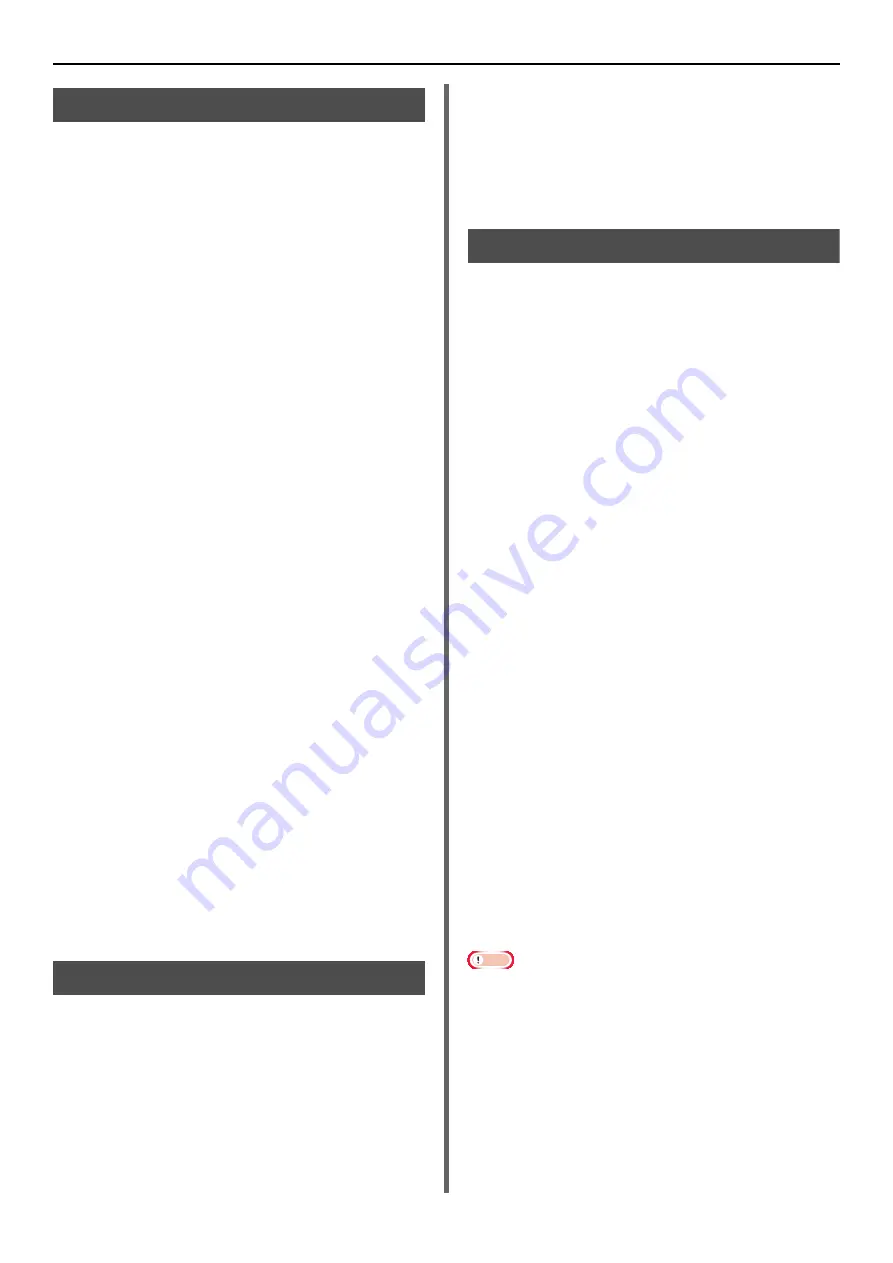
Faxing From a Computer
- 30 -
Grouping Entries
By grouping the registered destinations, you can
send faxes to multiple destinations at the same
time.
1
Click [
Start
] and select [
Devices and
Printers
].
2
Right-click the OKI MB491 icon and
select [
Printing preferences
]>[
OKI
MB491 (FAX)
].
3
On the [
Setup
] tab, click [
Phone book
].
4
From the [
FAX number
] menu, select
[
New (Group)
].
5
On the [
New (Group)
] dialog box, enter
[
Group name
].
6
Enter comments in [
Comments
] if
necessary.
7
Select an entry to register in a group and
then click [
Add->
].
8
If necessary, register a fax number
directly.
a) Click [
New (FAX number)
].
b) Perform steps 5 to 8 in
Number to the Phone Book" P. 29
c) Select an entry and then click [Add->].
9
Click [
OK
] to save.
On the left column of the [Phone book] dialog box,
a new group is added. When you select a group,
the fax numbers registered in the group are
shown on the right column of the dialog box.
10
Select [
Save
] from the [
FAX Number
]
menu.
11
Click [
OK
] on the confirmation window.
12
Select [
Exit
] from the [
FAX Number
]
menu.
Sending a Fax to a Group
By using a group, you can specify multiple
destinations in one operation.
1
Open the file you want to fax.
2
From the [
File
] menu, select [
].
3
From [
Select Printer
], select [
OKI
MB491 (FAX)
] and then click [
].
4
On the [
Select Recipients
] dialog box,
select the [
Phone book
] tab.
5
Select a group from the right column and
then click [
Add<-
].
6
Click [
OK
] to start transmission.
Attaching a Cover Sheet
1
Open the file you want to fax.
2
From the [
File
] menu, select [
].
3
From [
Select Printer
], select [
OKI
MB491 (FAX)
].
4
Click [
Preferences
].
5
Select the [
Cover Sheet
] tab.
6
Select the [
Print all recipients'
information on each cover sheet
] or
[
Print only one recipient's
information on each cover sheet
].
7
From the format list, select the desired
format.
- You can view an enlarged image of each format
by clicking [
Zoom
].
- Selecting the [
Add the recipient's FAX
number
] check box prints the recipient fax
number on the cover sheet.
- Selecting the [
Add the recipient's comments
]
check box prints comments registered in the
phone book on the cover sheet.
- You can add a custom cover sheet design by
clicking [
Custom cover sheet
].
8
If necessary, enter the sender name, fax
number, and comment on the [
Sender
]
tab to be printed on the cover sheet.
9
Click [
OK
].
10
Perform steps 3 to 9 in
Note
When selecting [
Print all recipients' information on
each cover sheet
] and transmitting to multiple
destinations (broadcasting), all destinations' names,
destinations' fax numbers (only when they are set), and
comments in the phone book (only when they are set) are
described on the same cover sheet and transmitted to all
destinations. Caution is required when broadcasting to
multiple outside destinations.






























