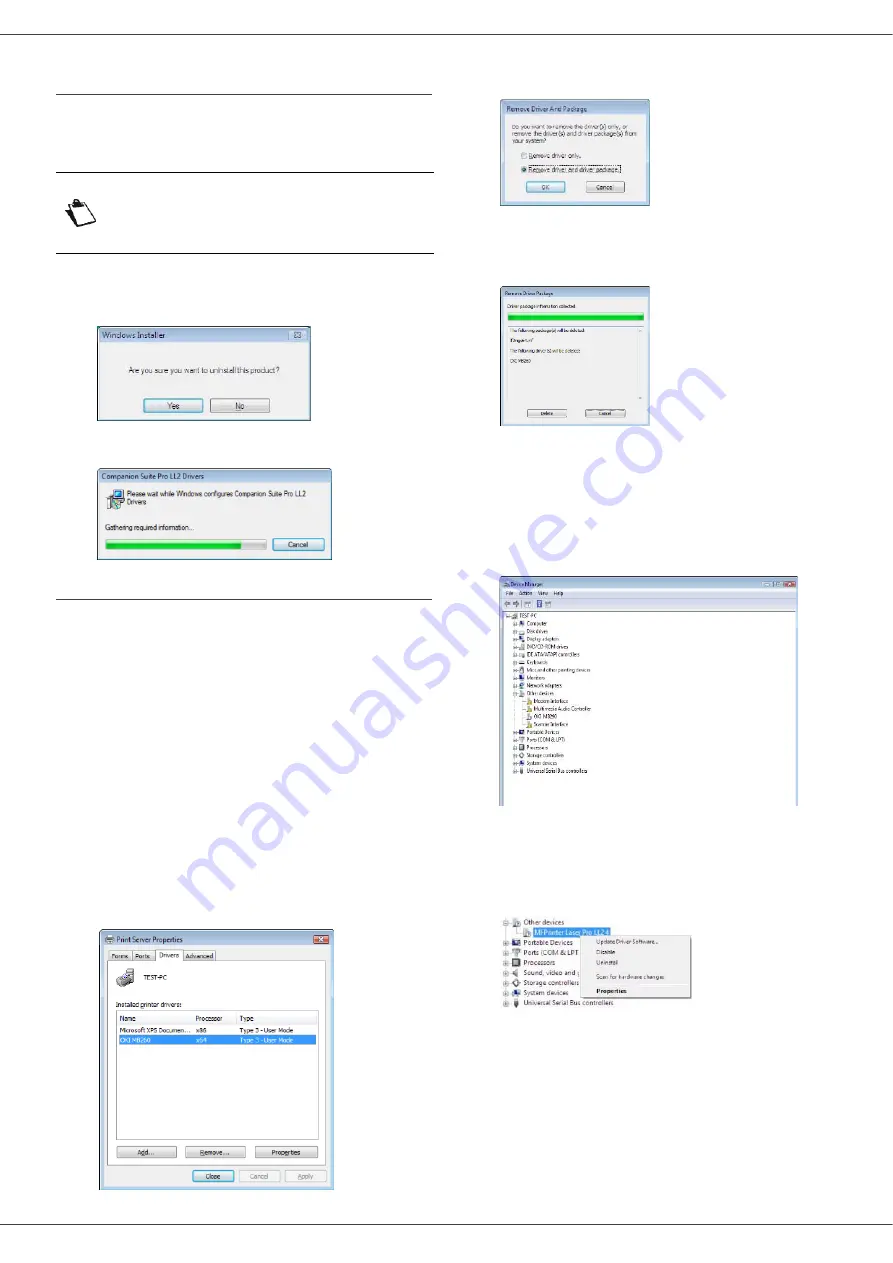
MB280
- 70 -
Uninstall the drivers using the Companion Suite
Pro software
Run the programs removal from the menu
S
TART
>A
LL
P
ROGRAMS
>O
KIDATA
>C
OMPANION
S
UITE
P
RO
LL2
> U
NINSTALL
.
1
A confirmation screen appears. Click on the
Y
ES
button to continue the
C
OMPANION
S
UITE
P
RO
LL2
drivers program removal.
2
The uninstall program is launched. You can cancel
the removal by clicking on
C
ANCEL
.
Uninstall the drivers manually
The following drivers must be removed:
•
print driver
•
scan driver
•
modem driver
To remove the print driver:
1
Open the
P
RINTERS
window (
S
TART
> C
ONTROL
PANEL
> P
RINTERS
AND
F
AXES
or
S
TART
> C
ONTROL
PANEL
> H
ARDWARE
AND
SOUND
> P
RINTERS
,
depending the operating system).
2
Delete the
OKI MB280
icon.
3
In the
P
RINTERS
window, right-click with the mouse
and select
R
UN
AS
ADMINISTRATOR
>
S
ERVER
PROPERTIES
.
4
Select the
D
RIVERS
tab.
5
Select the
OKI MB280
driver and click on the
R
EMOVE
button.
6
Select the option
R
EMOVE
DRIVER
AND
DRIVER
PACKAGE
and click on the
OK
button.
7
A confirmation screen appears. Click on the
Y
ES
button to continue.
8
Click on the
D
ELETE
button to confirm the removal.
To remove scan and modem drivers:
1
Open the
D
EVICE
MANAGER
window (
S
TART
>C
ONTROL
PANEL
> S
YSTEM
> H
ARDWARE
> D
EVICE
MANAGER
or S
TART
>C
ONTROL
PANEL
> H
ARDWARE
AND
SOUND
> D
EVICE
MANAGER
, depending on the
operating system).
2
In the
O
THER
DEVICES
sub-menu, select the
OKI MB280
item and click on the right button of the
mouse.
3
Select
U
NINSTALL
on the menu and left-click with
the mouse.
4
Click on the
OK
button to confirm the removal.
5
In the
I
MAGING
DEVICES
sub-menu, select the
OKI MB280
item and right-click with the mouse.
6
Select
U
NINSTALL
on the menu and left-click with
the mouse.
7
Click on the
OK
button to confirm the removal.
Note
You can also uninstall
C
OMPANION
S
UITE
P
RO
LL2
drivers using the
Windows function A
DD
/R
EMOVE
P
ROGRAMS
from the control panel.























