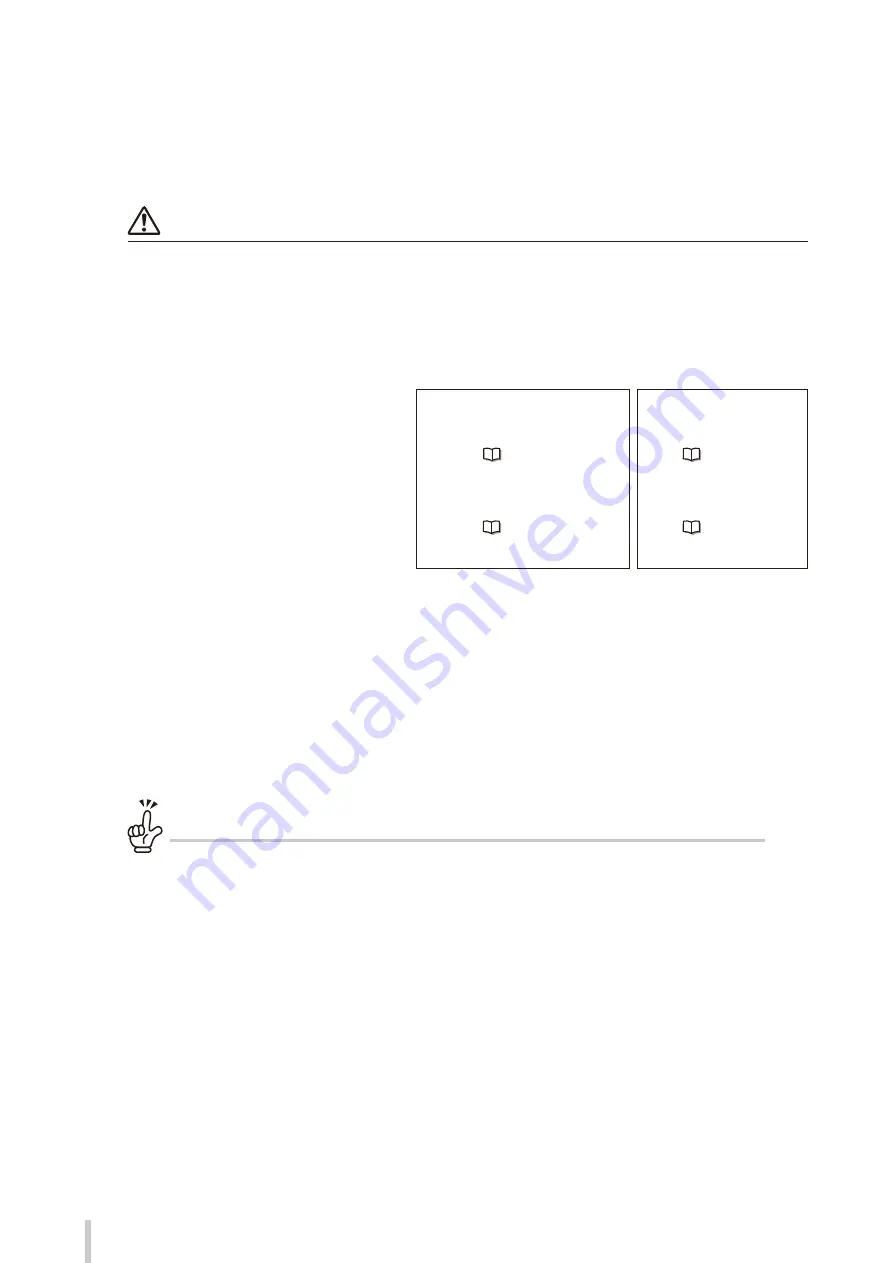
72
Adjustment
Before making adjustment
Make adjustments to maximize the print quality.
Notes
Before starting the adjustment, turn on the force heating function on the printer for 30 minutes or more.
Correct adjustment is not possible if the printer is not sufficiently warmed.
Always make print adjustment after installing a new media or changing the print mode.
Two types of adjustment are available:
Media advance adjustment
and
bidirectional adjustment
.
You can select
automatic print adjustment
and
manual print adjustment
for each type.
Automatic print adjustment
Manual print adjustment
Media advance adjustment
Adjust the media feeding
Bidirectional adjustment
Adjust the ink output position during bidirectional
printing
Two modes are available to adjust print: automatic print adjustment and manual print adjustment.
With automatic print adjustment, the printer prints an adjustment pattern, checks the result with sensors, and sets
an adjustment value automatically.
With manual print adjustment, the printer prints an adjustment pattern, then the user selects visually an adjustment
value and set the value on the printer.
Detailed settings can be configured for bidirectional adjustment to adjust bidirectional print positions more
precisely.
How to differentiate between automatic and manual print adjustment
Automatic print adjustment is recommended for the following users.
- Users who do not have much experience with the printer
- Users who find manual print adjustment difficult
- Users who want finish adjustment quickly
* Automatic print adjustment may not be available depending on the media type. If automatic print adjustment
does not improve the print quality, use manual print adjustment.
Manual print adjustment is recommended for the following users.
- Users who needs the best print quality
Summary of Contents for IP-5630
Page 24: ...24...
Page 70: ...70 Loading the media...
Page 246: ...246 Troubleshooting...
Page 265: ...47106202EE Rev3...






























