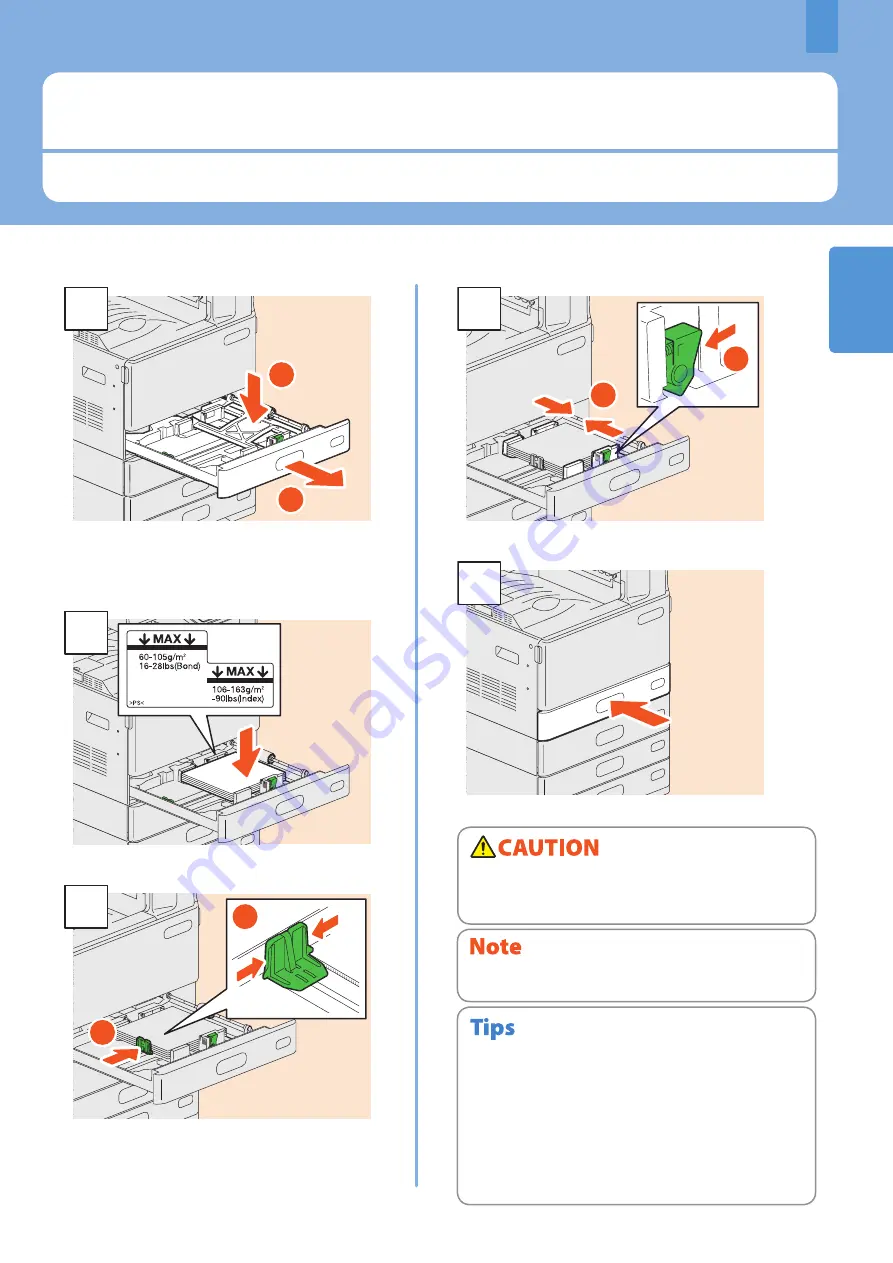
1
Placing Paper and Originals
This section explains how to set paper and originals. Incorrect setting causes image skews or paper misfeeds. Follow the
procedure below.
Placing Paper and Originals
15
2
1
1
Pull out the tray, and press down the paper plate.
When placing paper in the Paper Feed Unit, Paper
Feed Pedestal, or Additional Drawer Module, pull
out the tray, and then proceed to step 2.
2
Place paper face up.
2
1
3
Set the end guide so that it matches the paper
size.
2
1
4
Set the side guides so that they match the paper size.
5
Push in the tray.
Be sure that the height of the stacked paper does not exceed
the MAX line indicated on the side guides.
Placing paper
Be careful not to catch your fingers when pushing the
tray back.
This could injure you.
For paper available for the equipment, see the following
page:
P.74 “Specifications of Equipment” in this manual
Paper can be placed in the Paper Feed Unit, Paper Feed
Pedestal and Additional Drawer Module following the above
procedure. For placing paper in the Large Capacity Feeder,
refer to the following guide:
&
Copying Guide
(PDF): “Chapter 1: BEFORE USING
EQUIPMENT” - “Placing Paper”
•
•
Summary of Contents for ES9455
Page 1: ...MULTIFUNCTIONAL DIGITAL COLOR SYSTEMS Quick Start Guide ES9455 MFP...
Page 4: ......
Page 26: ...22 MEMO...
Page 52: ...48 MEMO...
Page 53: ...Troubleshooting 50 Chapter 4 TROUBLESHOOTING...
Page 57: ...Chapter 5 ADVANCED FUNCTIONS Advanced Functions 54...
Page 86: ...82 MEMO...
Page 91: ...ES9455 MFP...






























