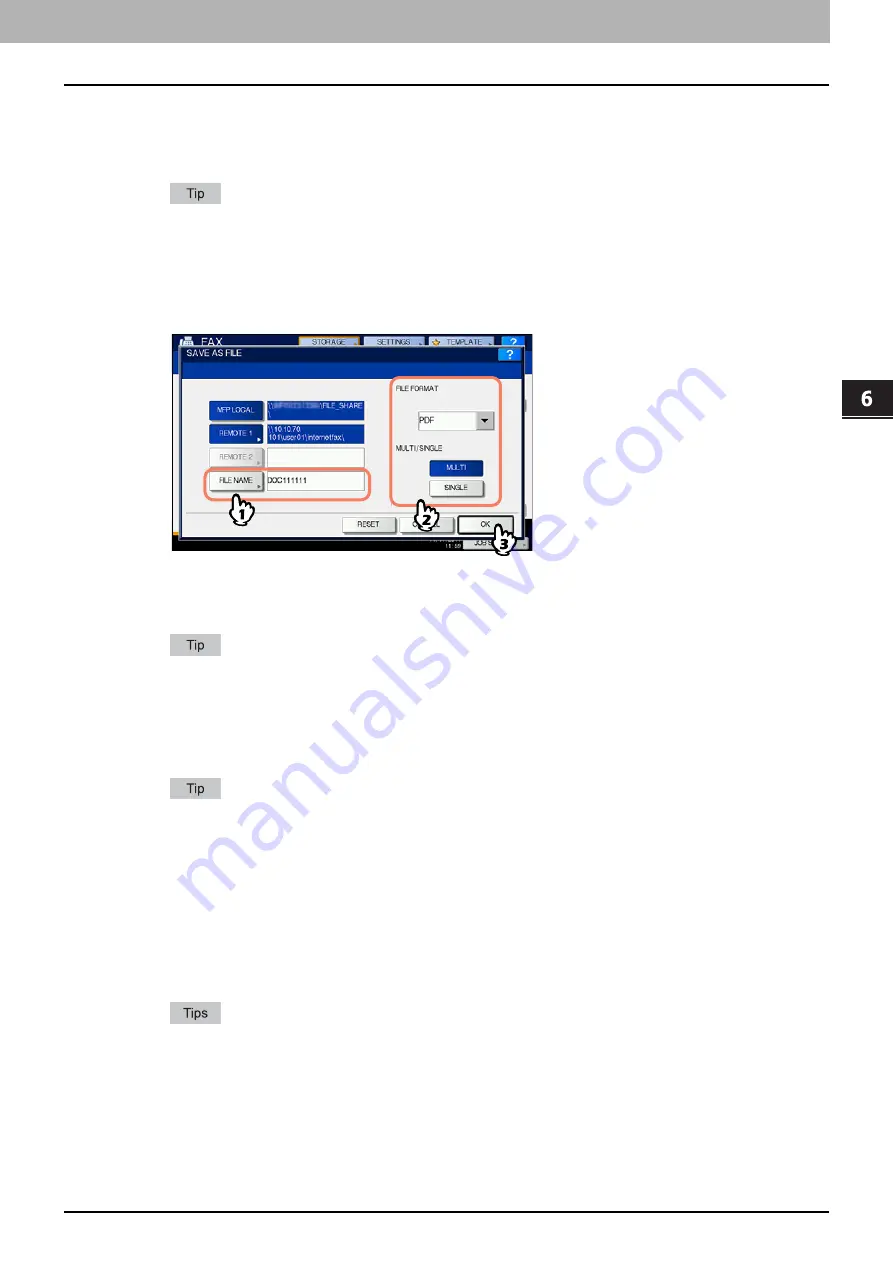
6.INTERNET FAX
Sending Internet Faxes 101
6 INTERNET FAX
[COMMAND PORT] (FTP and FTPS only)
Enter the port number to be used for command execution. By default, a hyphen “-” is entered in this box, and the
port number set by the administrator is used. Change the entry in this box only when you want to use another port
number.
Pressing each button displays an on-screen keyboard. Enter each item using the keyboard and digital keys,
and then press [OK] to set the entry.
6
Define the settings for the new file(s) as required.
1) Press [FILE NAME] and change the file name.
2) Select an option for the FILE FORMAT and/or MULTI/SINGLE PAGE settings.
3) Finally, press [OK].
[FILE NAME]
Pressing the button displays an on-screen keyboard. Change the file name using the keyboard and digital keys,
and then press [OK] to set the entry. The file name can consist of a maximum of 128 characters.
The trailing characters in a file name (maximum 74) may be deleted depending on the type of letters used.
FILE FORMAT
[PDF]
— Press this button to store your scan as a PDF file.
[TIFF]
— Press this button to store your scan as a TIFF file.
[XPS]
— Press this button to store your scan as an XPS file.
XPS files are supported by Windows Vista or Windows Server 2008 SP1; they can also be used on a computer
running Windows XP SP2 or Windows Server 2003 SP1 or later versions with. NET Framework 3.0 installed.
MULTI/SINGLE PAGE
[MULTI]
— Press this button to store your scan as a multiple page file. When you scan several pages, the
equipment stores all the pages as a single file.
[SINGLE]
— Press this button to store your scan as a single file for each page. When you scan several pages, the
equipment stores each page as a separate file.
7
Refer to “Sending Internet Fax”(
P.95) and follow steps 6 and 7 to send your
documents.
When the transmission is complete, the equipment saves the sent data. If the transmission results in failure
even after several retries, the equipment saves the data in the selected folder(s). The number of retries to
be made can be specified by the administrator on TopAccess.
If the data are saved in the equipment’s shared folder, they will be found in the “TXFAX” folder under the
“file_share” folder. To learn more about the “file_share” folder, see the following section:
Summary of Contents for ES9160 MFP/ES9170 MFPES9460 MFP
Page 92: ......
Page 112: ......
Page 115: ...ES9160 MFP ES9170 MFP ES9460 MFP ES9470 MFP CX3535 MFP CX4545 MFP ...




























